A large number of people complain about their Fallout 4 mods not working. What causes mods not working on Fallout 4? If you are also struggling to figure it out, you come to the right place. Today, MiniTool will explain it and provides corresponding solutions for you.
What Causes Fallout 4 Mods Not Working
Nexus Mod Manager is a free and open software that enables you to download, tweak, and save your games. Now, many mods for Fallout 4 has been available. However, a lot of users encounter Fallout 4 mods not working when using Nexus Mode Manager on the game.
What causes nexus mod not working Fallout 4? After investigating many user reports and articles, we summarize the following possible causes behind the Fallout 4 issue.
- The .ini files are not configured properly inside the data folder.
- Windows Defender Firewall blocks the game or the Nexus Mod Manager from accessing the server.
- The Multi HD Install feature is disabled when you install the game and the mods on different hard drives.
- Outdated Nexus Mod Manager can cause issues with some plugin files, which can trigger Fallout 4 mods not downloading.
- Faulty mods can trigger issues with the process of using mods on Fallout 4.
Now, let’s see how to fix Fallout 4 mods not working.
How to Fix Fallout 4 Mods Not Working
To help you fix Fallout 4 mods not working, we summarize several effective troubleshooting methods. You can try them one by one until the issue is resolved.
Fix 1. Reconfigure the .ini Files
If the .ini files inside the Fallout 4 folder haven’t been configured properly, the game may not work with the Nexus Mod Manager. To fix Fallout 4 mods not downloading, you can try reconfiguring the .ini files. Here’s how:
Step 1. Press Win + E keys to open the File Explorer, and then locate the following path:
Documents > MyGames > Fallout4
Step 2. Find the .ini files inside the Fallout 4 folder. Then if you find a file named Fallout4Custom.ini, open it. If you can’t find the file inside the folder, then you can create a file using Notepad++ and save it with them name Fallout4Custom.ini.
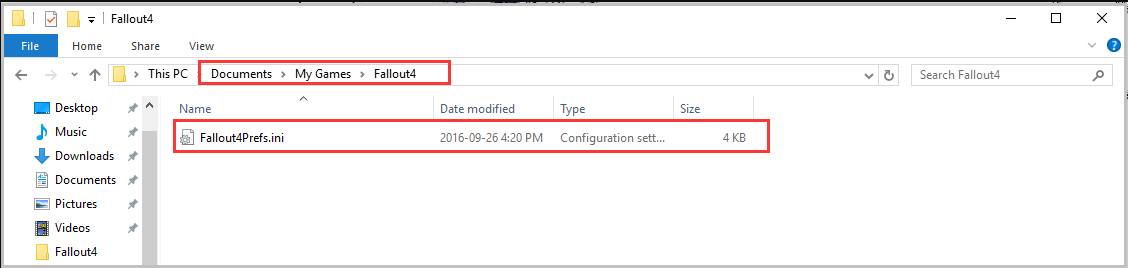
Step 3. Open the file inside the Notepad and add the following lines in it.
[Archive]
bInvalidateOlderFiles=1
sResourceDataDirsFinal=STRINGS, TEXTURES, MUSIC, SOUND, INTERFACE, MESHES, PROGRAMS, MATERIALS, LODSETTINGS, VIS, MISC, SCRIPTS, SHADERSFX
Step 4. Open the Fallout4Custom.ini file inside the Notepad, and then navigate to the bottom of the page under the Launcher section and add the bEnableFileSelection=1 line.
Step 5. Save the changes and exit the file.
Now, you can try running the game and see if the nexus mod not working Fallout 4 issue has been fixed.
Fix 2. Allow the Game and NMM Through Your Windows Security
Your Windows security can block the game and NMM accessing the server, which can trigger Fallout 4 mods not downloading. For that, you can allow the 2 programs through your Windows Defender Firewall. Here’s a full guide to doing that:
Step 1. Type firewall in the search box and then select the Windows Defender Firewall from the context menu.
Step 2. Click on Allow an app or feature through Windows Defender Firewall from the left pane.
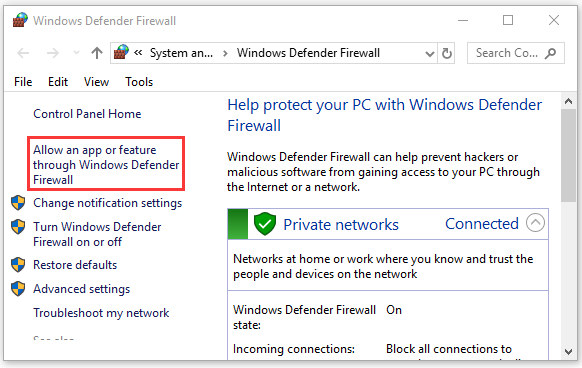
Step 3. Tick the checkboxes next to all the components related to the Fallout 4 app and the Nexus Mod Manager trough both Private and Public networks.
Step 4. Click on OK to save the changes.
Now, you can relaunch the game and check if the nexus mod not working Fallout 4 still persists.
Fix 3. Run Nexus Mod Manager as Administrator
In some cases, insufficient permissions can cause issues with Fallout when applying the Nexus Mod Manager. You can fix it by granting administrative privileges to the program. For that:
Step 1. Right-click the Nexus Mod Manager icon on your desktop and select Properties.
Step 2. In the Properties window, navigate to the Compatibility tab and tick the checkbox next to Run this program as an administrator. Then click on OK to save the change.
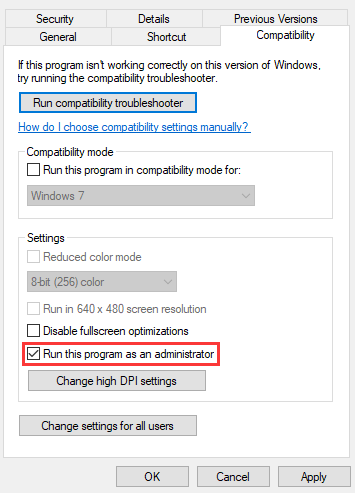
Fix 4. Update Nexus Mod Manager
As mentioned above, the older Nexus Mod Manager versions have been reported to cause issues with the Plugin files. So, make sure that you have updated the Nexus Mod Manager to the latest version. You can download the latest NMM from its official website and install it on your computer.
Fix 5. Enable Multi HD Install
Usually, the game and Nexus Mod Manager should be installed on the same hard drive. In order to save space in a specific hard drive, sometimes many users install the game on one drive and the Mods on another drive.
The Nexus Mod Manager can work well unless you enable Multi HD Install during the installation process. If the Multi HD Install feature was not enabled, then you may encounter nexus mod not working Fallout 4.
Fix 6. Remove Corrupt Mods
Outdated or corrupt mods are also responsible for Fallout 4 mods not working. In this section, we will show you how to check if the faulty mods is causing the issue and remove them.
Step 1. Open your Nexus Mod Manager client and select the Fallout 4 game to open the list of the mod installed.
Step 2. Disable all the listed mods and check if the game still works. If the Fallout 4 game can’t work, then it means one of the mods is causing the error.
Step 3. Enable the one mod and see if the game can launch. Repeat this step to enable other mods one by one until you find the one that’s causing Fallout 4 mods not working.
Step 4. If you have identified the problematic mod, right-click it and select Deactive.

![Fix L.A. Noire Not Launching Windows 10 [Full Guide]](https://images.minitool.com/partitionwizard.com/images/uploads/2020/09/l-a-noire-not-launching-thumbnail.jpg)
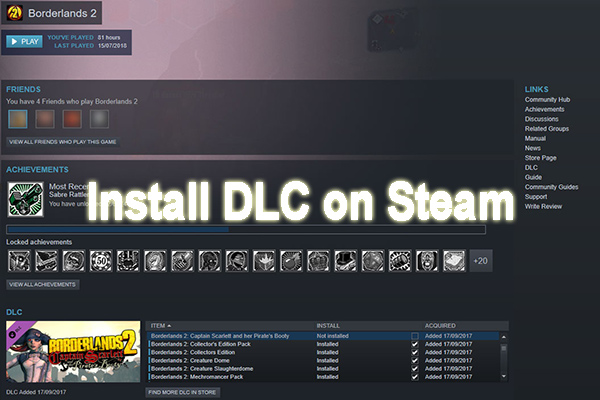
User Comments :