Have you come across the Event ID 1000 application error on Windows 10? It is an great inconvenience that you can’t launch some programs due to the error. In today’s article, MiniTool will walk you through 4 effective troubleshooting methods.
What Causes the Event ID 1000 Error on Windows 10?
When some certain applications get crashed, you may notice the error message of Event ID 1000 application error in Event Viewer log. You won’t be able to run some specific programs as normal once the error occurs.
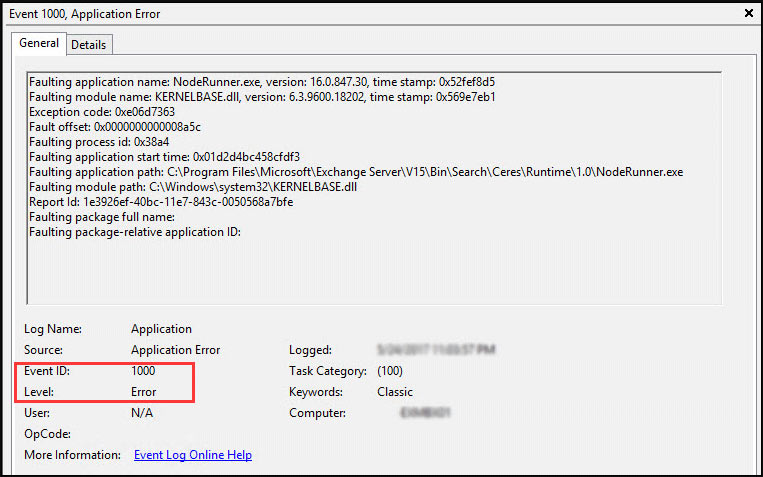
What causes the application error 1000 on Windows 10? According to users’ reports, there are several possible reasons for the error that we summarize as follows:
- Corrupted system files: It should be the first factor that leads to Event ID 1000 error. This is because Windows components might crash due to the corrupted system files.
- Improperly installed .NET Framework: It is required by Numerous applications and Windows to work properly. If the framework gets corrupted or installed badly, you will find the Event ID 1000 Windows 10 error.
- Outdated Windows: It is another common reason that you encounter the error. Installing the latest Windows updates might fix the issue.
- The specific applications crashing: You can perform a clean boot to check which app is crashing on your computer and reinstall it.
Now, let’s see how to fix the Event ID 1000 error on Windows 10. Please keep reading the following context carefully.
Fix 1. Run System File Checker
System File Checker is the most common tool to scan the corrupted system files and repair them. To get rid of Event 1000 application error, you can run an SFC scan. Here’s how to do that:
Step 1. Type command in the search box, and then right click the Command Prompt from the top result and select Run as administrator.
Step 2. In the elevated Command Prompt, type sfc /scannow command and hit Enter. After that, this tool will scan and repair the corrupted system files. This process will take you some time and make sure that it completes.
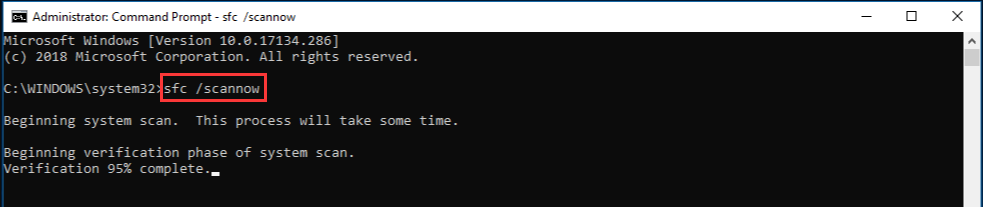
Fix 2. Perform a Clean Boot
As mentioned above, the specific applications also responsible for the application error 1000 on Windows 10. In order to diagnose which app is causing the error, you can perform a clean boot. After you identify the specific application, you can reinstall it from the trusted website.
If you don’t know how to perform a clean boot, please read this post in where detailed steps are provided.
Fix 3. Check for the Latest Updates for Your Windows
As is well known, Microsoft will release some new features and fixes on a regular basis. These updates probably can get rid of some bugs like Event 1000 application error. So, you can try installing the latest Windows updates.
Step 1. Type update in the search box and select Check for updates from the context menu.
Step 2. In the pop-up window, click on the Check for updates option on the right side. After the installation completes, you can check if the Event ID 1000 error is fixed or not.
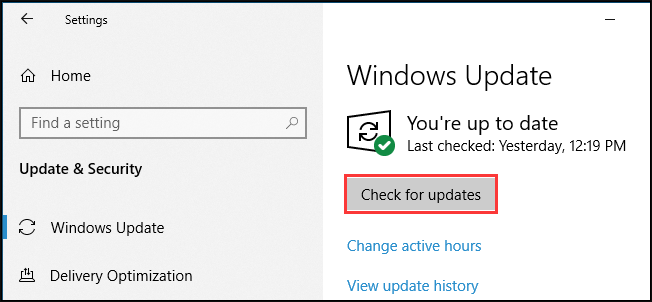
Fix 4. Reinstall Microsoft NET Framework
If all the above methods fail to work, you may consider reinstalling the NET Framework. It is an essential part for some applications. The Event ID 1000 error may occur due to the Framework version. To reinstall it smoothly, please follow the steps below:
Step 1. Press Win + R keys to open the Run dialog box, and then type appwiz.cpl in the box and hit Enter.
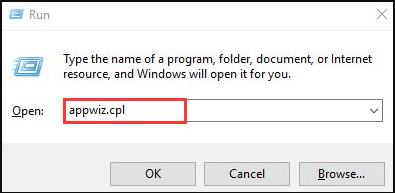
Step 2. In windows 10, you need to click the Turn Windows features on or off to open the Windows Features.
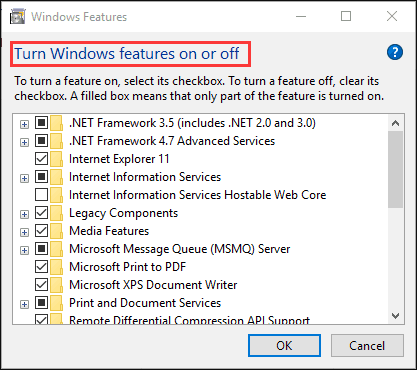
Step 3. Expand the listed NET Framework components here and deselect all the checkboxes.
Step 4. Click here to download the NET Framework Cleanup Tool to your Windows.
Step 5. Extract the tool in File Explorer, and then open the NET Framework Cleanup Tool window and click on the Cleanup Now button.
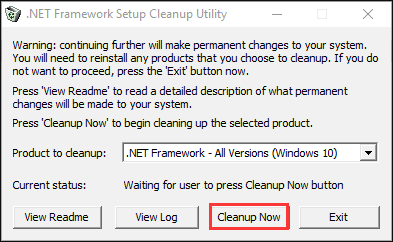
Step 6. Restart your computer to apply this operation, and then click here to download 4.7 version NET Framework and install it on your computer.
After that, you can see if the Event ID 1000 Windows 10 error still persists.


User Comments :