Minecraft is a widely popular video game that you can play as a single player but also play with your friends on different platforms. With this game, you can create and break apart various kinds of blocks in three-dimensional worlds.
However, the game may run into various issues such as “Minecraft outdated client”, “Internal Exception java.io.ioexception”, etc. In addition, many people receive the “an error occurred while placing order, please verify credit card info and try again” error when purchasing Minecraft from the official store.
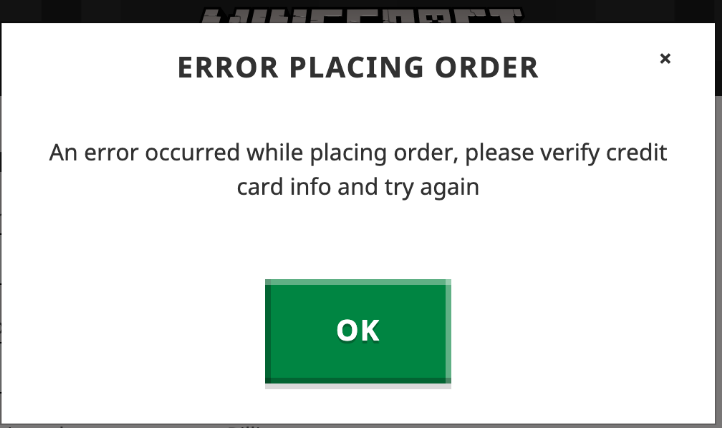
Why Causes the Error Placing Order Minecraft
What causes Minecraft an error occurred while placing order? According to a survey, the problem is often related to outdated or unsupported browsers. If your international transactions are blocked by your bank, you will encounter the Minecraft error placing order. In addition, the error can be caused by a suspended Mojang account.
How to Fix the Error Placing Order Minecraft
How to fix the Minecraft purchase error? After analyzing extensive user reports and posts, we summarize 6 feasible ways to fix the error. Let’s start trying.
# 1. Update Your Browser
If your web browser gets outdated or lacks some security updates, you may receive the “Minecraft an error occurred while placing order, please verify credit card info and try again” error when purchasing the game from the official website.
In this case, you can try updating the browser to the latest version. Here we take Chrome for example.
Step 1. Open your Google Chrome browser, and then click on the three-dot icon from the upper right corner and select Help > About Google Chrome.
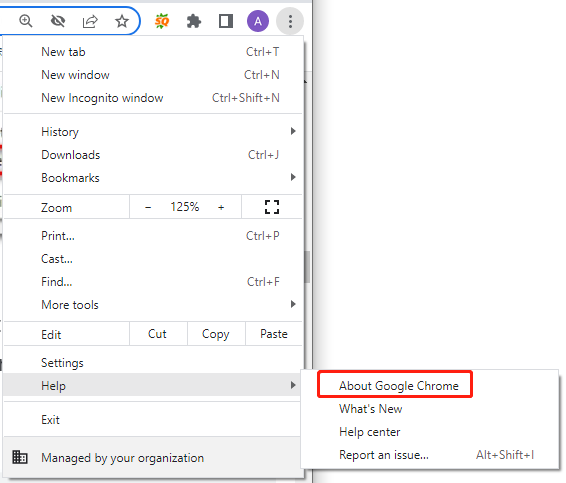
Step 2. On the new screen, click on Check for updates and see if there is a new version of Chrome is available. If it is, download and install the new version.
Step 3. Once updated, restart the browser and repurchase the game to see if the “error placing order Minecraft” is gone.
# 2. Purchase on Another Browser or Device
If you still receive the “an error occurred while placing order Minecraft” message, you can try using another web browser such as Microsoft Edge and Firefox, and make sure the browser is updated to the latest version. Besides, you can try purchasing the game on another device or using a different payment method.
# 3. Call Your Bank to Unlock International Transactions
If you are trying to buy the game from outside the country that Mojang supports, you may experience the Minecraft purchase error because the International Transactions are being blocked by your credit card. In this case, you need to make sure the card is valid and contact your bank to unlock the unlock International Transactions.
# 4. Purchase Minecraft from Microsoft Store
Some users reported that they didn’t receive the “Minecraft an error occurred while placing order, please verify credit card info and try again” message when purchasing the game from Microsoft Store. If you want to play the game on Windows 10/11 PCs, you can try this method.
If you are not on Windows 10/11, you can try purchasing the game from Steam.
Step 1. Type store in the Windows search box and select Microsoft Store from the top result.
Step 2. In the Store, search for Minecraft via the top sear bar and select the Minecraft version that you want to get from the list of results.

Step 3. Click on Buy or Play with Game Pass and follow the on-screen instructions to complete the purchase via the payment of Microsoft Store. Once purchased, wait for the download to finish and then launch the game normally.
# 5. Buy Minecraft as a Redeem Code
Some affected users reported that the Minecraft purchase not working error can be avoided by buying the game as a redeem code. It can help you avoid the problem based on the Sweden payment processor on the official website.
To get the physical gift card with Minecraft, you can go to a major retailer like Walmart, Game Shop, etc. You can also buy a digital gift code from Mojang’s website and then download/install the game on the activation page.
# 6. Contact Mojang or Microsoft Support
If all the above methods fail to get rid of the error placing order Minecraft, you have to contact Mojang’s support center and seek an official purchase guideline based on your area. To do this work, you can open the Minecraft Support Home page, explain the Minecraft purchase not working issue as detailed as possible, and check your inbox for their response.
Further reading: If you enter some issues like file system corruption and low disk space on Windows, don’t worry. MiniTool Partition Wizard can help you fix them easily by checking file system errors, extending/resizing partitions, analyzing disk space, upgrading to a larger hard disk, etc.
MiniTool Partition Wizard FreeClick to Download100%Clean & Safe

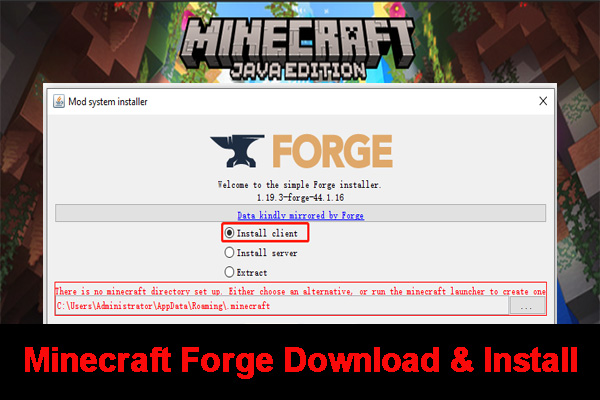
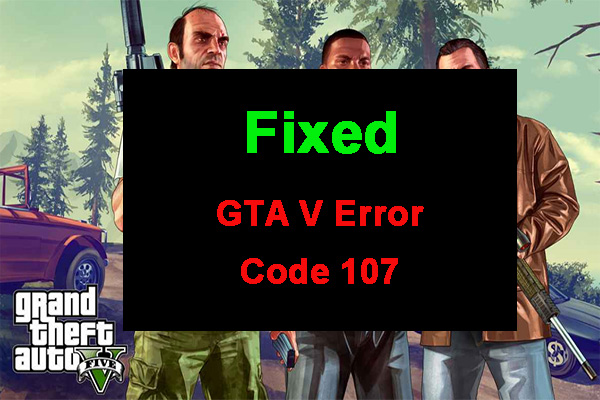
User Comments :