When you use Netflix, you may encounter different error codes like error code m7111 1331 4027. Just like other errors, you can fix this error easily. In this post, MiniTool Partition Wizard provides some useful methods to solve this Netflix error.
Netflix is one of the world’s leading entertainment services that provides many popular films and television series. However, you may also encounter some issues. Today, we will mainly talk about the error code m7111-1331-4027. The following is what the error codes mean and the 10 methods to solve it.
Causes Of Error Code M7111 1331 4027
The error code m7111 1331 4027 means that the browser either doesn’t fulfill the requirements to play shows or there is bad data (in the cache) that is prohibiting it from playing. But do you know what causes this error? Here are some possible reasons for this error.
Here are some possible reasons that may cause this error.
- HTML 5 is not enabled in your browser.
- Chrome extensions conflict with the playback process of Netflix.
- There are bad cookies or cache on your browser.
- The Netflix server is down.
- Your browser is outdated.
- Using Netflix with an unsupported operating system.
- The content decryption nodule is outdated.
Netflix error code m7121-1331-p7 may also be caused by these errors. You can also use the methods below to solve this error.
Method 1. Restart Your Browser
Restarting will solve many temporary glitches, freezes, and bugs. So, you can try restarting your browser to solve the error code m7111-1331-4027 or m7121-1331-p7 Netflix.
Method 2. Check Operating System Compatibility
If Netflix detects that you are using an unsupported operating system to access or watch videos, it will block you. So, you need to make sure your system is compatible with Netflix.
These operating systems are: Netflix supports Windows XP, Windows 7, 8, and 10, and Intel-based Macs. Please make sure your operating system is one of them.
Method 3. Check Netflix Server Status
If the Netflix server is on maintenance or down, you may also encounter Netflix error code m7111 1331 4027 or m7121-1331-p7 Netflix easily. To check the server status, you can either visit the official Netflix website or look for information in different forums or communities.
Method 4. Use Html 5 Supported Browser
Netflix works on browsers that support HTML 5. So, if you are using an “unsupported” browser such as Speed Browser, you will not be able to stream videos on the platform. To solve this, you’d better switch your browsers to well-known ones, such as Chrome, Firefox, Edge, etc.
Method 5. Disable the Chrome Extensions
Some Chrome extensions may cause conflicts with Netflix and result in errors. In this situation, you just need to disable them to fix the errors. To disable them, you can do as follows:
- Click the three dots on the top-right corner of Google Chrome.
- Then navigate to More Tools > Extensions.
- Next, disable all the extensions using the slide button at the bottom right corner of each extension.
- Restart Chrome and check if the Netflix error still occurs.
Method 6. Update Widevine Content Decryption Module
Widevine content decryption module is Google Chrome’s content protection feature. If it is outdated, you can encounter error code m7111 1331 4027 or m7121-1331-p7 Netflix easily. To solve the errors, you can follow the steps below.
- Open your Google Chrome and then type “Chrome://components” in the address bar.
- Scroll down to navigate to the Widevine Content Decryption Module.
- Click on Check for Update If it is up to date, the status will show Component Not Updated. If not, it shows Component Updated.
- Restart your browser and run Netflix again to check if Netflix error is fixed.
Method 7. Update Your Browser
If your Google Chrome browser is outdated, you may also encounter errors. So, if you encounter Netflix error code m7111-1331-4027 or m7121-1331-p7 Netflix, you’d better try updating your browser to fix errors.
Method 8. Clear Cookies and Cache Data
Bad cookies or cache on your browser can also cause errors. In this case, you can clear cookies and cache data to fix errors. Here’s the guide:
- Open your Google browser, and then move your cursor to More tools < Clear browsing data.
- Click Clear browsing data to enter a new page.
- In the Basic tab, select a Time range and then put a checkmark on every option: “Browsing history“, “Cookies and other site data” and “Cached images and files“.
- Once done, click the Clear data button.
Bottom Line
MiniTool Partition Wizard is an all-in-one partition manager and can be used for data recovery and disk diagnosis. If you are interested in MiniTool Partition Wizard and want to know more about it, you can visit MiniTool Partition Wizard’s official website by clicking the hyperlink.

![How to Add Storage to Fire Stick OS 7/6/5 [A Full Guide]](https://images.minitool.com/partitionwizard.com/images/uploads/2022/07/add-storage-to-fire-stick-thumbnail.jpg)
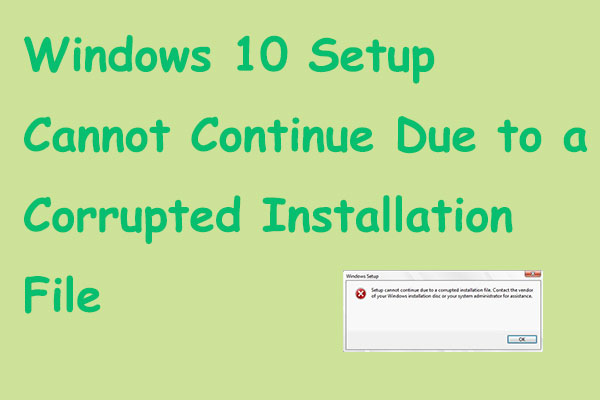

User Comments :