Netflix is a streaming service that provides unlimited movies, TV shows. It is available on many platforms and popular all over the world. Unfortunately, some users got an error code F7701-1003 while using this service. To solve the problem, MiniTool Partition Wizard puts together some methods.
Netflix is a streaming service that offers a wide variety of award-winning TV shows, movies, anime, documentaries, and more on a lot of internet-connected devices.
After signing in with your Netflix account and paying the fixed monthly fee, you can enjoy the service on the web at Netflix.com from your PC or other devices that provide the Netflix app, such as smart TVs, smartphones, tablets, streaming media players, PlayStation, Xbox, etc.
According to users, some of them encounter the Netflix error code F7701-1003 that comes with the following message: We’re having trouble playing Netflix. Please make sure you’re using the latest version of Firefox and try again.
The error usually happens while users are playing Netflix movies on the Firefox browser. If you are bothered by the same error, you can try the following methods to solve the problem.
Method 1: Update Firefox
To make sure Netflix can work properly on Mozilla Firefox, you’d better update the browser to the latest version.
Step 1: In Firefox, click the Open menu button from the upper right corner.
Step 2: Select Help from the pop-up menu.
Step 3: In the following menu, click About Firefox.
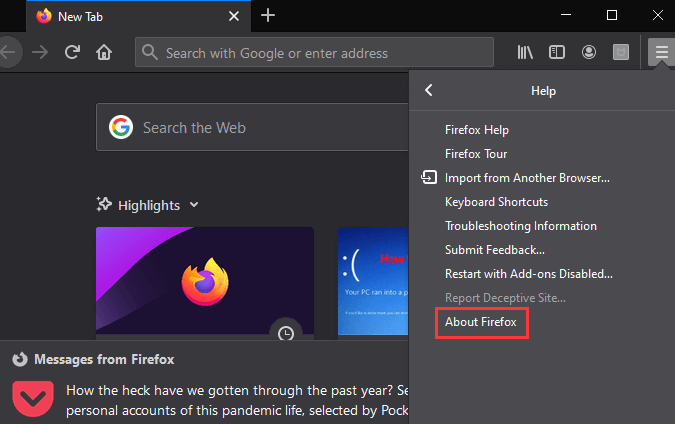
Step 4: Then Mozilla Firefox will check for updates and download the latest version. After downloading the latest Firefox, you can click Restart to update Firefox.
When Firefox is restarted, you can visit Netflix and check if it works properly.
Method 2: Enable Cookies in Firefox
To fix Netflix error code F7701-1003, you can also try enabling the cookies and history for Firefox. Here are the detailed steps.
Step 1: Click Open menu > Options.
Step 2: In the left pane, select Privacy & Security.
Step 3: In the right pane, choose Remember history from the drop-down menu under the History section.
Then you can close the Options tab and check if the error code has been solved.
Method 3: Make Sure DRM Content Is Enabled
If you still receive Netflix error F7701-1003, you should check the DRM Content setting and make sure it is enabled.
Step 1: Open the Options tab in Firefox.
Step 2: In the left pane, select General tab.
Step 3: In the right pane, scroll down to locate the Digital Rights Management Console section. If the option Play DRM-controlled content is unchecked, check it to enable DRM Content.
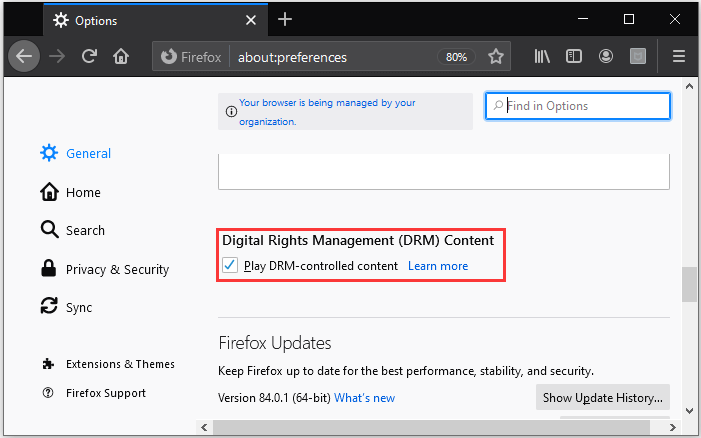
Then you can restart the browser and check if the error disappears.
Method 4: Enable the Widevine Firefox Plugin
In addition to DRM Content, you might also need to enable the Widevine plugin.
Step 1: In Firefox, click the Open menu button and select Add-ons. You can also press Ctrl + Shift + A to open the Add-ons Manager.
Step 2: In the left pane, select Plugins.
Step 3: In the right pane, click the three-dot icon for the plugin “Widevine Content Decryption Module provided by Google Inc” and select Always Active.
Step 4: Click the Widevine Content Decryption Module plugin to open it. Then select On for the option Allow automatic updates.
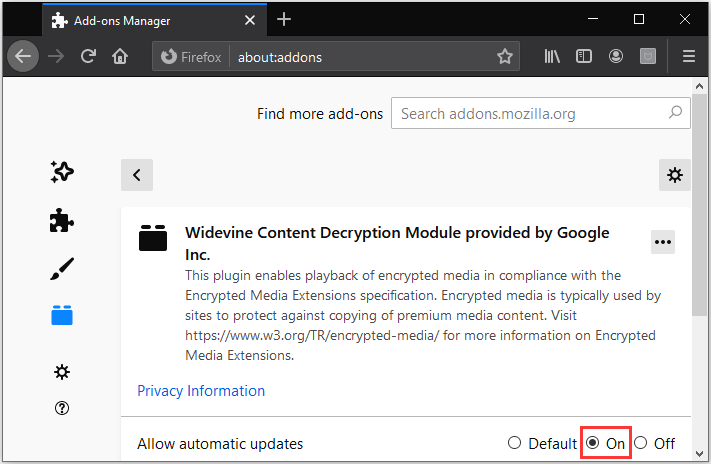
Method 5: Refresh Firefox
Fefreshing Firefox could also help solve Netflix error code F7701-1003. It will restore Firefox to the default settings. In Firefox, you need to click Open menu > Help > Troubleshooting Information. Then click the Refresh Firefox button. In the pop-up window, click Refresh Firefox. After that, the browser will be restarted and you can check if Netflix could work without errors.
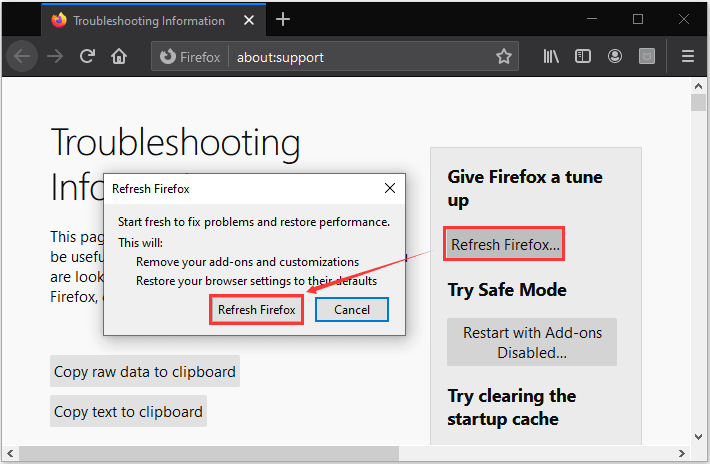
Method 6: Reinstall Firefox
If all the above methods fail to help you solve Netflix error code F7701-1003, you might need to reinstall Firefox to remove the error.
You can refer to the following post to uninstall Firefox: How to Uninstall Programs on Windows 10? Here Are Methods. Then download and install Firefox on your PC.

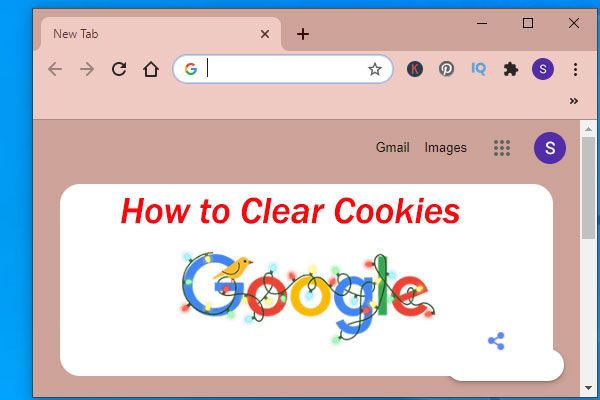
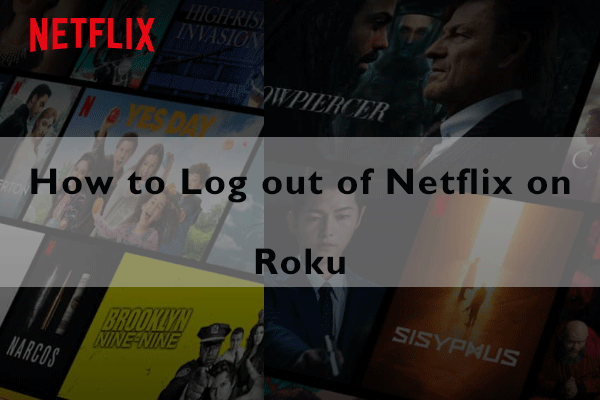
User Comments :