Have you ever met the Error Code 2-ARVHA-0000 when you play YouTube on your Nintendo Switch? Do you know the solutions for this error? In this post, MiniTool Partition Wizard provides six solutions for you.
Nintendo Switch is a popular video game console. Some people report that they have met the Error Code 2-ARVHA-000 when they use YouTube on Nintendo Switch. How to solve this error code 2-ARVHA-0000? I introduce six solutions below to you.
Solution1. Make Sure the Connection Between the Internet and Nintendo Switch
When the Nintendo Switch console is disconnected from the internet, you might receive the Error Code 2-ARVHA-0000. So, please make sure your console is connected to the internet. Here’re the ways:
- Restart your wireless router and make sure the network is normal.
- Open the Nintendo Switch console and select System Settings from the Home Menu.
- Scroll down the left menu to select Internet on the System Settings.
- Then select Internet Settings on the right of the window. The Nintendo Switch will automatically search for nearby Wi-Fi signals.
- If you haven’t joined any network, select the preferred network name from the list and use the on-screen keyboard to enter the network’s password.
- After that, you will join the network successfully. Then you need to use YouTube again to see if the error disappears.
Solution2. Make Sure the Date and Time Are Correct
If your Nintendo Switch’s time is different from the local standard time, this might be the reason for the Nintendo Switch Error Code 2-ARVHA-0000. So, you can do as follows to fix it.
Step1. Selecting System Settings from the Home Menu.
Step2. Scroll down the left menu to select System.
Step3. Select Date and Time on the right of the screen.
Step4. Enter your Pin to confirm your identity.
Step5. Set the date and time by using one of the two ways on the following.
- Synchronize Clock via Internet: Press A to synchronize the console with the date and time on the Internet.
- Manually: Select the correct time zone, and date and time, and then select OK. (Not recommended)
Solution3. Reinstall the YouTube on Switch
Sometimes, YouTube has some corrupted data and that results in Nintendo Switch Error Code 2-ARVHA-0000. So, you can fix the error by reinstalling the application. Here’re the steps:
- Open the Nintendo Switch and ensure your console has the latest system update.
- Select System Settings from the Home Menu.
- Scroll down the left menu and select Data Management.
- Select Manage Software on the right of the screen.
- Select YouTube and select Check for Corrupted data.
- After that, delete the YouTube, go to the Nintendo eShop, and find the YouTube from it.
- Then select Redownload.
- Select the cloud icon to re-download the software.
- Launch the YouTube on Nintendo Switch to check if the error is fixed.
Solution4. Update Nintendo Switch
The outdated Nintendo Switch can also result in Nintendo Switch Error Code 2-ARVHA-0000. In normal conditions, Nintendo Switch will update automatically. But if the network is unworked, the Nintendo Switch will skip the update. So, you’d better check and update manually.
- Open the Nintendo and select the System Settings from the Home Menu.
- Scroll down the left menu and select System.
- Then select System Update on the right of the screen.
- After that, open the YouTube again to check if the error still exists.
Solution5. Change to a Different Network
Some users have reported that they met the Nintendo Switch Error Code 2-ARVHA-0000 when they use a particular network, such as home Wi-Fi. But when they switch to another network the error disappears.
So, you can also try to disconnect your Nintendo Switch from your home Wi-Fi at first, and then connect the Nintendo Switch to the mobile data hotspot. Then check if the error is solved.

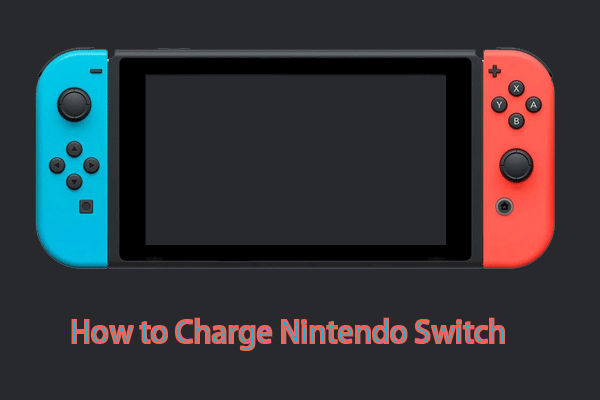
![Nintendo Switch Won't Turn on [2 Solutions]](https://images.minitool.com/partitionwizard.com/images/uploads/2020/12/nintendo-switch-wont-turn-on-thumbnail.png)
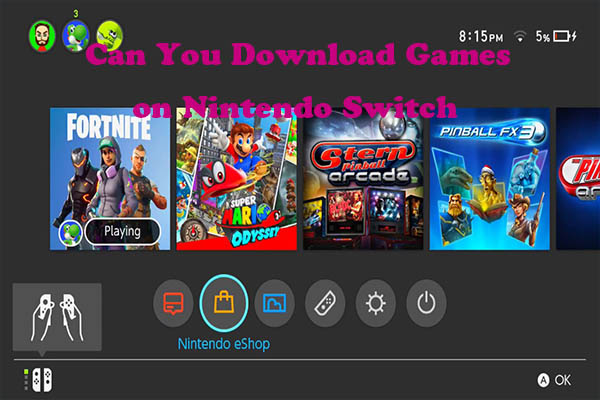
User Comments :