According to user reports, the error code 15 this request was blocked by the security rules message often appears when browsing certain websites or accessing the change user name page. The error 15 can occurs on many popular browsers, including Google Chrome, Firefox, Edge, and Opera. Here’s a true example from the reddit forum:
Error Code 15: What happened? The request was blocked by the security rules.Recently, this error has been showing up whenever I try to access the change username page or to set up the 2F authenticator. I once was able to do this a few days ago. I can't do anything with those now. I can login to my Runescape website account just fine. Nothing's worked.
https://www.reddit.com/r/2007scape/comments/lvuj89/unsolved_error_code_15_what_happened_the_request/
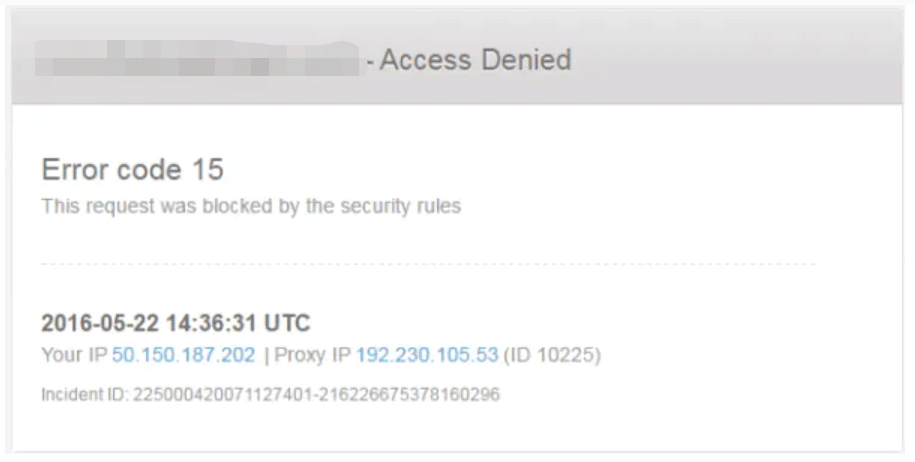
What causes the error 15? After analyzing extensive user reports and posts, we find the error is often related to incorrect time and date. Besides, unsteady internet connection, antivirus interference, and corrupt browser data are also responsible for the access denied error 15. If you are still troubled by it, try the following 5 solutions.
# 1. Correct the Time and Date
The access denied error 15 secure.runescape.com can be caused by incorrect time and date settings. If this scenario applies to you, follow the steps below to correct the time and date on your PC.
Step 1. Press Win + I keys to open the Settings.
Step 2. Click Date & Timesin Settings window.
Step 3. Select the Date & Time section on the left side, and then toggle on the switch next to Set time automatically and Set time zone automatically >on the right pane.
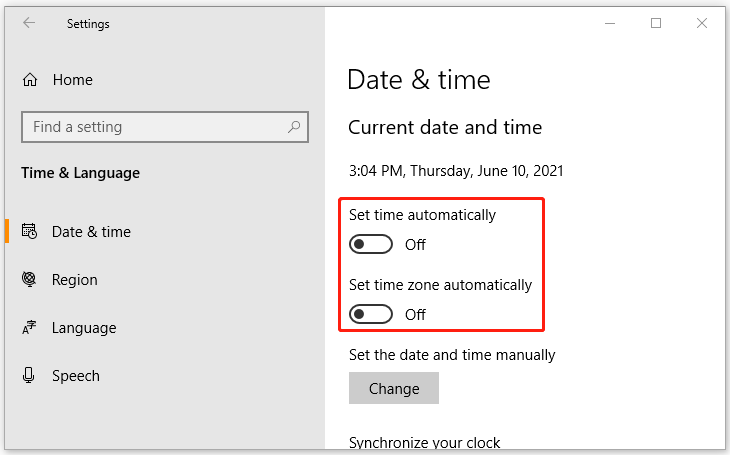
Step 4. Scroll down the right sidebar to the Synchronize your dock and click on Sync now.
Step 5. Then you can re-open your browser and check if the “error 15 this request was blocked by the security rules” message disappears.
# 2. Switch to an VPN
Some users from the Reddit forum reported that the access denied error 15 can be fixed by switching to an VPN connection. Here are 2022 best free VPN services for Windows 10/11 PC or laptop. If there isn’t a VPN on your computer, you can add one by reading this post “How to Set up a VPN on Windows 10 PC.”
# 3. Check Your Security Interference
Sometimes the third-party antivirus software and even Windows Firewall can block your browser from accessing some websites. In this case, you can try add the website to the whitelist of your antivirus software or disable it temporarily. If you don’t know how to do that, refer to the guides below:
- How to Add an Exception to Avast (Software or Website)
- How to Disable and Enable Windows Defender Firewall?
# 4. Adjust the Internet Properties
Some other people reported that changing some internet properties’ settings can fix the error code 15 this request was blocked by the security rules. Here you may have a try.
Step 1. Press Win + R keys to open the Run box, and then type inetcpl.cpl and hit Enter.
Step 2. >Inside the Internet Properties window, go to the Connection tab and click LAN settings.
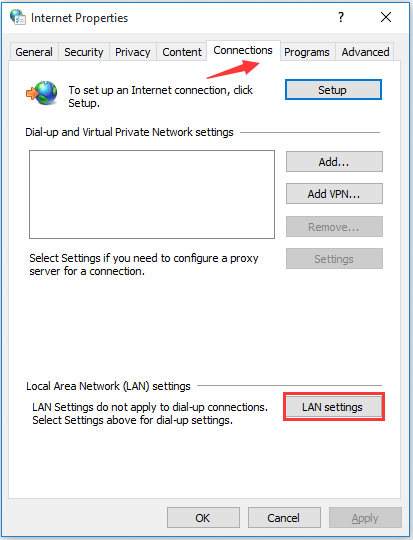
Step 3. Uncheck the box Use a Proxy Server for your LAN and check the Automatically detect settings box. Then click OK to save the change and reboot your PC.
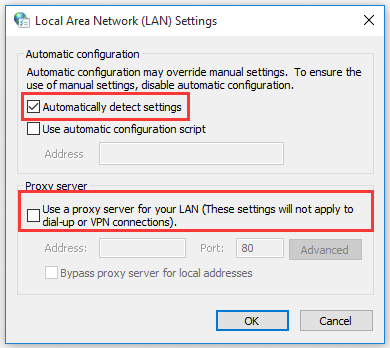
# 5. Reset Your Browser Settings
If none of the above methods can fix the straight talk error 15, you may consider resetting the browser settings. By doing so, the corrupted or incorrect browser settings can be cleared. If you don’t know how to reset the browser, follow the corresponding guide below.

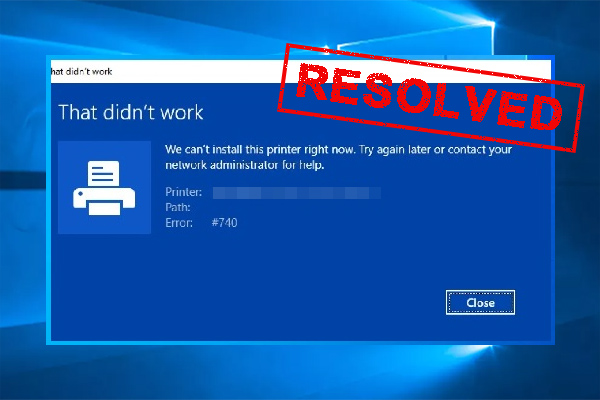
User Comments :