When opening the Microsoft Solitaire Collection on Windows 10, many users encounter the error code 124. Are you also troubled by this vexing error? Now, you can obtain several solutions from the post of MiniTool
What causes the Microsoft Solitaire error code 124? After analyzing many user reports and references, we found some possible causes for the error. Corrupted Windows apps cache and temp data are the main reason. In addition, the outage Xbox Live status and piled up disk cache can trigger the error code 124.
Fix 1. Run Windows Store Apps and Windows Update Troubleshooter
As you know, Microsoft Solitaire Collection is updated from Windows Store Apps. If there are any problems with Windows Store, you may encounter the error code 124. Microsoft releases some automatic repair for affected users via Windows Apps troubleshooter. For that:
Step 1. Press Win + I keys to open the Settings app, and then navigate to the Update & Security section.
Step 2. Select the Troubleshoot from the left pane, and then scroll down the right sidebar to Windows Store Apps, double click it, and click on Run the troubleshooter.
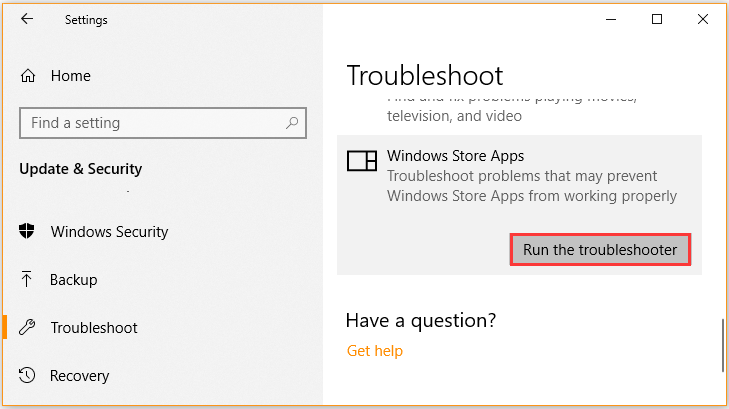
Step 3. After that, this tool will automatically detect problems. Wait for some time until this detecting competes, and then you can apply the recommended fix by clicking on Apply this fix.
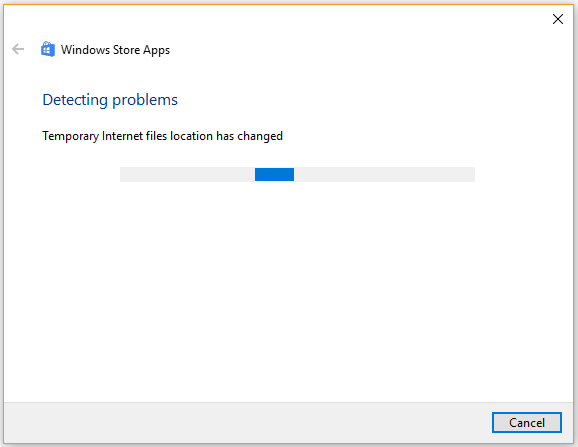
Now, you can check if the Microsoft error code 124 still persists. If it is, you can follow the above steps to run the Windows Update troubleshooter.
Fix 2. Reset the Microsoft Solitaire Collection
Sometimes the error code 124 can be caused by Microsoft Solitaire Collection itself. To get rid of the error, you can try resetting the Microsoft Solitaire.
Step 1. Open the Settings app again and navigate to the Apps section.
Step 2. Scroll down the right sidebar to Microsoft Solitaire Collection, and then double click it and click on Advanced options under it.
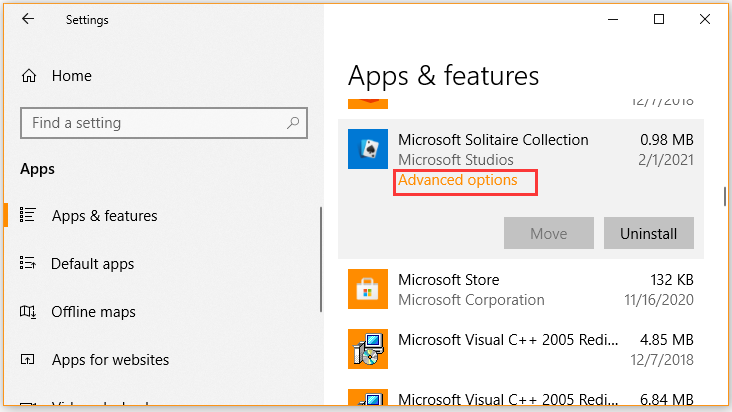
Step 3. In the Advanced settings window, scroll down the pane to the Reset section and click on Reset button, and then confirm this operation.
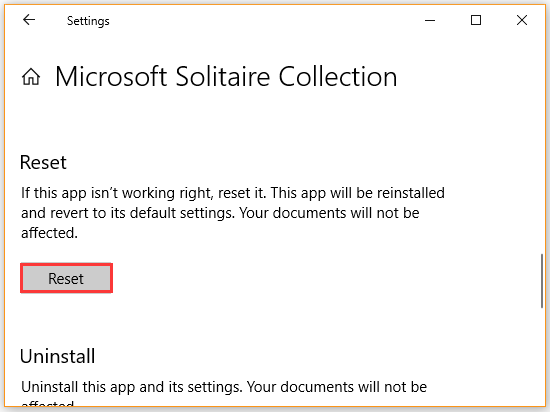
After that, you can relaunch this game and see if the Microsoft Solitaire error codes disappear.
Fix 3. Check the Xbox Live Status
It’s known that the Microsoft Solitaire Collection is built based on the Xbox Live service. If this service is limited or down, the ongoing internet connection might be interrupted and the Microsoft Solitaire error code 124 pops up. To exclude this situation, click here to see if this service is available.
Fix 4. Reset Windows Store Cache
As mentioned above, the corrupt Windows Store cache can cause Microsoft error code 124. You can resolve the problem by clearing the Store cache. Follow the steps below.
Step 1. Press Win + R keys to open the Run box, and then type WSReset.exe in it and hit Enter
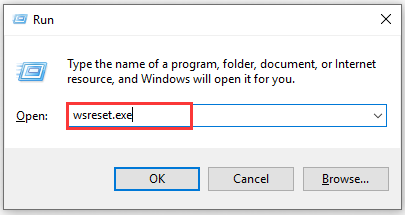
Step 2. Then you need to wait for some time for the process completes. After that, the Windows store window will pop up.
Step 3. Restart your computer and see if the error code 124 goes away.
Fix 5. Clean Disk Cache
Some users reported that the Microsoft Solitaire error code 124 goes away after cleaning disk cache. Here you may have a try. You can connect to Xbox Live and save your game data beforehand. Then follow the steps below:
Step 1. Press Win + E keys to open File Explorer, and then go to the View tab.
Step 2. Click on Show/hide tab and select the checkbox for Hidden items.
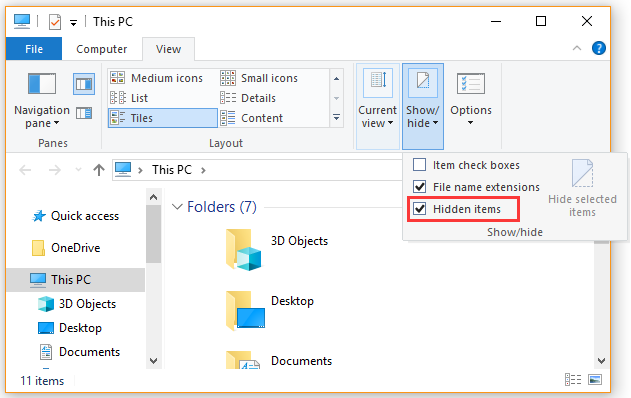
Step 3. Then navigate to the following path, the Username represents the account that you log in to your computer.
C:Users[USERNAME]AppDataLocalPackagesMicorsoft.SolitaireLocalState
Step 4. Delete the DiskCache folder and relaunch the game to see if the error is resolved.
Fix 6. Clean Reinstall Microsoft Solitaire Collection
If all above methods fail to work, you may have to consider performing a clean reinstallation of this game. By doing so, it will revert the application state to the original and cleaning all temporary files. Here is a quick guide for you.
Step 1. Type solitaire in the Start menu, and then right-click the Microsoft Solitaire Collection app and select Uninstall.
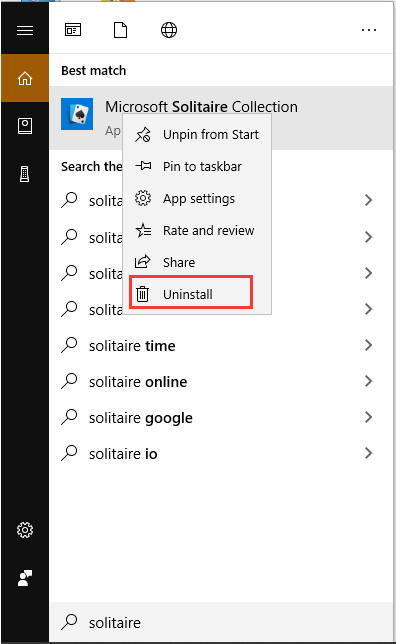
Step 2. Follow the on-screen prompts to complete the uninstallation and restart your computer.
Step 3. Open the Run dialog box by pressing Win + R keys, and then type ms-windows-store and hit Enter.
Step 4. Inside the Microsoft Store app, you can type Microsoft Solitaire Collection in the search bar and click on Get to download the game. Then you can reinstall the game to your computer.

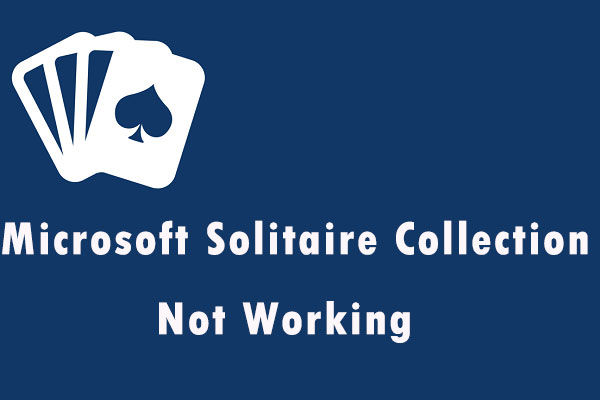

User Comments :