What Is Error Code 0x426-0x0 and the Causes of It?
Microsoft Office error code 0x426-0x0 pops up when a program in the Office suite fails to start. This bug is common in Outlook, but it also affects other Office applications. Error code 0x426-0x0 usually occurs when a user tries to start Outlook, Excel, Word, or PowerPoint.
Microsoft Office error code 0x426-0x0 can be caused by a variety of reasons. They are:
- Broken Office Installation Files
- Disabled Microsoft Office Click-to-Run service
- AVG PC TuneUp interference
- Conflicting old office installation
Based on these reasons, there are several ways to fix Microsoft Office error code 0x426-0x0. Please keep reading.
Way 1: Repair the Microsoft Office Installation
According to some affected users, Microsoft error code 0x426-0x0 occurs due to a corrupt Office installation. Then, you can fix the problem by repairing your Office installation.
Step 1: Press the Win + R key to open the Run dialog. Then type appwiz.cpl in the box and press Enter to open the Programs and Features window.
Step 2: In the Programs and Features window, find your Office installation from the list of installed applications. Then right click on it and select the Change option.
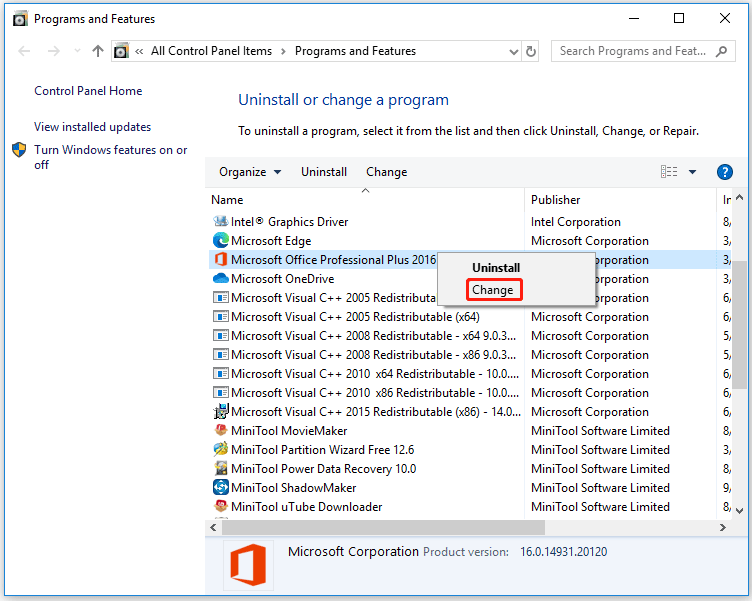
Step 3: In the next window, select the Online Repair option, and then click on the Repair button.
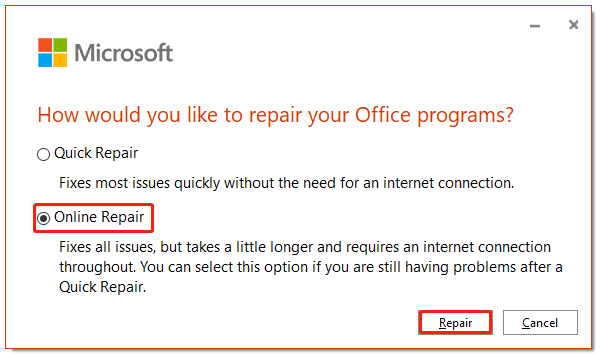
Step 4: After confirming the operation, wait for the operation to complete. After the process is complete, restart the computer.
After that, open the Office application that failed earlier and see if the problem is resolved.
Way 2: Enable the Click-to-Run Service
Error code 0x426-0x0 occurs because the Click-to-Run service is disabled. So, opening this service may solve this problem. The methods are as follows:
Step 1: Open the Run dialog box, and then type services.msc and press Enter.
Step 2: In the Services window, find and right click on Microsoft Office Click-to-Run Service, and then select the Properties option.
Step 3: Expand the Startup type drop-down menu and select the Automatic option.
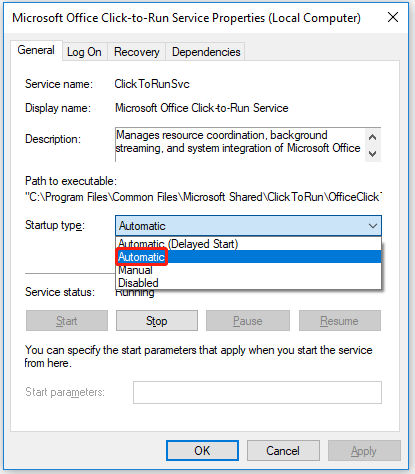
Step 4: Under the Services status section, click on the Start button.
Step 5: Click on the Apply button to save the changes, and then click OK to exit the window.
Way 3: Uninstall AVG PC TuneUp
The problem is usually caused by the AVG PC TuneUp Tool utility. Then, you can solve this problem by uninstalling it. Here’s a quick guide on how to do this:
Step 1: Open the Run dialog box, and then type appwiz.cpl and press Enter.
Step 2: Find the AVG PC TuneUp utility and right click it. Then select the Uninstall option.
Step 3: Restart your computer to check if the error is solved.
Way 4: Reinstall Microsoft Office
To solve Microsoft error code 0x426-0x0, reinstalling Microsoft Office is a method. Here is the guide:
Uninstall Microsoft Office
Step 1: Open the Programs and Features as described in solution one.
Step 2: Right click on Microsoft Office and select the Uninstall option.
Delete Microsoft Office Registry Entries
Step 1: Open the Registry Editor and navigate to the following path:
HKEY_CURRENT_USERSOFTWAREMicrosoftOffice
Step 2: Delete all the sub-keys under the Office tree.
Step 3: Restart your computer, and then reinstall Microsoft Office.
Bottom Line
After reading this post, you may know how to fix Microsoft Office error code 0x426-0x0. Is this article helpful to you? And if you have other solutions to the problem, you can share them with us in the following comment zone.

![Here Is How to Fix Windows Update Error Code 643 [Solved]](https://images.minitool.com/partitionwizard.com/images/uploads/2022/03/windows-updates-error-643-thumbnail.png)
User Comments :