uTorrent, also called μTorrent, is a proprietary adware BitTorrent client developed by Rainberry, Inc and only takes up very few computer resources. With this useful tool, you can download large files at a high speed. It’s very convenient. However, sometimes you may fail to download files and meet the uTorrent error: access is denied.
If you wonder how to fix the error access denied uTorrent, you can follow this guide below.
Solution 1: Restart uTorrent
When you run into the uTorrent error access is denied, the first thing you should do is to restart the uTorrent client. A simple restart can always help you solve small glitches related to the specific program.
Step 1: Right-click the Start icon on your desktop and select Task Manager.
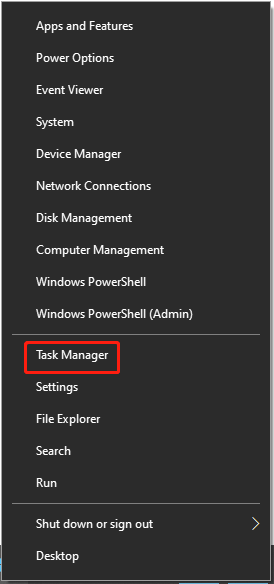
Step 2: Under the Processes tab, find uTorrent. Then right-click it and select End task to close this software completely.
Step 3: After that, restart the uTorrent client. The program will reload its resources.
Once you restart uTorrent, check if you repair the error access denied uTorrent.
Solution 2: Run uTorrent as an Administrator
In some cases, the “access is denied uTorrent” issue may happen if uTorrent has no privileges to access the downloaded files on your computer. To avoid this error, therefore, it’s recommended to grant the administrator permission for uTorrent.
Step 1: Right-click the uTorrent shortcut icon on your desktop and then select Properties.
Step 2: Go to the Compatibility section and check the Run this program as an administrator option.
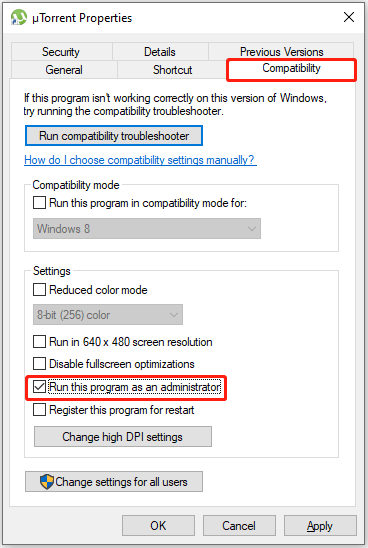
Step 3: Finally, click Apply and OK to save the changes.
After you finish the operation, open uTorrent and attempt to download the files again to see if the error access denied uTorrent is resolved.
Solution 3: Uncheck the Read-only Option
If the folder where you are trying to download torrents is set as read-only, you may also meet the uTorrent error: access is denied. In this case, you need to change the setting.
Step 1: Find the right folder that you use to download torrents in File Explorer. Then right-click it and select Properties.
Step 2: Under the General tab, uncheck the box next to Read-only (Only applies to files in folder).
Step 3: Click Apply and OK to execute the operation.
Once done, start uTorrent again and you might be able to download your torrents without the “uTorrent error access is denied” message this time.
Solution 4: Reset the Download Folder
Sometimes, certain unknown issues may occur and prevent uTorrent from recognizing the folder where you are downloading the files. At this moment, we recommend you reset the download folder to bypass the error access denied uTorrent.
Step 1: In uTorrent, right-click the torrent that shows the uTorrent error: access is denied, and then go to Advanced > Set Download Location.
Step 2: Select the original folder or a new folder as the download folder and then click OK.
Step 3: Right-click the problematic torrent again and select Start to download it.
The error access denied uTorrent might be solved already and you may finish the download process successfully.
Solution 5: Re-download the Torrent
Another way that may help you get rid of the “access is denied uTorrent” issue is to redownload the actual torrent which probably gets corrupted due to the error.
Step 1: Press Windows + E to open File Explorer.
Step 2: Go to the download folder where you download torrents. Then find the corrupted file and right-click it to select Delete.
Step 3: Go back to uTorrent and right-click the torrent you have failed to download before. Then try to re-download it by selecting Force Start or Start.
Wait and see if the “uTorrent error access is denied” issue is fixed. If the error exists, you need to go on with the next solutions.
Solution 6: Temporarily Disable Antivirus on Your PC
The Windows Defender Firewall and third-party antivirus software you installed on the computer may recognize the download process as a threat by mistake and interfere with it. As a result, you may get stuck in the “error access denied uTorrent” issue.
On this occasion, you should temporarily disable the antivirus, including Windows Defender Firewall and third-party antivirus apps on your computer. Then try the download once again to check if the error disappears. If it persists, you need to try other solutions.
Once you disable the antivirus programs, your system might be attacked by malware or viruses. Therefore, you’d better enable them after you solve the problem.
Solution 7: Delete uTorrent Update Files
If the “access is denied uTorrent” error pops up after a recent update for uTorrent, it may indicate there are some update files being corrupted. To fix it, you ought to delete the uTorrent update files on your computer.
Follow the steps below, please.
Step 1: Press the Windows and R keys together to open the Run dialog.
Step 2: Type %appdata% in the box and then click OK to open the AppData folder.
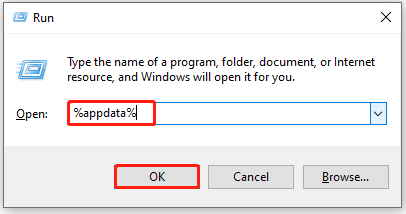
Step 3: In this content, select the uTorrent folder and then find the file named updates.dat inside the folder.
Step 4: Right-click the updates.dat file and select Delete to remove it from this folder.
After the operation is completed, restart uTorrent and attempt to download the torrent again to see if the error access denied uTorrent is resolved.
Solution 8: Reinstall the uTorrent Client
If there is something wrong with the installation process of uTorrent, the “uTorrent error access is denied” message may occur as well. In this case, we recommend you reinstall the uTorrent client.
Step 1: Open the Run dialog. Then type Control Panel in the box and press Enter to get into Control Panel.
Step 2: After you enter Control Panel, select Uninstall a program under Programs.
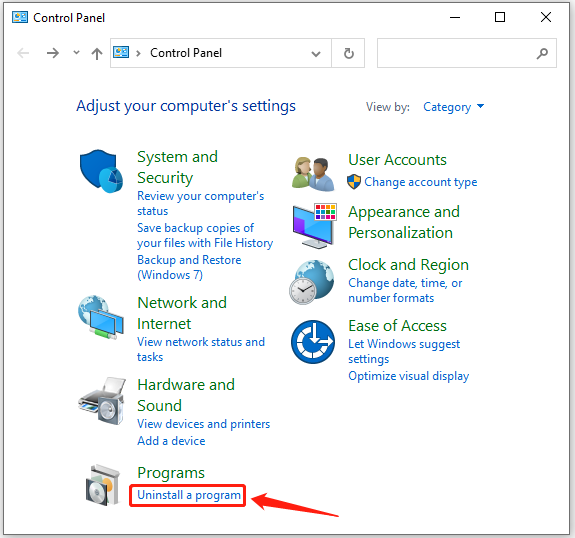
Step 3: Right-click the uTorrent client from the program list and select Uninstall.
Step 4: After you uninstall this program, restart your computer. Then install the latest version of uTorrent from the official website.
Step 5: Once the installation finishes, launch the uTorrent client and try downloading your torrents to check if the error is repaired.
Solution 9: Check Hard Drive Health
A corrupted or damaged hard drive is also a potential reason for the uTorrent error: access is denied. So, it’s also essential to check your hard drive for errors when you face this issue.
There are two ways available for you to carry out the operation.
Way 1: Via the CHKDSK Tool
The CHKDSK utility is a Windows built-in tool that is designed to scan and repair hard disk errors on your system. And the following are detailed steps to run this utility.
Step 1: Right-click the Start icon on your desktop and select Run.
Step 2: In the Run dialog, type cmd and then press Ctrl + Shift + Enter to run Command Prompt as an administrator.
Step 3: Type chkdsk *: /r in the panel and then press Enter to execute this command. This command will scan and fix disk errors on the target disk automatically. In addition, it will also locate the detected bad sectors on the target disk and try to recover the readable information from the bad sectors.
* is the drive letter of the target disk. And if you want to check drive C, you will be asked for a system restart.
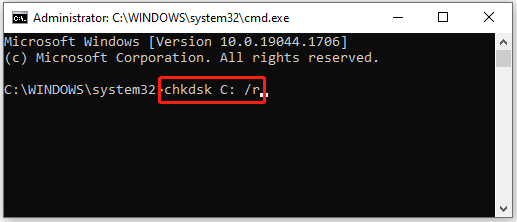
Although CHKDSK can help you fix hard drive errors, it may lead to some unexpected errors randomly. Therefore, to check your hard disk more safely, you can move on and try the next way.
Way 2: Via MiniTool Partition Wizard
Alternatively, you can check for your hard disk health with the third-party software – MiniTool Partition Wizard. It is a professional disk management program that enables you to check and fix the corrupted disk file system, scan bad sectors on your hard drive, and view hard drive space usage.
Besides, with MiniTool Partition Wizard, you can also create/delete partitions, wipe disk, migrate OS to SSD/HDD, etc.
How to check your hard disk health through MiniTool Partition Wizard? Follow the steps below.
Check File System
You can check and repair logical errors on your hard drive in this way.
Step 1: Download and install MiniTool Partition Wizard. Then launch it to enter its main interface.
MiniTool Partition Wizard FreeClick to Download100%Clean & Safe
Step 2: Select the target partition and then choose Check File System from the left action panel.
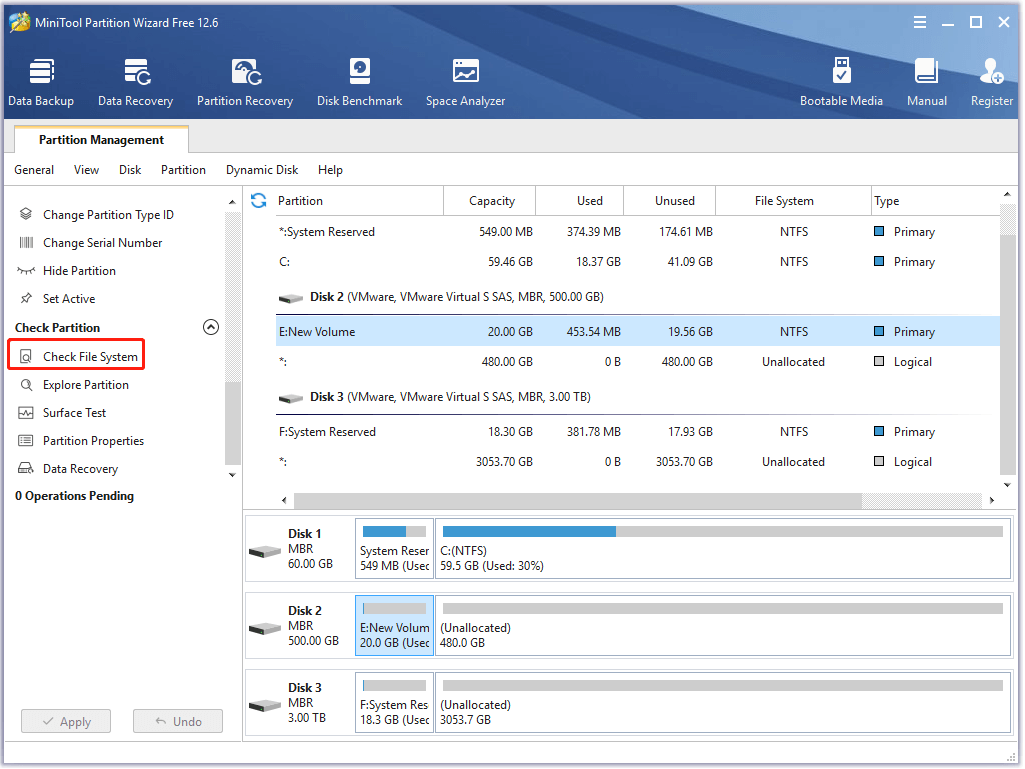
Step 3: In the pop-up window, select the Check & fix detected errors option and click Start. Then MiniTool Partition Wizard will begin to scan and repair the file system errors on the partition.
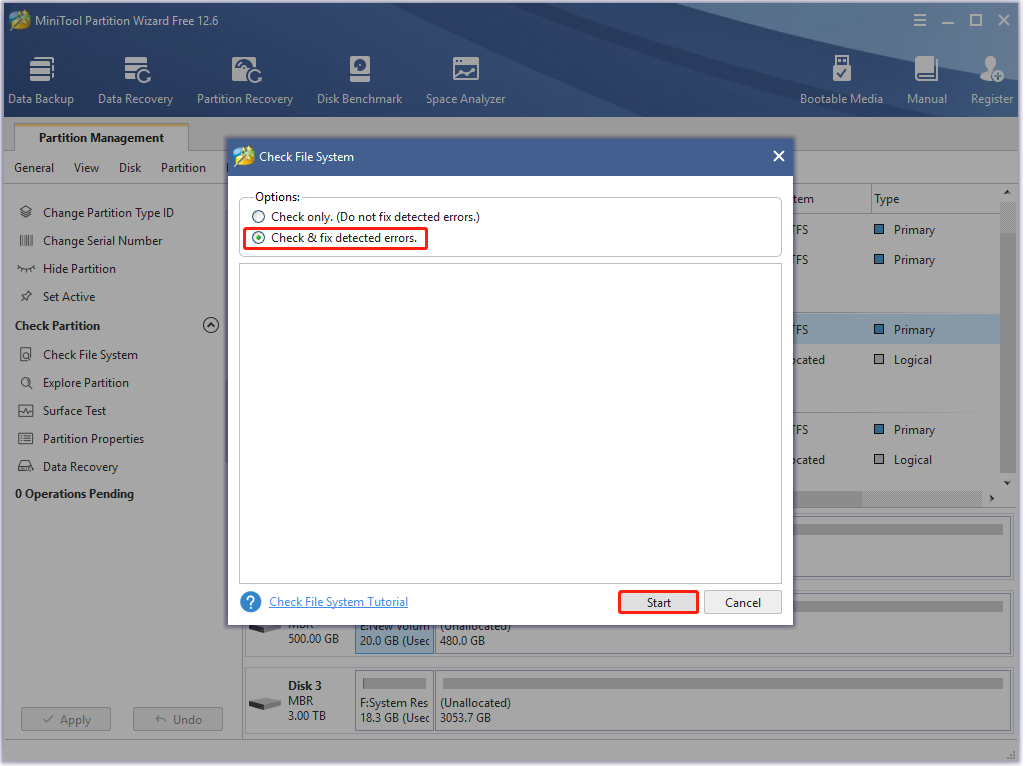
Surface Test
If you want to check if there are bad sectors on your hard drive, you can perform a surface test.
Step 1: Launch MiniTool Partition Wizard to get into its main interface.
Step 2: Select the target partition and then choose Surface Test from the left panel.
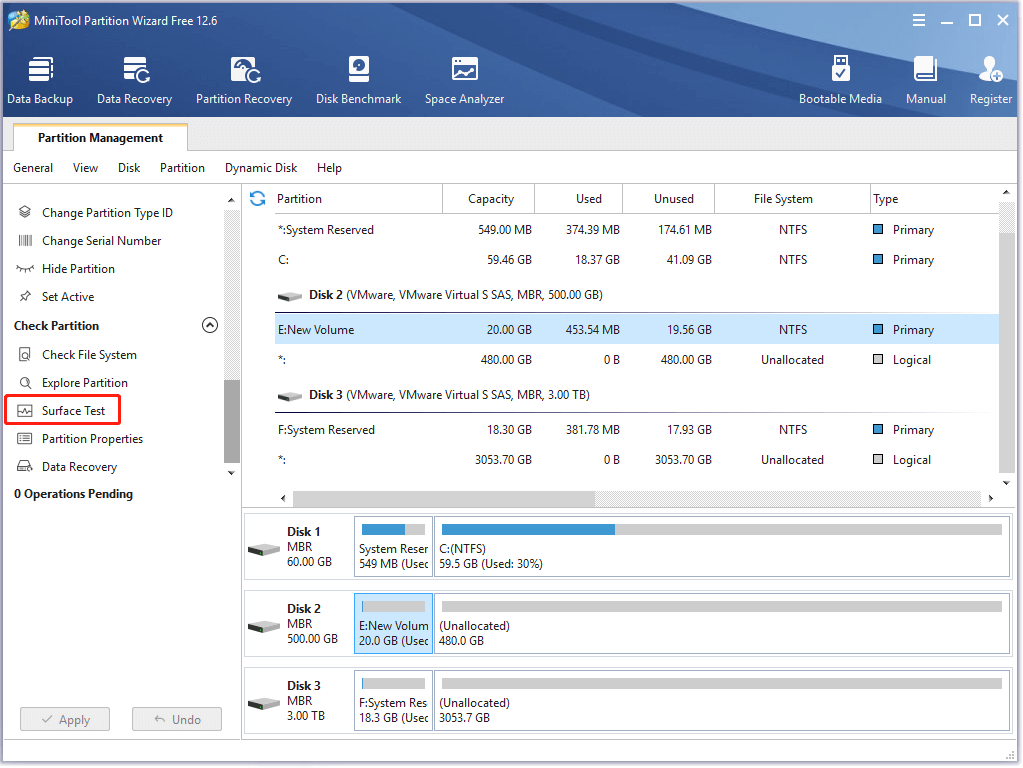
Step 3: Click Start Now to start scanning your partition for bad sectors. If there are any bad sectors on the drive, they will be marked with red color.
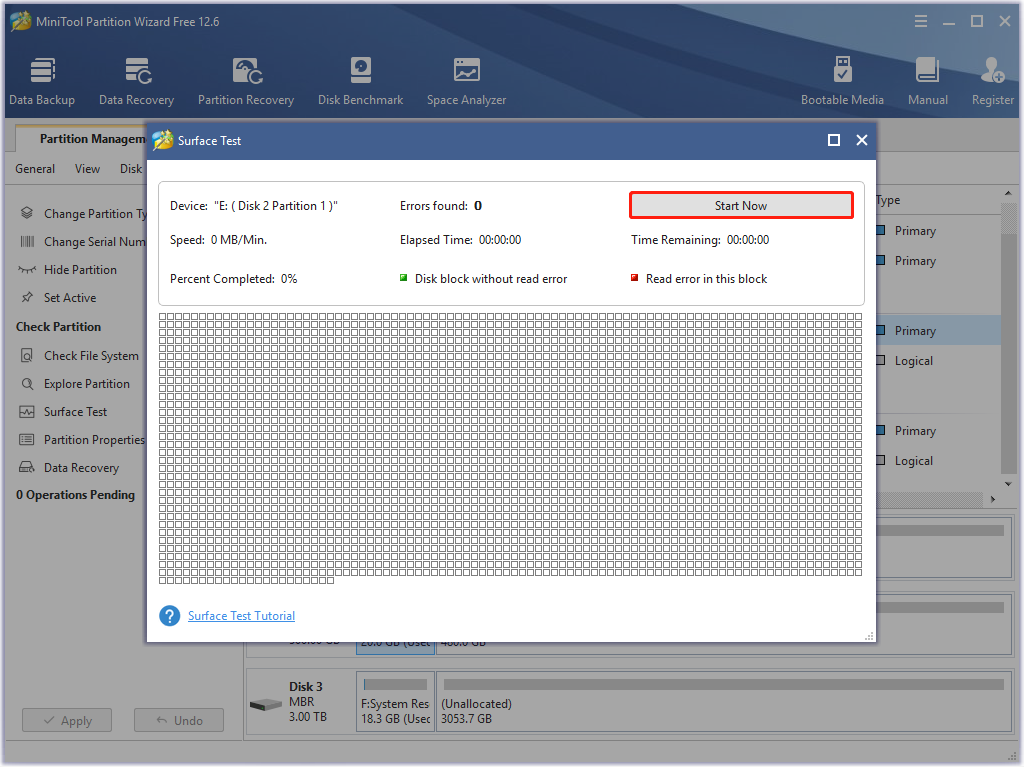
If any bad sectors are found, click here to find out how to deal with them.
As soon as you fix disk errors, launch uTorrent and try downloading the torrents again to check if the error is solved.
Bottom Line
The error access denied uTorrent troubles a lot of users while downloading certain files. However, you don’t need to worry about it. You can try the above solutions one by one until you get rid of the error. They are all available.
If you have any additional solutions to this error, you can leave a message in our comment part below. Besides, if you have difficulty using MiniTool Partition Wizard, you can contact us via [email protected].


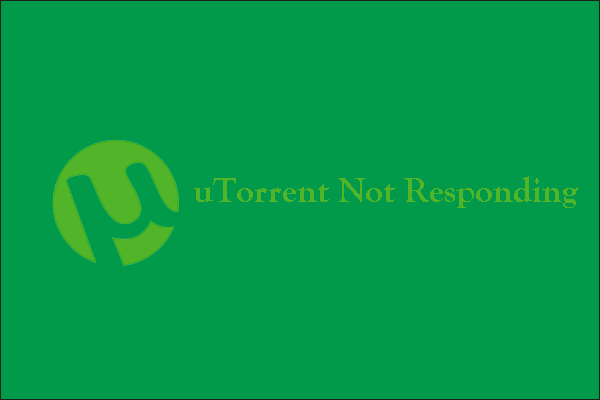
User Comments :