Sometimes you might receive an error message “Error 523 Origin is unreachable” when you try to open a webpage. To solve the problem, MiniTool Partition Wizard puts together some fixes and you can have a try.
I was using Cloudflare just fine for over a year. Then all of a sudden I get Error 523 Origin is Unreachable. When I turn off Cloudflare, my site loads fine. I’ve checked with Dreamhost, and they tested my site with hosts.cx. The server is fine. We turned off Rails. This has been going on for 2 months maybe (I finally had time to deal with this.)? It’s a WordPress site. I’d really like to use Cloudflare.https://community.cloudflare.com
Cloudflare is an American web infrastructure and website security solution which provides content delivery network services, DDoS mitigation, Internet security, and distributed domain name server services.
As you can see, the error 523 often happens on the websites that are protected by Cloudflare, and it might appear because of issues related to the Cloudflare server, DNS, and firewall. If you are looking for a solution to the problem, you are at the right place!
Solution 1: Check Cloudflare Status
When you failed to access multiple websites due to the error 523 Origin is unreachable, the first thing you need to do is to check for issues with the Cloudflare server that is in charge of your area. To check the Cloudflare status, you can visit the official website for Cloudflare Status.
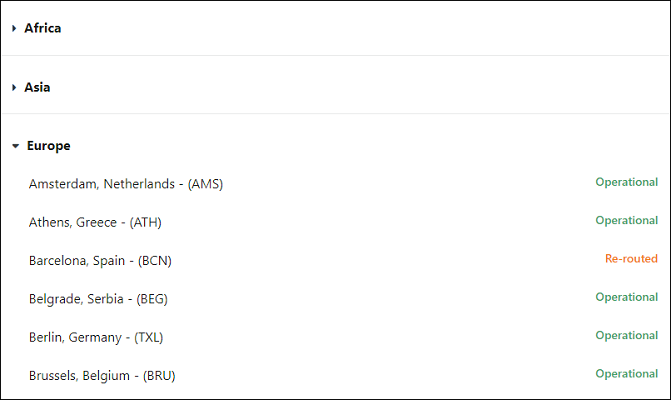
If the Cloudflare status of your location is re-routed or inactive instead of operational, you need to wait until the developers fix the server issue. If there is no problem with Cloudflare status, you should move on to the next solution.
Solution 2: Use Google DNS
Another reason for the error message “Error 523 Origin is unreachable” is an inconsistent DNS. Your computer might be unable to connect with the host through Cloudflare with the default DNS. To solve the problem, you can try Google DNS, and here are the detailed steps.
Step 1: Go to the Network Connections window by:
- Pressing Win + I to open Windows Settings.
- Selecting the Network & Internet
- Selecting Status in the left pane and clicking Network and Sharing Center in the right pane.
- Selecting Change adapter settings in the pop-up window.
Step 2: Right-click the network you are using currently and select Properties.
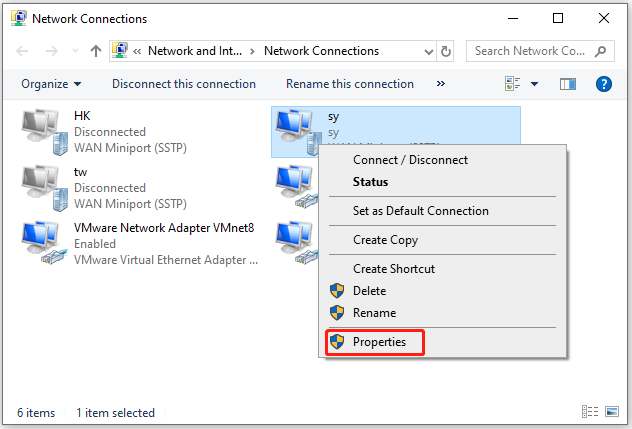
Step 3: In the pop-up window, switch to the Network tab. Then double-click Internet Protocol Version 4 (TCP/IPv4) to open its properties.
Step 4: Under the General tab, select Use the following DNS server addresses and input the parameters below:
- Preferred DNS server: 8.8.8.8
- Alternate DNS server: 8.8.4.4
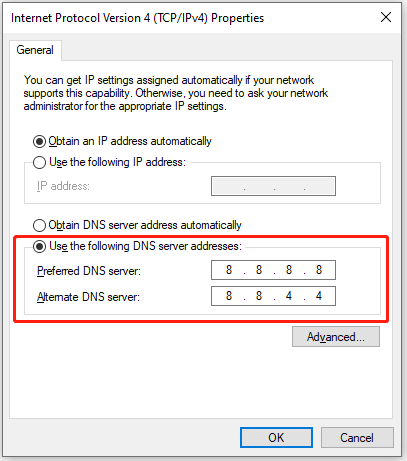
Step 5: Click OK to save the changes. Then double-click Internet Protocol Version 6 (TCP/IPv6) to open its properties.
Step 6: Select Use the following DNS server addresses and input:
- Preferred DNS server: 2001:4860:4860::8888
- Alternate DNS server: 2001:4860:4860::8844
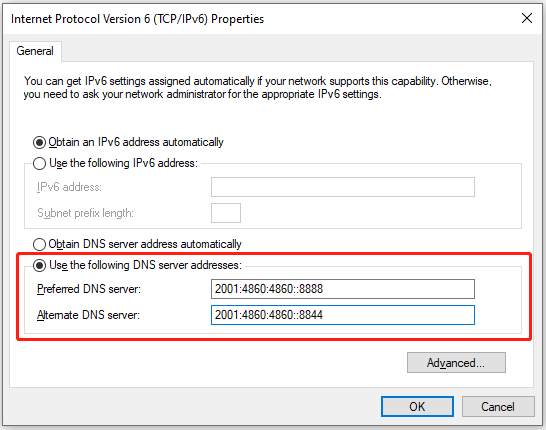
Step 7: Click OK on each window to save the settings.
Now, you can restart your computer and check if the error 523 has been solved.
Solution 3: Disable or Uninstall Third-Party Firewall Temporarily
Third-party firewall software could also prevent the connection between some websites and the Internet. If you are sure the website you are trying to visit is safe to access, you can try temporarily disabling your firewall to solve the problem or whitelist the HTTP and HTTPS ports that Cloudflare uses. You can also uninstall your third-party firewall to solve the problem.

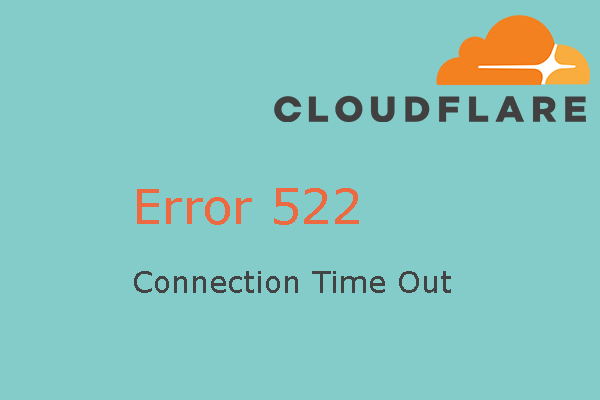
User Comments :