Have you come across the error 0x80004005 on Windows 10? What it indicates? How to solve it? In this post of MiniTool, you can find the possible causes and corresponding solutions to this annoying issue.
You can encounter the error 0x80004005 when deleting, renaming, or extracting folders in File Explorer. When the error occurs, you will receive an error message. It could be one of the following messages.
- An unexpected error is keeping you from copying the file/folder.
- An unexpected error is keeping you from renaming the file/folder.
- An unexpected error is keeping you from deleting the file/folder.
The causes for the error are various. They could be the corrupted system files, improper Windows update, Windows notification issues, problems with shared files or folders, etc. How to fix them? Here are some solutions for you.
Solution 1: Execute Windows Update
It is strongly recommended that you run Windows Update when the unspecified error 0x80004005 occurs. The Windows Update is a built-in feature that can help you fix some common issue on your computer.
It is very likely that the error 0x80004005 is triggered by improper Windows update. So, you can run Windows Update to let it run on its own course. To do so, you need to open Settings by pressing Win and I keys.
Go to Update & Security section, and then move to the right side of the window and click on Fix issues under Windows Update. After that, the program will run automatically to fix any potential issue with Windows Update.
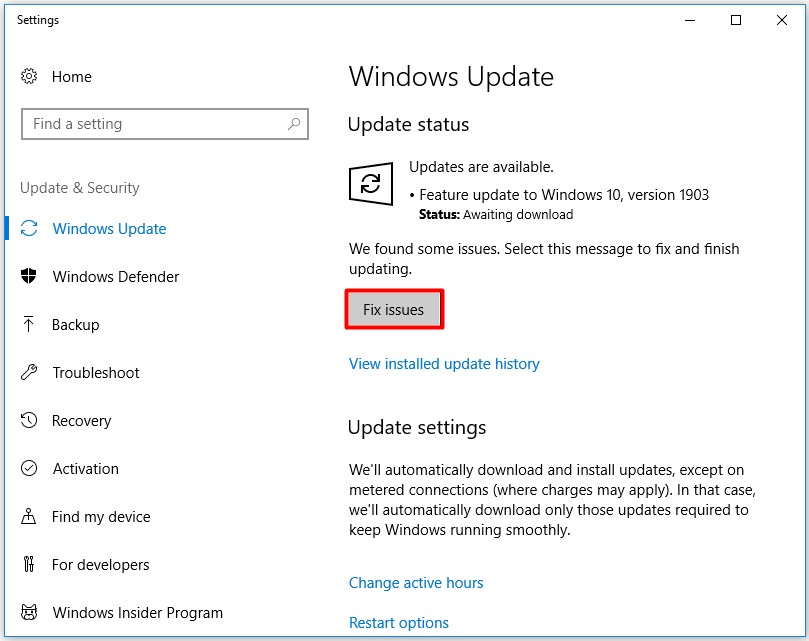
Solution 2: Run Windows Update Troubleshooter
A failed automatic update is also responsible for the error code 0x80004005. In this case, you can fix the issue by running the Windows Update Troubleshooter. This utility is very helpful for solving problems like printer offline, Ethernet not working, update error 0x8007000d, etc.
Running the Troubleshooter is rather easy. You can follow the steps in running Windows Update to the Update & Security section. Click on Troubleshoot under the left function list, and then move to the right side. After finding and clicking Windows Update, click on Run the troubleshooter.
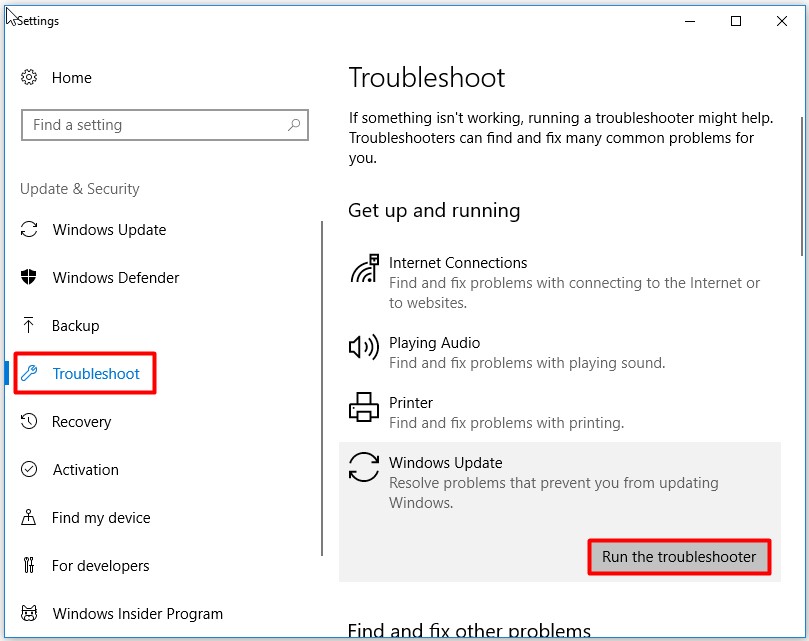
Then, you can follow the on-screen instruction to finish the rest operation. When the operation completes, the unspecified error may be fixed successfully.
Solution 3: Delete Corrupted Temporary Files
In some cases, corrupted temporary files can lead to the 0x80004005 error. If so, deleting the corrupted temporary files on your computer is the direct way. Besides, this is also a method to find the actual cause for the error.
In a word, this method is worth trying. How to delete temporary files? You can delete these files via the Windows disk cleanup tool. Alternatively, you can also remove them manually. Here is a full guide to delete temporary files.
Solution 4: Use a Different Unzip Program
Sometimes, the error code: 0x80004005 is related to file extract software. If you are trying to extract or open compressed files, the error 0x80004005 occurs to you. It is definitely that the file extract software is the error source.
If so, you can try another unzip program to extract or open your compressed files. By doing so, you can avoid the error.
You may like this: The Guide to Encrypt and Password Protect Zip File
All the solutions to fix the error 0x80004005 have been offered to you. Now, it’s your turn to pick one to fix the error.

User Comments :