A port in computer networking terminology represents a communication endpoint. Unique IP addresses use specific ports on the system.
However, when you try to access data using ports not recommended by your browser, you will be blocked and blocked by your browser, and you will see the following error message: “The webpage is not available. The webpage at [URL] may be temporarily down, or it may have moved permanently to a new address. Error code: ERR_UNSAFE_PORT.”
Well, what triggers the ERR_UNSAFE_PORT error? This error occurs because your browser is blocking you from accessing an insecure port.
Now, how to fix this error code? Please keep reading.
How to Fix the ERR_UNSAFE_PORT Problem in Chrome?
There are two ways to fix the ERR_UNSAFE_PORT Chrome issue. You can try one of them to fix this problem.
Way 1: Allow Unsafe Ports in Chrome
To allow a port in Chrome you just need to go into the Properties of the Chrome shortcut and add the following line in the shortcut target with the port you want to access. To do so, here is the guide.
Step 1: Right-click on the Chrome shortcut. Then select Properties from the list.
Step 2: In the Google Chrome Properties box, go to the Shortcut tab.
Step 3: Add the following line at the end of the Target box: –explicitly-allowed-ports=6666
Just change the port number above. The above code is for port 6666. If you get an error for a different port, choose a different port number in the code given above.
Here is an example:
“C:\Program Files (x86)\Google\Chrome\Application\chrome.exe” –explicitly-allowed-ports=6666
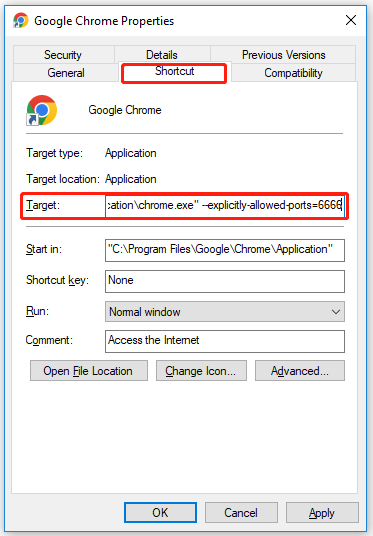
Step 4: Finally, click on Apply and then click on OK.
Way 2: Reset Google Chrome
If the above fix doesn’t work, you can reset Google Chrome to its default state.
Resetting Google Chrome will delete all bookmarks, pinned and startup tabs, and clear all cookies.
Step 1: Open Google Chrome on your computer.
Step 2: Once open, copy and paste this line into that Chrome window and press Enter.
Chrome://settings/resetProfileSettings
Step 3: Click on Reset Settings to reset the browser.
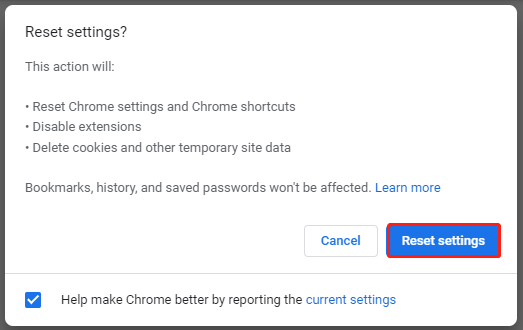
After that, restart your browser and try to visit the website. The ERR_UNSAFE_PORT problem should be solved.
If you’ve tried the solutions above and the problem persists, we recommend reinstalling Google Chrome. To do this, you need to completely remove the application from your PC.
How to Fix the ERR_UNSAFE_PORT Problem in Firefox?
For Firefox, you can use the network.security.ports.banned.override to allow insecure/restricted ports on the browser. To do so, here is the guide.
Step 1: Open Firefox on your computer. Once you have opened it, type about:config in the URL ad press Enter.
Step 2: Check the box next to Warn me when I attempt to access these preferences. Then click Accept the risk and Continue.
Step 3: After that, paste this name into the search box.
network.security.ports.banned.override
Step 4: After that, select String from the options and click the checkbox to save.
Step 5: You should paste the blocked port number (For example, 6666) and click the blue Tick Mark.
Once done, close the Firefox window and restart Firefox on your computer to see if the ERR_UNSAFE_PORT error gets solved.
Bottom Line
In the above article, we conclude the guide on how to fix the ERR_UNSAFE_PORT error. Hope the methods can help you. If you have other methods, please share them with us.

![[Full Guide] How to Fix HBO Max Error Codes 905, 100, 321, 420](https://images.minitool.com/partitionwizard.com/images/uploads/2022/06/hbo-max-error-code-905-100-321-420-thumbnail.png)
User Comments :