Apart from ERR_NETWORK_CHANGED, ERR_CONNECTION_RESET and ERR_INTERNET_DISCONNECTED, ERR_CONNECTION_CLOSED is another common error related to network in Google Chrome. You can learn about how to resolve this error in this guide where MiniTool Provides 7 methods.
ERR_CONNECTION_CLOSED is an error indicating that your Google Chrome cannot establish a connection with the website or webpage you are visiting. When you receive the error, there will be a message saying “This webpage is not available” as the following picture shows.
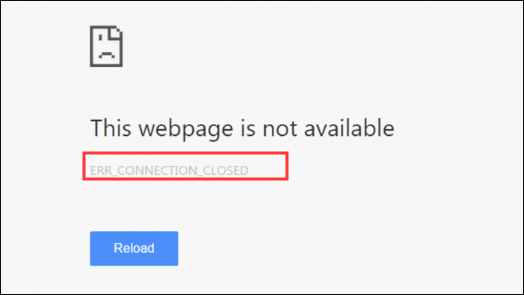
If you receive ERR_CONNECTION_CLOSED Chrome unfortunately, take it easy. Just try the following solutions to this problem.
Solution 1: Check Network Cables and Restart Router
As this error is related to your network, you should check the network cables and routers at first. You need to make sure that the cables are in right place. If you are using Wi-Fi, you can restart your router, or disconnect and reconnect the Wi-Fi.
If this doesn’t work, move to the next solution.
Solution 2: Disable Extensions
Sometimes, the extensions of your Chrome might block the webpage and thus lead to the ERR_CONNECTION_CLOSED error. So, you can try disabling extensions.
Step 1: Open your Google Chrome and click the three-dot icon to open the menu.
Step 2: Go to More tool > Extensions.
Step 3: A new page will be opened and all the extensions are listed here. Just toggle off the switch to disable all the extensions.
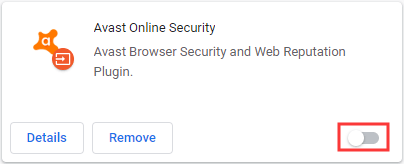
After that, restart your Chrome and try visiting the website again.
If the error has been removed, you can enable extensions one by one to find the problematic one, and disable or remove it.
If the error still exists, you can enable these extensions and turn to next solution.
Solution 3: Remove the Proxy
Removing the Proxy is also a feasible method to solve ERR_CONNECTION_CLOSED error.
Step 1: Press Windows + R, type Inetcpl.cpl and click OK to open Internet Properties.
Step 2: Switch to Connections tab and click LAN settings button.
Step 3: In the new window, check Automatically detect settings and uncheck Use a proxy server for your LAN. Then, click OK.
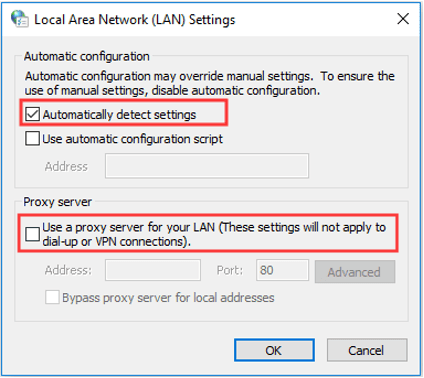
Now, restart your computer and check if the error has been fixed.
Solution 4: Flush DNS & Reset Winsock, TCP/IP
Sometimes, you cannot visit a website or webpage because the DNS in your computer still remember the old IP. In this case, you need to flush DNS, and reset Winsock and TCP/IP.
- To flush DNS cache, you can check this post to get detailed steps.
- To reset Winsock, execute the command netsh winsock reset in Command Prompt (Admin).
- To reset TCP/IP, execute the command netsh int ip reset resettcpip.txt in Command Prompt.
Solution 5: Use Google Public DNS
You can also resolve ERR_CONNECTION_CLOSED error by using Google Public DNS. To do that, you need to change your DNS settings and here’s how to do it.
Step 1: Open Windows Settings app and go to Network & Internet > Status > Change adapter options.
Step 2: Right-click the network connection you are using currently and click Properties.
Step 3: Now, highlight Internet Protocol Version 4 (TCP/IPv4) and click Properties.
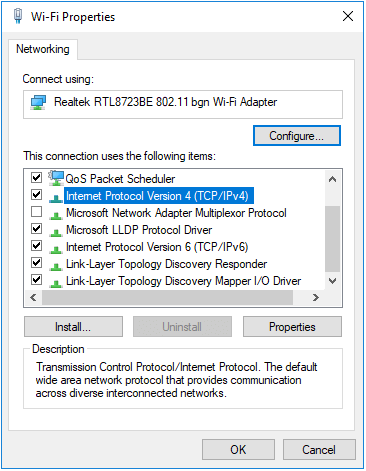
Step 4: Check Use the following DNS server addresses and input Google’s Public DNS server.
- Preferred DNS server: 8.8.8.8
- Alternate DNS server: 8.8.4.4
Step 5: Click OK and restart your computer.
Solution 6: Disable Antivirus and Firewall Temporarily
Besides, you cannot visit a website and might receive the ERR_CONNECTION_CLOSED error if the website is blocked by your antivirus or Firewall.
Both antivirus and Firewall work to safeguard the security of your computer. They will block a website if it’s considered to be malicious. So, you can try disabling your antivirus and Firewall temporarily to fix the problem.
Solution 7: Reset Network Settings
Finally, you might need to reset your network settings if all the solutions introduced above fail to work.
To get the detailed instructions and learn about the influence of this operation, you are recommended to refer to this post: How to Reset Network Settings Windows 10 (the Influence).
Hope these solutions could be helpful for you to fix ERR_CONNECTION_CLOSED error in Google Chrome.

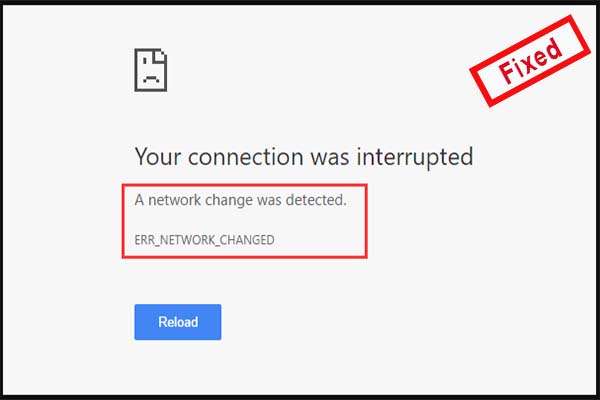
User Comments :