Cannot print because of Epson error code 0x97? Don’t worry if you encounter this problem when you’re using your Epson printer. There are 4 fixes offered by MiniTool Software. You can try them one by one.
Fix 1: Restart Your Printer
A simple restart can solve many common printer issues. When you are facing Epson printer error code 0x97, the first thing you need to do is restarting your printer.
Follow the steps below.
Step 1: Turn off your printer. Then disconnect all cables and USB.
Step 2: Wait for about 5 minutes. Press and hold the power button for 1 minute to release all remaining power in the printer.
Step 3: Plug the power cable back and hold the button for another 1 minute.
When the printer is powered on, you can check if the error has been solved. If you still see Epson error code 0x97, try the next solution.
Fix 2: Run Windows Printer Troubleshooter
Windows printer troubleshooter is a good tool to solve problems related to printer. If you cannot fix Epson error code 0x97, you can try this way.
For Windows 7/8
If you use Windows 7/8, you can use the troubleshooter by following the steps below.
Step 1: Press Win and then type troubleshoot in the search box. Select Troubleshooting from the search results.
Step 2: Now click Use a printer under Hardware and Sound section.
Step 3: In the pop-up window, click Next to start troubleshooting problems preventing printer from working.
Step 4: Wait until certain printer issues are detected by your Windows, and then follow the onscreen instructions to fix the problem.
Once it’s completed, you can check if Epson error code 0x97 still exists.
For Windows 10
Step 1: Press Win + I to open Settings.
Step 2: Go to Update & Security. Then select Troubleshoot in the left pane.
Step 3: In the right pane, find Printer and click it. Then choose Run the troubleshooter.
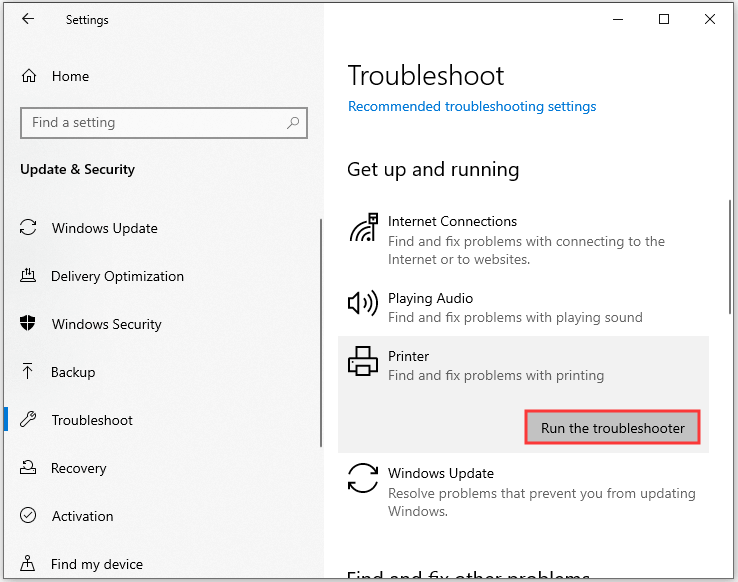
When the troubleshooting process is completed, you can restart your printer and check if the problem has been solved.
Fix 3: Update Your Printer Driver
The problem Epson printer error code 0x97 might happen when you are using the wrong or outdated printer driver. You can fix it easily with the following steps.
Step 1: Press Win + R to invoke Run window. Then input devmgmt.msc in the box and click OK.
Step 2: Double-click Print queues to expand the list of your printer devices.
Step 3: Right-click the problematic printer and select Update driver.
Step 4: In the pop-up window, click Search automatically for updated driver software.
Step 5: Follow the instructions to finish the left steps.
If Windows doesn’t find any available updates, you can go to the manufacturer’s website to download the latest printer driver.
Fix 4: Check Your Ink Cartridges
If the fixes for Epson error code 0x97 mentioned before can’t solve your problem, you need to check your ink cartridges.
Problems may occur when your cartridges are clogged or disconnected from your printer. You can remove your cartridges and clean them. If any of your cartridges are damaged, you may need to replace them. Then put them back to your printer.
Now your printer should work properly.



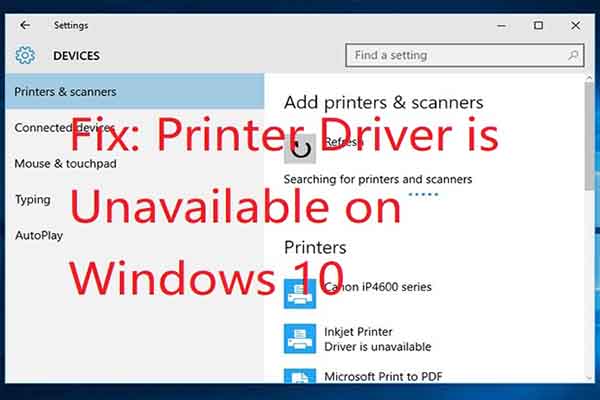
User Comments :