Want to switch your File Explorer from light theme to dark theme? Starting with the Windows 10 October 2018 Update, Windows 10 allows you to turn File Explorer dark. This post offers the tutorial on how to enable Windows Explorer dark theme.
Once dark theme or dark mode enabled, there are, generally, three advantages.
- relieving eye fatigue.
- facilitating screens to adjust according to current light conditions.
- offering the comfort of use at night.
Due to these advantages, dark theme is increasingly popular and lots of apps support the theme (Enable Google Docs Dark Mode). Windows 10 also supports dark mode and you can set up this mode for File Explorer since Windows 10 October 2018 Update was released.
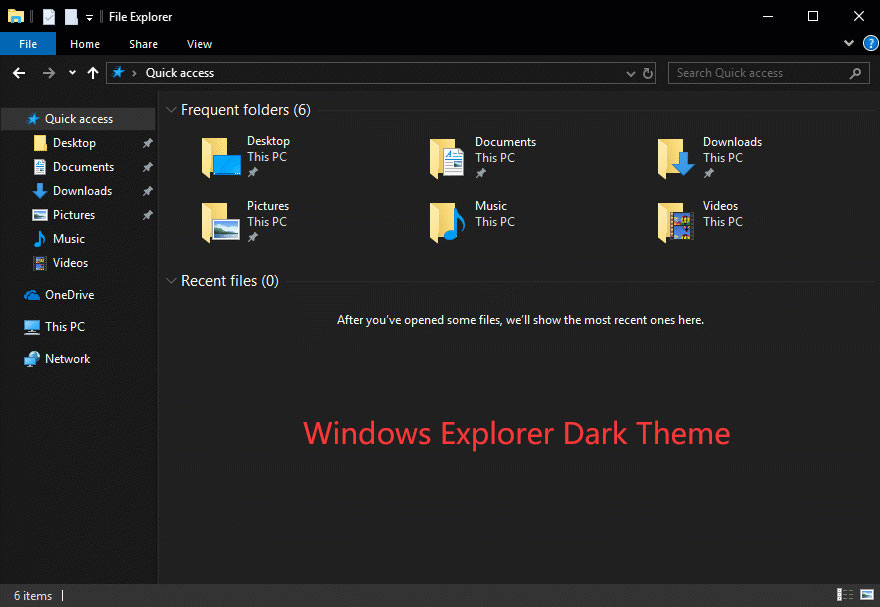
MiniTool Partition Wizard FreeClick to Download100%Clean & Safe
Enable Windows Explorer Dark Theme
To use Windows Explorer in dark mode, you should make you’re your computer meets the following two requirements.
- Undoubtfully, the first one is that you are using October 2018 update (build 1809) or newer builds in Windows 10.
- The second one is that you should use the default theme in Windows 10 rather than custom ones.
It is easy to check what Windows 10 build you are on, there are just two steps:
- Press Windows + R at the same time to launch the Run dialogue dox.
- Type winver in the bar on the Run dialogue box and then click the OK
You will see a window like the following screenshot.
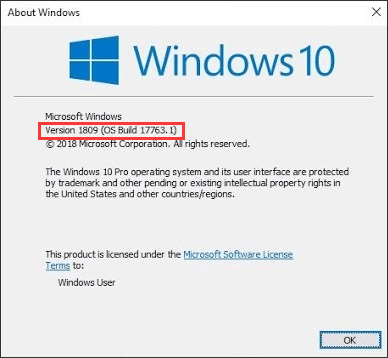
After checking the Windows 10 build, continue to check if you are using the default theme in Windows 10.
Go to Start > Settings > Personalization > Themes. Look at the right side of the current window and see what the current theme is. If it is Windows, Windows 10, or Flowers, it means you are using the default theme in Windows 10. If not, you can click Windows, Windows 10, or Flowers in under the Apply a theme section to bring the default them back.
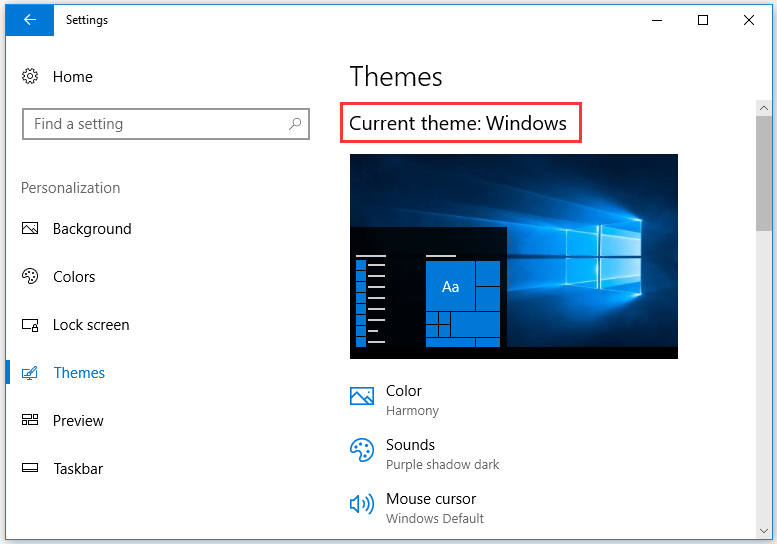
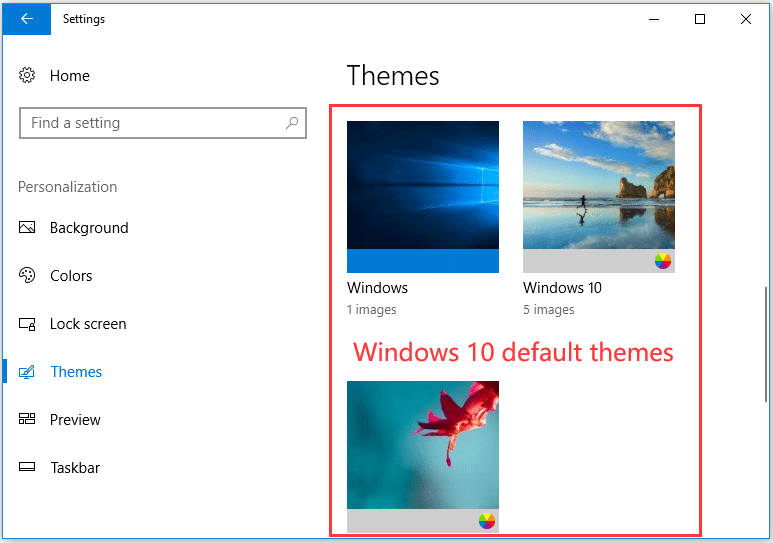
Once your computer meets the above two requirements, you can start to enable Windows Explorer dark theme.
It is quite easy: open the Settings window, choose the Personalization option, choose the Colors option, and select the Dark mode from the Choose your default app mode section at the right side of the window.
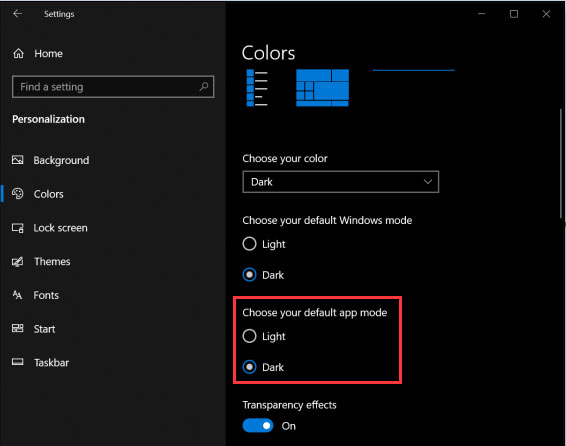
Then you will find that the interface of File Explorer and other apps and programs becomes dark, including the Start menu, Universal Windows Platform apps, and so on.
If Windows Explorer dark theme is not working, you can get help from How to Fix the “Windows Explorer Dark Theme” Error on Windows 10.
If you want to disable the dark theme, please go to the path: Settings > Choose your default app mode > Colors again and then choose the Light mode under Choose your default app mode.
Bottom Line
Windows Explorer dark theme makes the appearance of items on your screen dark, so that this can reduce your eyes strain especially when you are working on your computer at night. So, if you always work night shifts, it is worth enabling Windows Explorer dark theme.
This post comes to an end. If there is something unclear in this post, please point it out in the following comment zone and I will explain it for you as soon as possible.

User Comments :