Are you bothered by the pop-up message Directx function “GetDeviceRemoveRreason” failed with DXGI_ERROR_DEVICE_HUNG when you are playing games? MiniTool Solution has 4 solutions for this problem. You can try them one by one.
DXGI_ERROR_DEVICE_HUNG is one of common DirectX errors in Windows. It may appear with the error message Directx function “GetDeviceRemoveRreason” failed with DXGI_ERROR_DEVICE_HUNG or the error code 0x887A0006 while you are playing games. And then your game will be crashed.
Fortunately, there are workarounds to solve this error. Please keep reading to get the solutions.
Solution 1: Update Your Graphics Card Driver
Updating the graphics card driver is one of the most basic troubleshooting solutions when you need to fix problems related to video game.
Step 1: Press Win + R to open Run window. Then type devmgmt.msc in the box and press Enter to go to Device Manager.
Step 2: Double-click Display adapters to expand it.
Step 3: Right-click your graphics card driver and select Update driver.
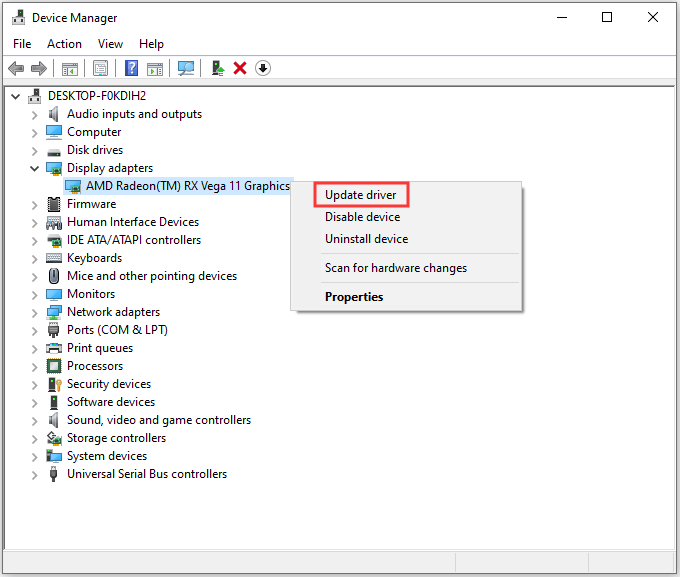
Step 4: In the pop-up window, select Search automatically for updated driver software.
dated driver software.
After searching your computer and the Internet for the latest driver software for your device, Windows will download and install it.
Once it’s done, you have to restart your computer for the changes to take effect.
Then you can run your game again to check whether DXGI_ERROR_DEVICE_HUNG has been removed.
Solution 2: Stop Overclocking Your CPU
The increasing CPU speed can crash your applications or games, and then you may receive “0x887A0006: DXGI_ERROR_DEVICE_HUNG”.
If you have overclocked your CPU, you should set your CPU clock speed back to default.
Step 1: Restart your computer. Then enter BIOS by pressing F2 or Del key when you see your manufacturer’s logo.
Step 2: Go to Advanced Chipset Features > CPU Multiplier.
Step 3: Select the last option Restore Default Settings and press Enter.
Step 4: Hit F10 to save settings and exit BIOS.
Then restart your computer and run the game to see if it works now.
Solution 3: Update DirectX in Your Computer
As the message describes, the error comes with the DirectX feature in your computer. So, you can try to update DirectX to fix DXGI_ERROR_DEVICE_HUNG.
If you have no idea about how to check the DirectX version, you can take references from the following steps.
Step 1: In Run window, input dxdiag and press Enter to open DirectX Diagnostic Tool.
Step 2: Under System tab, you can check your DirectX Version in System Information section.
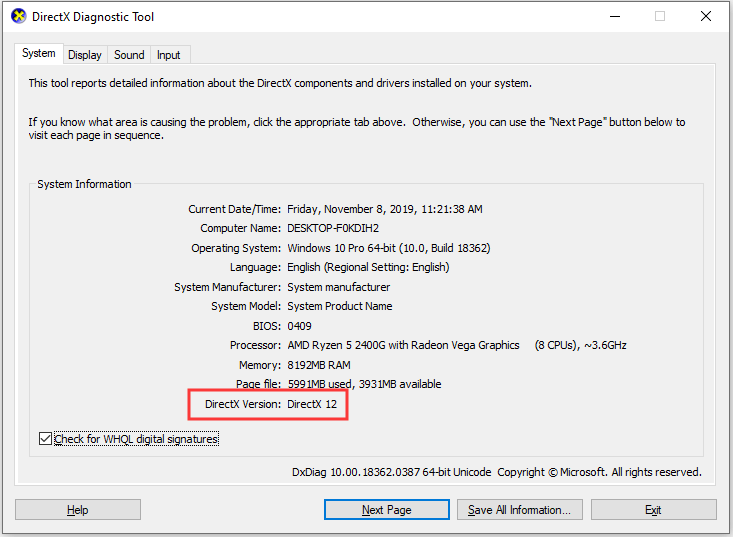
For Windows 10/8/8.1, you can update your Windows to install the latest DirectX.
For Windows 7/Vista/XP, you may need to install the update package. You can enter Microsoft website to get the instructions for it.
Solution 4: Add a Registry Key
Step 1: Press Win + S to open Search. Then type registry in the box and click Registry Editor APP from the results.
Step 2: Navigate to the following location:
Computer > HKEY_LOCAL_MACHINE > SYSTEM > CurrentControlSet > Control > GraphicsDrivers
Step 3: Make sure you have checked GraphicsDrivers folder. Then right-click any empty area in the right pane and select New > QWORD (64-bit) to add a new registry key.
Step 4: Name the new key as TdrLevel.
Step 5: Double-click TdrLevel and modify some options for it.
- In Value date, set the number as 0.
- In Baseoption, select Hexadecimal.
Step 6: Click OK. Then restart your computer and check if DXGI_ERROR_DEVICE_HUNG has been fixed.
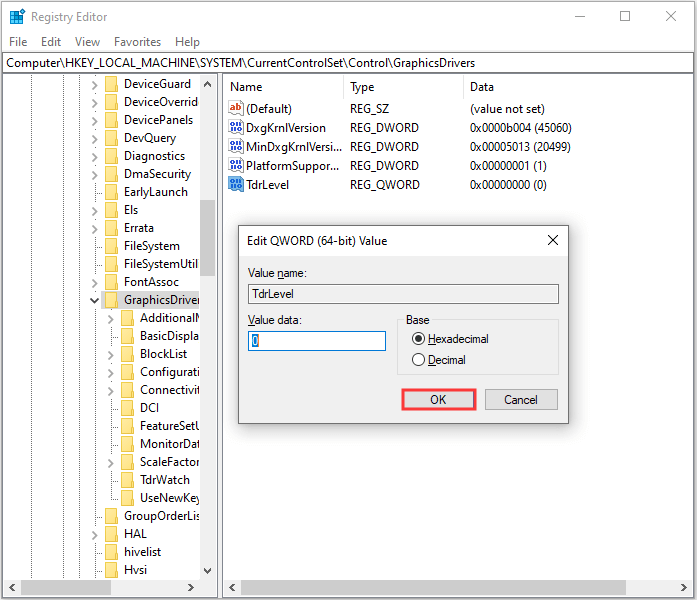

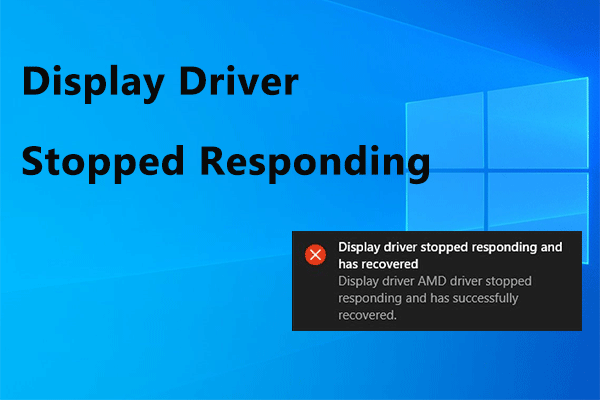
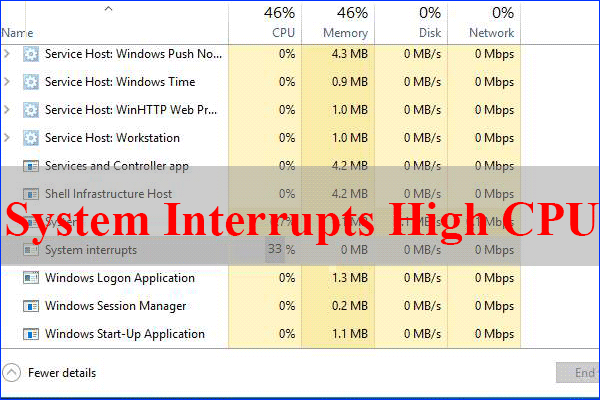

User Comments :