Microsoft is starting to share details on exactly how it imagines apps will run on dual-screen devices so that developers can start getting ready for Surface Neo and Surface Duo. In this post, MiniTool will bring you the details.
Back in October, 2019, Microsoft unveiled two dual-screen devices: smaller Surface Duo running Android and larger Surface Neo powered by Windows 10X. This company stated that, in the dual-screen experience, users can benefit from a larger screen and have two defined screens so they can do more on a single device.
How does this company do that? After all, the dual-screen device is a bit different from the single-screen device we use. But don’t worry. This software giant has made its plan to optimize the dual-screen user experience and is starting to share more details on exactly how it imagines apps will run on dual-screen devices.
Display Mode
According to Microsoft, an app will occupy a single screen by default. But Surface Duo or Surface Neo users can span the app across both displays when they’re in double-portrait or double-landscape layout.
To utilize both screens, Microsoft encourage app developers to experiment with different ways, including simply using both screens as an extended canvas, having two pages of a document shown at once, using the second display as a companion or dual view of something, or having a master part of the app on one display and details on the second, etc.
The above examples are just initial app pattern ideas and this company could well extend them based on developer feedback in the coming months.
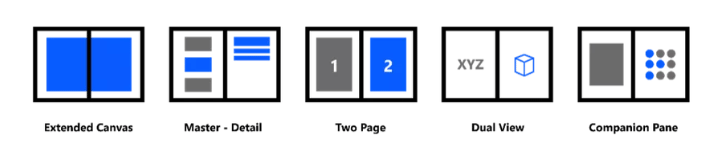
Input Ways
On the input side of things, Microsoft is asking developers to consider a variety of inputs to make the input ways fit dual-screen devices. This company wants developers to optimize apps that are built for things like note taking to work best in landscape mode, because its study show that users are more comfortable typing or writing on a flat surface.
In addition, Microsoft also asks developers to optimize other input methods like stylus, pen, and touch. For example, Microsoft wants dual-screen apps to embrace drag and drop. For a dual-screen device that runs apps side-by-side, the drag-and-drop interactions can bring it a great app experience.
How to Deal with the Seam
The dual-screen device has an obvious seam in the middle. But Microsoft is providing some guidance on embracing that gap or avoiding it.
For those apps that have dialog boxes designed to be centered, or images that are displayed in the center, Microsoft recommend the app developers to move the app-launched dialogs to one screen, not making any dialogue box and menus to stretch across both screens. They should treat the gap between the displays as a boundary and not try to display menus there.
Besides, developers also need to consider snapping to the seam. They should avoid content in a grid or tabular layout not being displayed correctly when the screen orientation or size changes. For this, responsive layouts will help here.
As for how to handle images spanning across the two displays, developers can either mask, where an image is rendered behind the seam, or split which cuts the image apart.
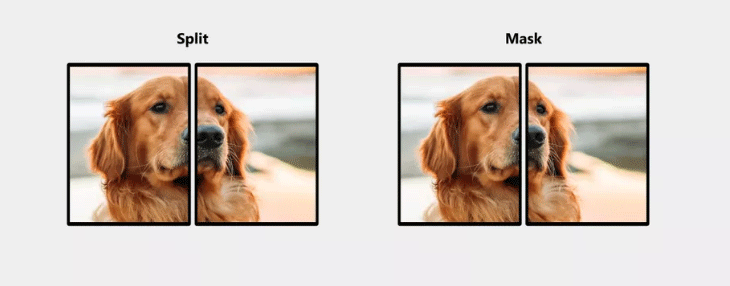
Emulator for App Developing
Microsoft has released an Android emulator for the Surface Duo to allow devs to test mobile apps. As for the Windows 10X emulator for the Surface Neo, it will arrive next month at around the same time that Microsoft plans to detail more of its dual-screen plans during a developer webcast.

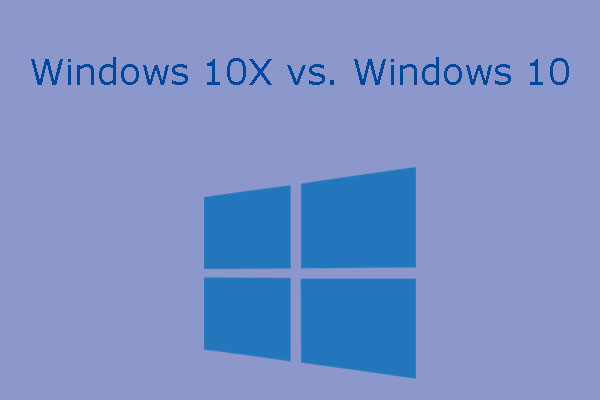

User Comments :