Does the Dragon Age Inquisition crash on startup in Windows 10? If so, you should read this post, in which MiniTool offers you 5 solutions to address the Dragon Age Inquisition won't launch issue.
Dragon Age Inquisition is the latest installment in the Dragon Age series. It was released worldwide in November 2014. With incredibly diverse strategical multiplayer gameplay, it becomes one of the popular games.
However, some users report that Dragon Age Inquisition won’t launch. There are also some users reporting that Dragon Age Inquisition crashes on startup windows 10. If you are facing the same problem, you should read the following content to get solutions.
1. Check Computer Specifications
Dragon Age Inquisition has a minimum specification requirement on your computer configuration. If the Dragon Age Inquisition crash on startup windows 10 issue occurs, you should first check your computer’s configuration to see whether it reaches the minimum requirement.
The minimum computer configuration requirements are shown below:
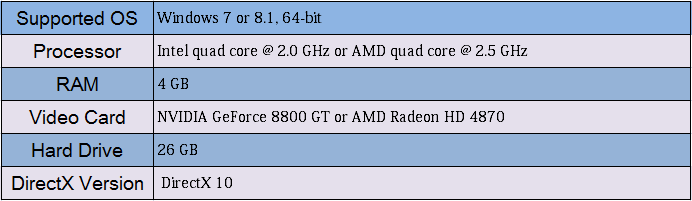
As for how to check your computer’s configuration information, please refer to the following steps:
Step 1: Press “Windows + R” keys and type “dxdiag” into the Run box. Then, hit the Enter key to open DirectX Diagnostic Tool. If the DirectX Diagnostic Tool is not launched, it means that DirectX has certain corrupted files or lack and is required resettlement thereof. If so, please download DirectX and install it.
Step 2: If it is launched, you should see the System tab. Then, you can check the OS version, processor, RAM, and Direct X version information.
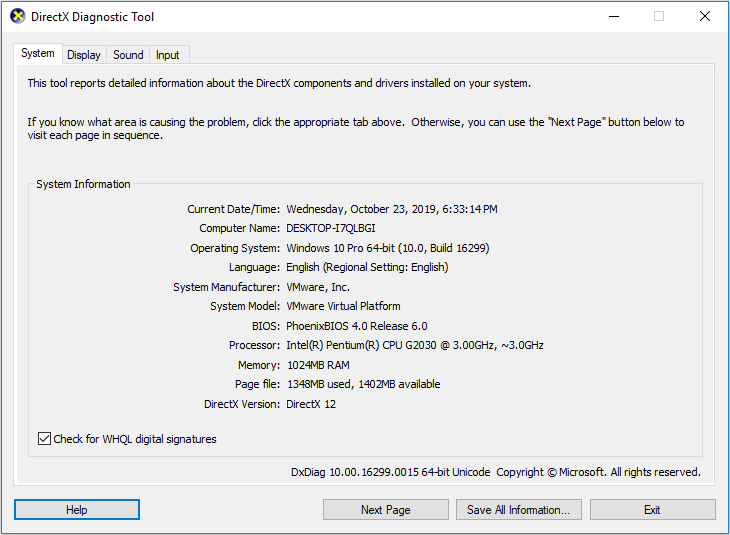
Step 3: Skip to the Display tab and you can check the graphics card information.
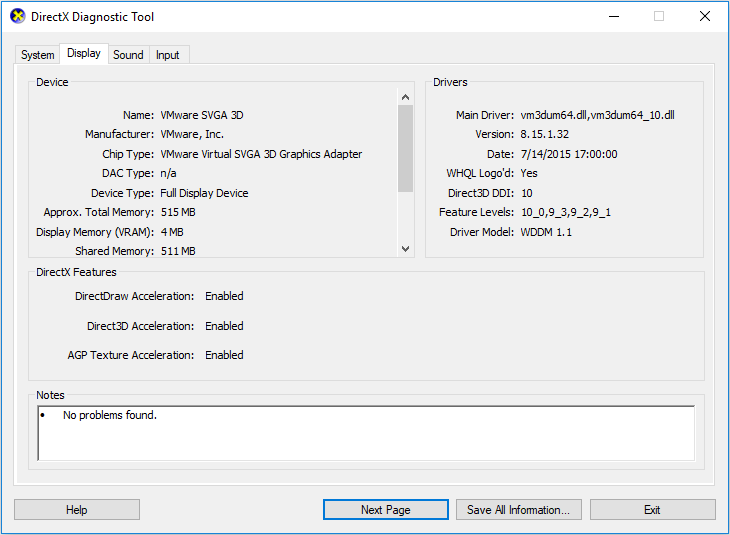
2. Update Graphics Driver
If the graphics driver is out of date, Dragon Age Inquisition not launching windows 10 issue may also occur. As a gamer, regularly updating your graphics driver is crucial. As for how to update graphics drivers, you can do that through the following two ways:
- Open Control Panel and find the application that comes with the graphics card. Then, you can open this program to manage graphics card’s settings and update it.
- Press “Windows + X” keys and choose Device Manager from the pop-up menu to open it. Next, expand the Display adapters directory and right-click on the graphics driver to choose Update driver. Then, choose Search automatically for updated driver software.
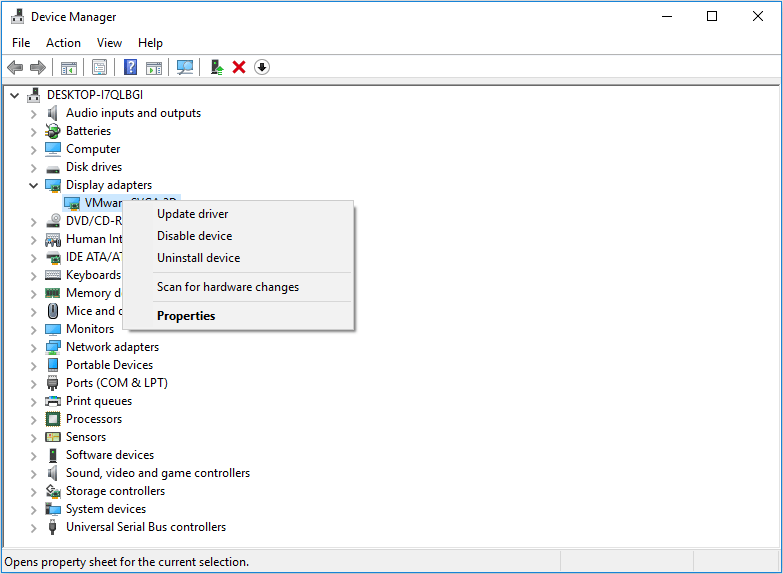
3. Set Exception on Your Antivirus Software
Antivirus software aims to protect your computer safety, but they can block part of the game feature and cause problems. To solve this problem, you can add the game into your antivirus software’s exception list. To do that in Windows Defender, you can follow the steps below:
Step 1: Go to Start > Settings > Update & Security > Windows Defender > Open Windows Defender Security Center > Virus & threat protection > Virus & threat protection settings.
Step 2: Scroll down to select Add or remove exclusions under Exclusions section.
Step 3: Click the plus icon next to Add an exclusion and choose Folder from the pop-up menu. Then, select the game folder and click Select Folder button.

If you are using a third-party antivirus software and you don’t know how to set an exception on it, you can contact its customer service.
4. Run It in Compatibility Mode
Some games don’t fully support the architecture of Windows 10 and therefore often run into issues while trying to launch or playing. If Dragon Age Inquisition won’t launch for that reason, you can try running it in compatibility mode through the following steps:
Step 1: Open the game installation folder by right-clicking the game icon on the desktop and then choosing Open file location.
Step 2: Right-click on the game executable file (which is marked by the game icon) and select Properties.
Step 3: Skip to Compatibility tab and check the box next to Run this program in compatibility mode for. Then, click OK button to save changes.
Step 4: Run this game to see whether the problem is solved.
5. Verify Game Files
If some game files become corrupted or even go missing, it’s also possible that Dragon Age Inquisition won’t launch. To solve this problem, you can verify game files through the following steps:
Step 1: Open the Origin client and sign into your account.
Step 2: Click My Game Library on the left pane.
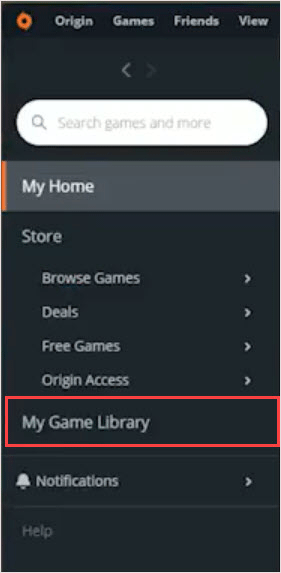
Step 3: Right-click on the game and click Repair. Then, the client will begin to verify the game files, and download the missing files or replace the corrupted files.

![11 Methods to Make Games Run Faster on Computer [Work Fast]](https://images.minitool.com/partitionwizard.com/images/uploads/2019/08/how-to-make-games-run-faster-thumbnail.jpg)

![1 File Failed to Validate and Will Be Reacquired [Solved]](https://images.minitool.com/partitionwizard.com/images/uploads/2019/10/file-failed-to-validate-and-will-be-reacquired-thumbnail.png)
User Comments :