Do you need to use Git on your PC to assist in software development? This post from MiniTool Partition Wizard shows you how to download and install Git on Windows, macOS, and Linux.
What Is Git?
Git is a free and open-source version control system used to help software developers manage source codes efficiently. It can track changes in the source code, enabling multiple developers to work together on non-linear development.
How does Git work? It allows every developer to have an entire copy of the code on their local systems. Then, developers modify codes and then submit these changes to a repository hosting service like GitHub. Then, other developers will see these changes and clone them to their local systems for further development.
In addition, Git will track changes in the source code and history. If there is something wrong in the development, developers don’t need to overthrow everything and start over. They just need to start at the point where the error occurs.
How to Download and Install Git
The specific Git download and installation guide may vary depending on different systems. In this part, I will show you how to download and install Git on Windows, macOS, and Linux.
How to Download and Install Git on Windows
Step 1: Go to the official Git download website to download Git for Windows. You should choose a version under the Standalone Installer section. How to choose between 32-bit and 64-bit versions? It depends on your PC’s bit version.
Step 2: After downloading the installer file, you should run it and follow the on-screen instructions to install Git Windows.
- Review the GNU General Public License and click Next.
- Review the installation location and click Next. If you want to select a different installation location, click the Browse button.
- Select components. Keep the default options and click Next.
- Select a start menu folder. Keep the default setting and click Next.
- Select a text editor you’d like to use with Git and then click Next.
- Choose a name for your initial branch and click Next. The default is ‘master.’ Unless you’re working in a team that requires a different name, leave the default option.
- Adjust the PATH environment. Choose the recommended option and click Next.
- Choose an SSH client used by Git. Leave the default option and click Next.
- Choose an SSL/TLS library used by Git for HTTPS connections and click Next. Most users should use the default. If you’re working in an Active Directory environment, you may need to switch to Windows Store certificates.
- Configure the line ending conversions and click Next. It is recommended that you leave the default selection. This relates to the way data is formatted and changing this option may cause problems.
- Choose the terminal emulator you want to use. The default MinTTY is recommended. Then, click Next.
- Choose the behavior of the git pull command. Leave the default option and click Next.
- Choose a credential helper. Leave the default option as it is the most stable one, and click Next.
- Configure extra options. Leave the default option and click Next.
- Depending on the version of Git you’re installing, it may offer to install experimental features. Leave them unchecked and click Install.
- Then, finish the installation.
How to Download and Install Git on Mac
It’s recommended that you download Git for Mac via Xcode. This tool is freeware offered by Apple and Git is integrated into it. You should download and install Xcode from Apple Store first. But Git is not installed by default. Here is the guide on how to install Git using Xcode:
- Run Xcode and then click Xcode > Preferences on the menus bar.
- Go to the Downloads tab on the popup window.
- Click the Install button behind Command Line Tools.
How to Download and Install Git on Linux
It’s easier to install Git Linux. You just need to open the terminal and use the preferred package manager of your Linux distribution. Here is the guide:
- Debian and Ubuntu install Git using this command: “apt-get install git”
- Fedora uses this: “yum install git” for up to Fedora 21 and “dnf install git” for Fedora 22 and later
- Gentoo uses this: “emerge –ask –verbose dev-vcs/git”
- Arch Linux uses this: “pacman -S git”
- openSUSE uses this: “zypper install git”
- FreeBSD uses this: “pkg install git”
Bottom Line
Are you interested in MiniTool Partition Wizard? This software can help you clone the system, manage disks better, and recover data. If you have this need, you can download it from the official website.

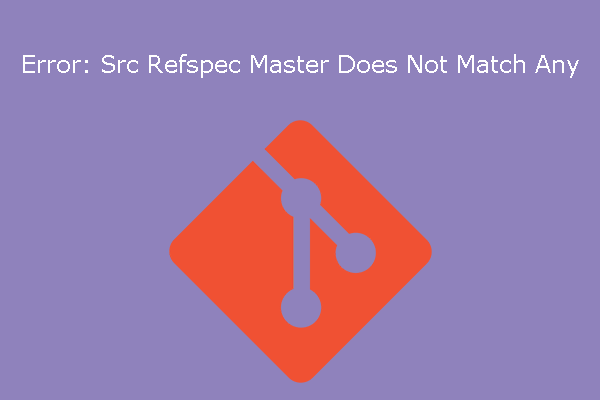
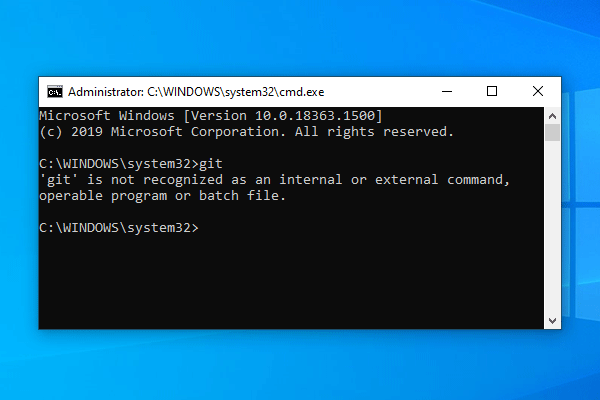
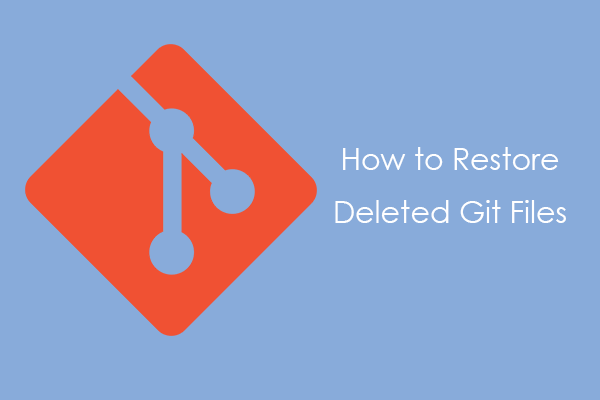
User Comments :