Sometimes, players might get disconnected from The Division 2 service and receive the error code Delta-03. If you are facing the same problem while playing The Division 2, take it easy. In this article from MiniTool Partition Wizard, you will learn about 4 possible methods to fix the issue.
Tom Clancy’s The Division 2 (or The Division 2), developed by Massive Entertainment and published by Ubisoft, is a popular online action role-playing video game. It is available for multiple game platforms, including Microsoft Windows, PlayStation 4, and Xbox One.
Recently, some Windows players have reported the Division 2 Delta 03 error that prevents them from playing the game properly. This error comes up with an Attention window reading the following message:
You have been disconnected from Tom Clancy’s The Division 2 Services. Please check your internet connection status/speed or Tom Clancy’s The Division 2 Services status.
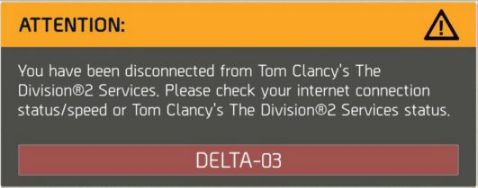
The error code Delta-03 indicates the bad connection to The Division 2. If you encounter the problem unfortunately, you can try restarting the game to reconnect to it, which has fixed the issue in some cases. If you keep receiving the error code, the following methods could be helpful for you. Just keep reading to get the details.
Fix 1: Restart or Reset Your Router
One of the common reasons for Division 2 Delta 03 error is the TCP/IP inconsistency. In this case, you just need to restart or reset your router.
To restart a router, you need to:
- Press the On-Off button to cut off power.
- Press the power button to cut off the power to your router.
- Wait for a few minutes after disconnecting the power cable.
- Restart your router and re-establish the internet access.
If this doesn’t help for you, perhaps the network inconsistency is caused by certain previously made modification for your router settings. To fix the issue, you might need to reset the router and set up the connect again.
Fix 2: Disable the Third-party Security App
In some cases, the connection with the game server is terminated due to the false positive of the installed security app, either antivirus or firewall. If you are using any third-party antivirus or firewall, try disabling them temporarily.
If you are using Windows Defender antivirus to protect your computer, you might also need to disable it. Here’s how to do that:
Step 1: Press Windows + I to open Settings app and navigate to Update & Security > Windows Security.
Step 2: Click Virus & threat protection in the right pane to open Windows Security window.
Step 3: Click Manage settings under the Virus & threat protection settings section.
Step 4: Under the Real-time protection, toggle off the switch button to disable Windows Defender antivirus.
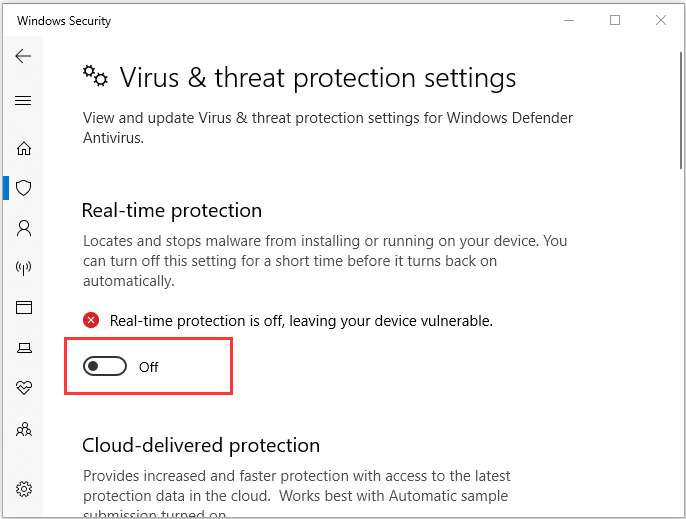
Fix 3: Flush DNS
If the Domain Name Address (DNS) is inconsistent, you might also encounter the error code Delta-03 in The Division 2. When you find that the similar connection error happens to your other games, it is time to flush DNS.
Step 1: Press Windows + R to open Run window. Input cmd and press Ctrl + Shift + Enter to launch Command Prompt as administrator.
Step 2: Input the command ipconfig /flushdns and press Enter to flush the current DNS.
Step 3: Type the command ipconfig /renew and press Enter to renew your IP configuration.
Once it’s done, launch your game to check if the Division 2 Delta 03 error has been resolved.
Fix 4: Use Google Public DNS
Finally, you can also try using another DNS address, such as Google Public DNS. To achieve that, you can follow the steps below:
Step 1: Invoke Run window, input ncpa.cpl, and click OK to open Network Connections console.
Step 2: Right-click the network you are using and choose Properties.
Step 3: Under the Networking tab, choose Internet Protocol Version 4 (TCP/IPv4) and click Properties button.
Step 4: In the new window, check Use the folloing DNS server addresses option and input the following values:
- Preferred DNS server: 8.8.8
- Alternate DNS server: 8.4.4
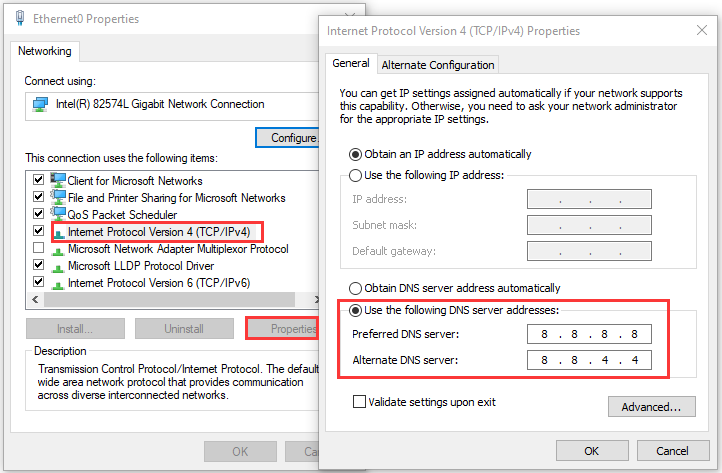
Step 5: Click OK button to close the window. Then, do the same operations for Internet Protocol Version 6 (TCP/IPv6) and use the following values instead:
- Preferred DNS server: 2001:4860:4860::8888
- Alternate DNS server: 2001:4860:4860::8844
After saving the changes, you can restart your game to check if you can play Division 2 without the Delta 03 error.


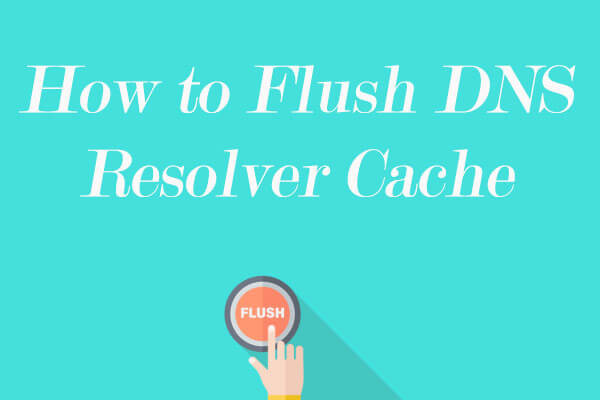
User Comments :