A large number of users complain about Disney Plus login button not working. What causes the issue? How to fix Disney Plus login not working? Now, let’s explore the troubleshooting methods together with MiniTool.
Disney Plus is a widely popular streaming service that provides much content including episodes, films, television series, etc. However, like many other streaming services, users often encounter various problems such as Disney Plus lagging, Disney error code 73, and Disney Plus login button not working.
According to an investigation, Disney Plus login issues can be caused by a VPN connection, unstable network connections, or browser extensions. If you can’t login to Disney Plus on a browser, check out the following 5 solutions.
Solution 1. Use the Sign-up Now Button
Disney Plus login button not working often occurs when clicking on the Log in button at the upper right corner. It can be caused by a temporary glitch in the browser or the app. To fix the issue, you can switch to the Sign up now button.
Step 1. Open your web browser and visit the Disney Plus site.
Step 2. On the login web page, scroll down until you arrive at the link to sign up for your account.
Step 3. Click on the Sign Up Now button. After that, you can see if the Disney Plus login issues still persist.
Solution 2. Disable the VPN Connection
Disney Plus login not working can be caused by the restrictions from your ISP, while VPNs are mainly used to bypass the ISP restrictions. At present, Disney Plus restricted many IPS suspected to belong a VPN. So, we recommend you disable VPN first and log in to the app.
To disable the VPN connection, you can double click the Internet icon at the notification menu, and then select the VPN network and click on Disconnect.
Solution 3. Use the Incognito or In-Private Mode
If any elements of the main session of your browser get corrupted, you may encounter the Disney Plus login button not working issue. To fix the issue, you can try using the incognito or in-private mode to access Disney Plus.
Step 1. Open your browser and click the Menu icon in the upper right corner.
Step 2. Select the New incognito window or New in-private window.
Now, you can log in to the app and see if Disney plus sign up not working issue has been fixed or not.
Solution 4. Disable the Browser Extensions
Browser extensions are often used to improve browser performance. In some cases, however, the Disney Plus login not working issue can occur if the extensions are interfering with the app. To fix the issue, you can try disabling these extensions.
Steps for Firefox:
Step 1. Click on the Menu button at the upper right corner and click on Add-ons to view all installed extensions and themes.
Step 2. Go to the Extensions tab from the left side, and then click on the three dots on the right side and click on Remove. After that, repeat this step to disable other problematic extensions.
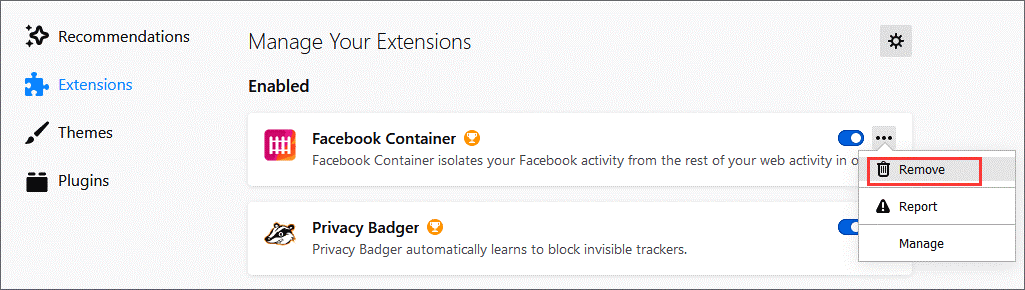
Steps for Google Chrome:
Step 1. Launch your Google Chrome, and then click on the Menu icon at the top right corner.
Step 2. Select the More Tools option and click on Extensions from the submenu.
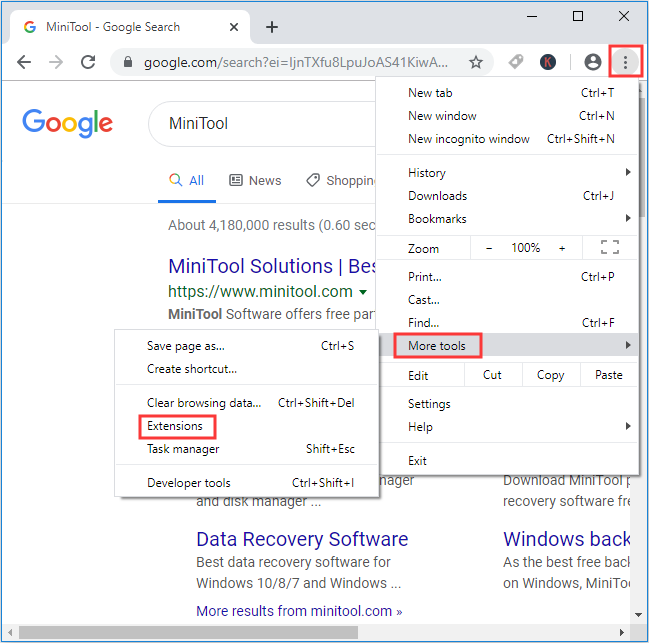
Step 3. Right-click the extension that you want to disable and click on Remove.
Now, you can relaunch the browser and see if the Disney Plus login button not working issue still persists.
Solution 5. Reset Your Router
If all the above methods fail to work, then it can be caused by a bad network connection. In this case, you can fix the issue by resetting your router to factory default. Here’s a quick guide:
Step 1. Unplug the internet router from the wall socket and remove all the cables from your router.
Step 2. Hold the Power button on the back of your router for about 15 seconds until the router is turned off completely.
Step 3. Then wait for about 5 minutes, and plug the router into the socket again and press the Power button to restart it.
Now, you can connect the network with your PC and launch the app to check if the Disney Plus login issues have been resolved.

![Top 6 Solutions to Fix Firefox Memory Leak [Latest Update]](https://images.minitool.com/partitionwizard.com/images/uploads/2020/11/firefox-memory-leak-thumbnail.jpg)
![How to Make BlueStacks Faster [Easily and Quickly]](https://images.minitool.com/partitionwizard.com/images/uploads/2020/12/bluestacks-lag-thumbnail.jpg)
User Comments :