You may receive the Discord you are being rate limited error when trying to join a Discord channel that requires mobile verification. Once this error occurs, you are unable to enter the text verification process. How to fix it? MiniTool would provide you with several solutions.
Do you receive the “Discord you are being rate limited” error message? What does it mean? Well, it implies that you have tried a specific action multiple times in a short time. Given to that fact, Discord blocks your access. How to solve it effectively? Here are some solutions for you.
Solution 1: Log Out of the Account and Wait for Some Time
A simple method to fix “you are being rate limited Discord” error is to log out of the Discord account and wait for some time. Discord usually sets the 10-12 minutes limit before permitting you execute that action again.
Therefore, you can try logging out of your Discord account and then completely closing the Discord tab and your browser. Wait about 15 minutes. Then restart your browser and visit Discord.com. Log with your credentials and perform the earlier action to see if the error appears.
If you still receive the Discord rate limited error, try other solutions immediately.
Solution 2: Reset Router
The restriction “you are being rate limited” is set on your Discord account by blocking IP. ISP doesn’t offer a static IP and it can be changed with ease by resetting the network. You can lift the restrictions set by Discord and perform the remaining actions through this method.
Reset router via the Power button
Step 1: Disconnect all the connected devices from the router.
Step 2: Press and hold the Power button on the router for at least 30 seconds. By doing so, you can reset the router.
Step 3: Turn on the router and plug the power cable back.
Step 4: Connect your computer to router and then restart your computer.
Step 5: Open the Discord app or launch the website on the browser with your credentials. Move to the settings page and verify your mobile number.
Reset router via the Reset button
Most modern routers have a separate Reset button that enables you to reset the router directly. It is situated at the backside of the route and hidden behind a small pinhole opening.
Follow the steps below to reset your router.
Step 1: Disconnect all the peripherals connected to your router. Then turn off the router.
Step 2: Inset a pin the pinhole behind the router. This operation can reset your router. A LED on the side of the reset button will show that.
Step 3: Now, connect your devices and turn on the router.
Solution 3: Make Use of Incognito Window
You can start the Discord app in the incognito mode of your browser. This method is rather simple. Here are detailed steps for you.
Step 1: Launch your browser and then type Ctrl + Shift + N keys to enter the incognito mode.
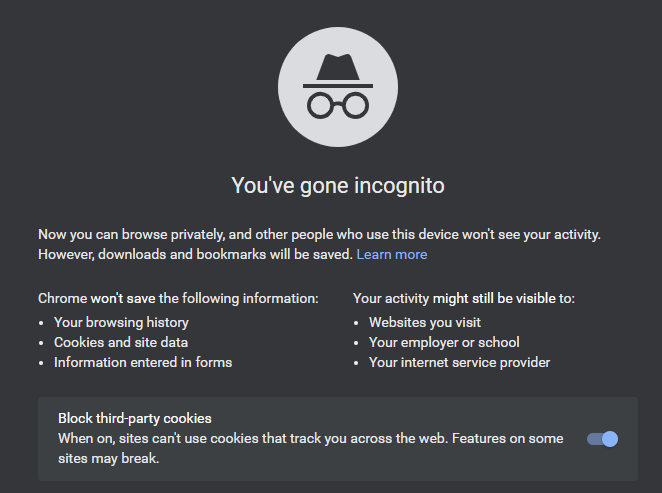
Step 2: Type the web address of Discord in the URL bar and press the Enter key.
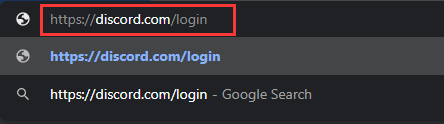
Step 3: Log in with your credentials to open the Discord.
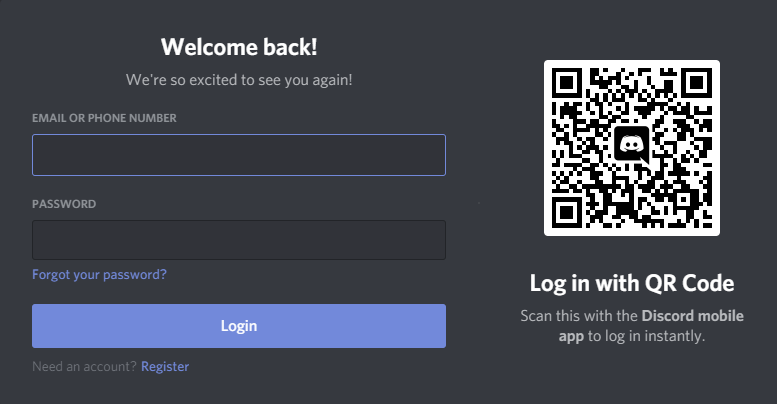
Step 4: Click the cog icon close to your username and perform the action that was blocked by Discord previously.
Solution 4: Change the Browser
Changing the browser you are using can resolve the error in some times. For instance, if you encounter the rate limited Discord error on Chrome, try open Discord on Firefox. When receiving the Discord rate limited error, you can have a try.

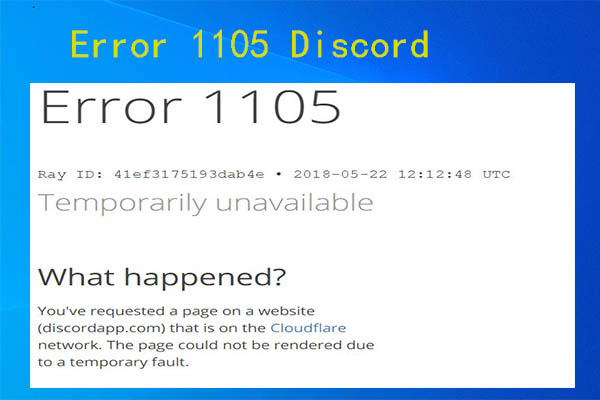
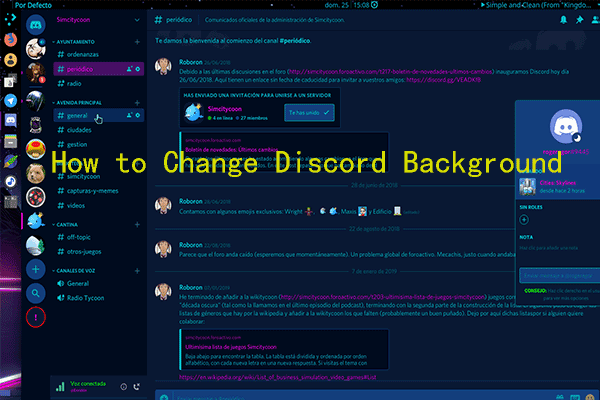
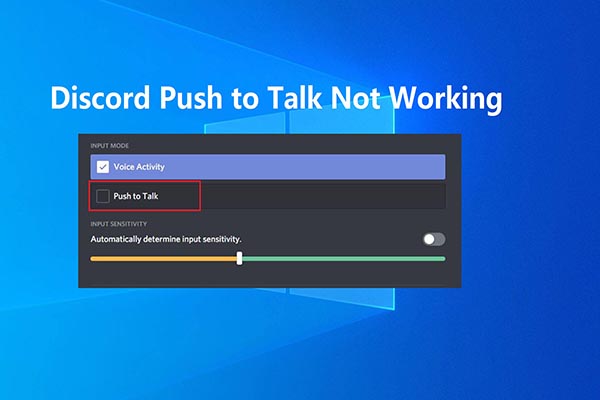
User Comments :