Discord is a VoIP social platform that enables users to play games with friends. Some users complained about the Discord app getting stuck. Are you bothered by the same issue? This post of MiniTool Partition Wizard shows you some troubleshooting methods to solve Discord freezes after League game issue.
As of recently, whenever a game of League of Legends is over, my discord freezes.
--from reddit.com
The Discord freezes after League game issue may occur when there is a conflict between the game’s overlay and Discord’s overlay. To fix this issue, you can refer to the following step-by-step guide. Besides, if you have computer and disk issues like computer running slow or disk read error, you can try MiniTool Partition Wizard to solve your issues.
MiniTool Partition Wizard FreeClick to Download100%Clean & Safe
Solution 1. Close Client During Game
The Close Client During Game setting can prevent the Discord client from closing after exiting a game. You can try fixing the League of Legends Discord issue with these steps.
Step 1. Launch your League client and click client settings in the top right corner.
Step 2. Then select the General tab and locate Close Client During Game. Set it to Never.
Solution 2. Disable Key Binds
Key binds are a type of shortcut that allows users to access certain commands quickly by using a keyboard shortcut. However, sometimes, it can interfere with other programs. You can refer to the following steps to disable key binds.
Step 1. Open Discord and login into your account. Then go to Settings > Keybinds.
Step 2. Remove all key binds except the Discord defaults by clicking the X icon.
Step 3. Once done, you can check if the issue is solved.
Solution 3. Disable Debug
To repair League freezes Discord after game, you can follow the detailed steps below to disable debug logging.
Step 1. Open the Discord app and log into your account. Then click Settings and select Voice and Video.
Step 2. Then scroll down to the bottom of the Voice and Video settings page. Find and disable Debug Logging.
Step 3. Once done, reboot Discord to apply the changes.
Solution 4. Disable Compatibility Mode
The compatibility mode feature allows programs that are designed for older versions of Windows to run on newer versions. But sometimes, this feature may cause issues with programs. To get rid of the Discord freezes after League game issue, you can disable compatibility mode for Discord. Follow the detailed steps below.
Step 1. Right-click Discord and select Properties.
Step 2. In the pop-up window, click the Compatibility tab.
Step 3. Find and disable Run this program in compatibility mode for. Then click Apply and OK sequentially to save changes.
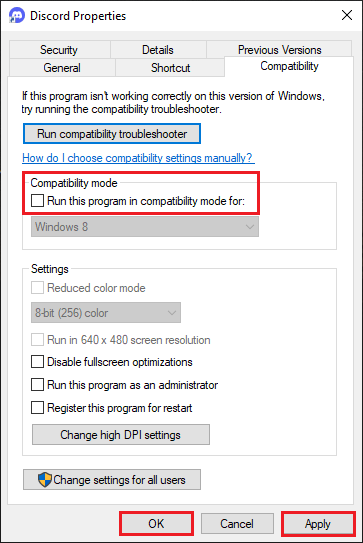
Solution 5. Disable Hardware Acceleration
In addition to the above methods, you can try disabling the hardware acceleration feature to fix the League of Legends Discord freezes issue. Follow the detailed steps below.
Step 1. Open the Discord app on your computer and sign into your account.
Step 2. In the prompted window, click the Settings icon at the bottom of the screen.
Step 3. Then click Advanced under APP SETTINGS.
Step 4. Then turn off the Hardware Accelerations toggle.
Step 5. Click Okay to confirm the changes. Once done, check if the issue is repaired.
Wrapping Things Up
Now, this post comes to an end. In this post, we have learned some methods to fix the League freezes Discord after game issue. You can feel free to try them one by one. Hope your issue can be solved successfully. If you have any suggestions or better ideas, you can put them forward in the comment part below.

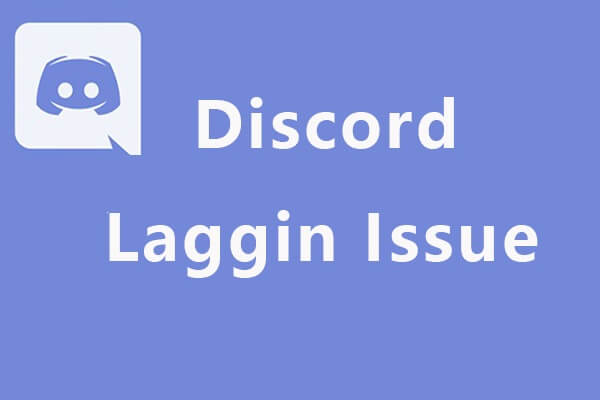
![How to Fix Discord Search Not Working Easily? [4 Simple Ways]](https://images.minitool.com/partitionwizard.com/images/uploads/2020/06/discord-search-not-working-thumbnail.jpg)
User Comments :