A lot of players encounter the disc read error 3.1 when playing or installing Call of Duty Modern Warfare/Warzone. This post of MiniTool analyzes the possible causes of the error and provides corresponding solutions on PC/PS4.
Both Call of Duty Modern Warfare and Warzone are widely popular battle royal video games released for Windows PC, PlayStation 4/5, and Xbox One. Sometimes, however, you may encounter various issues and errors while playing the game such as Warzone can’t find match, COD Modern Warfare/Warzone error code 6, Warzone packet loss, etc.
What causes the Warzone disc read error 3.1? According to a survey, the error can be caused by various reasons. If the graphics card driver gets corrupted or outdated, you may encounter Warzone disc read error 3.1 PC. In addition, corrupted game files, outdated system software, broken game disc, overlays, and antivirus software are also responsible for the error.
How to fix disc read error 3.1 Modern Warfare/Warzone? Here we provide corresponding solutions on PC and PS4. Let’s start trying.
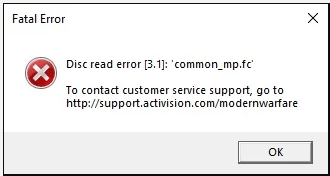
How to Fix COD Modern Warfare/Warzone Disc Read Error 3.1 on PC
If you encounter the disc read error 3.1 Warzone PC, you can try the following 6 methods to fix the error on Windows PC.
# 1. Update Your Graphics Card Driver
One of the common reasons for the disk read error Modern Warfare/Warzone is related to outdated or corrupted graphics card drivers. So, we recommend you keep your graphics card driver up to date to get better performance. Here’s how:
Step 1. Press the Win + R keys to open the Run dialog box, and then type devmgmt.msc in the box and hit Enter to open this program.
Step 2. In the Device Manager window, expand the Display adapters categories, then right-click the graphics card driver and select Properties.
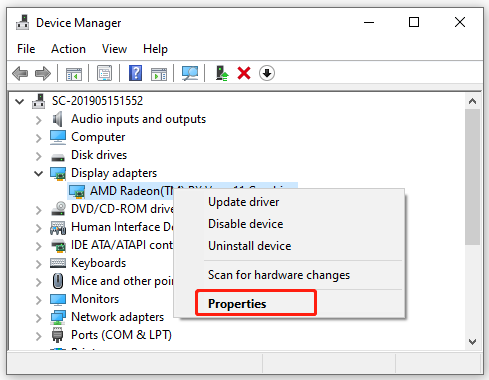
Step 3. In the pop-up window, navigate to the Driver tab, and click on Update Driver.
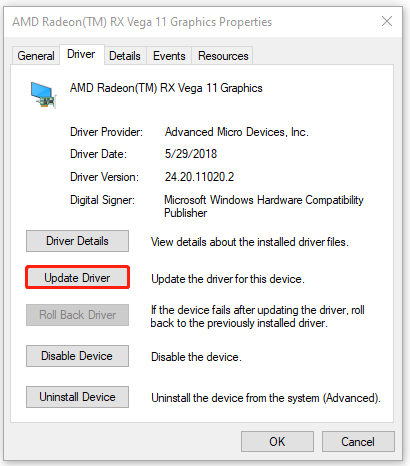
Step 4. Select a way to update your display driver. You can update the driver automatically or manually based on your preference. Then follow the on-screen prompts to complete the update.
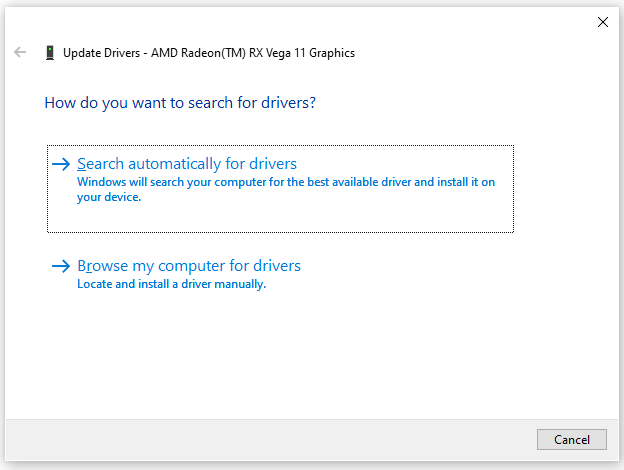
Step 5. Once updated, relaunch the game and see if the Warzone disc read error 3.1 PC gets fixed. If not, go back to the Graphics Properties window, click on Uninstall Device and follow the on-screen instructions to reinstall the graphics card driver.
# 2. Scan and Repair Your Game Files
If some important game files get corrupted, you may also encounter the disc read error 3.1 Modern Warfare/Warzone. So, we recommend you check the integrity of the game using the Scan & Repair feature.
Step 1. Launch your Battle.net client and log in to your account.
Step 2. Go to the Call of Duty: MW from the left vertical menu, and then click Options and select Show in Explorer to locate the Call Of Duty Modern Warfare folder, and delete all files except folders.
Step 3. Click the Options menu again and select Scan and Repair from the drop-down menu. Then click on Begin Scan to start repairing the game.
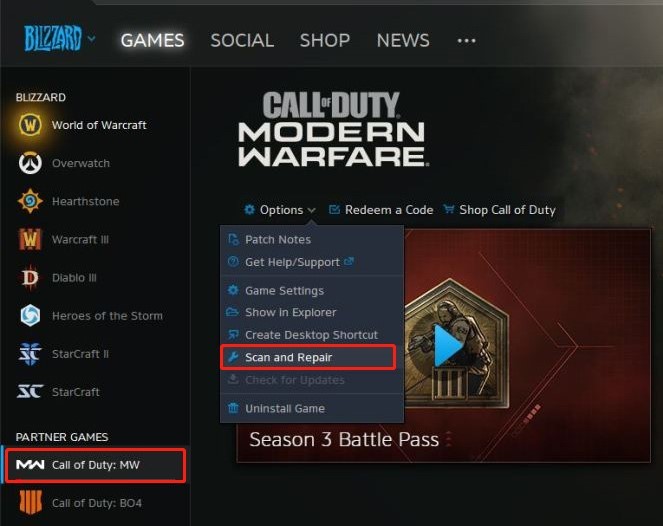
Once done, you can relaunch the game and check if the disk read error Modern Warfare on PC disappears.
# 3. Clear Some Cache Files
Some users from game forums reported that the disc read error 3.1 Modern Warfare on PC can be solved by deleting some specific cache files. To do so, you can press the Win + E keys to open the File Explorer and locate the following paths and delete the cache files.
- C:Program FilesCall of Duty Modern Warfaremain: Delete all files that end with “.dcache” and “.bak”.
- DocumentsCall of Duty Modern Warfareplayers: Delete the .dat and adv_options.ini files.
# 4. Disable Overlays
Some users also find that the Overlay feature can trigger the disc read error 3.1 Warzone PC too. If you are using some overlays like GeForce Experience and Discord, you can try disabling them. To know more details, you can refer to the following guides.
How to Disable NVIDIA Overlay in GeForce Experience?
How to Disable Discord Overlay in Windows 10 [Complete Guide]
# 5. Disable the Sonic Studio Virtual Mixer
If you encounter the disc read error Warzone on a PC that comes with ASUS motherboards, you can try disabling the Sonic Studio Virtual Mixer. This is because some gamers reported that the mixer can trigger the disc error.
Step 1. Open the Run dialog box, and then type mmsys.cpl in it and hit Enter.
Step 2. In the Playback tab, check if there is a Sonic Studio Virtual Mixer. If so, right-click the mixer and select Disable.
Then you can restart the game and check if Warzone disc read error 3.1 gets fixed.
# 6. Disable Your Firewall or Antivirus Software Temporarily
Sometimes, your antivirus software and even Windows Firewall can interfere with the game. To rule out this interference, you can try disabling the Firewall or antivirus software temporarily. If the antivirus software is the culprit of the disc read error, you may need to uninstall it.
How to Fix COD Modern Warfare/Warzone Disc Read Error 3.1 on PS4
Some gamers encounter the disc read error Warzone/Modern Warfare on PS4. In this case, you can try the following 3 methods.
# 1. Check the Game Disc
First of all, you should check if the game disc gets dirty, scratched, or cracked. Here you can follow the steps below to check the game disc and clean it.
Step 1. Eject the disc manually by pressing the Eject button on your PS4.
Step 2. Clean the game disc carefully. Now, you need to check the underside of the disc. There may be some scratches or smudges. Then you can use a soft cloth to wipe the disc from the inner circle to the outer edge with a straight line.
Step 3. Now, insert the cleaned disc back into your PS4 and restart the game to see if the error code disappears. Well, if the PS4 game discs or Blu-Ray is damaged actually, you should consider buying a new one.
# 2. Clear System Cache
In addition, corrupted system cache on PS4 can trigger the disc read error too. You can follow the steps below to clear the PS4 system cache.
Step 1. With your PlayStation 4 console turned on, press and hold the Power button until you hear a beep sound.
Step 2. When you hear the beep and the light indicator stops blinking, unplug the power cable from the back of your console.
Step 3. Wait for at least 30 seconds to clear all the temporary data stored in the cheches.
Step 4. Replug the power code back into your console and start it.
# 3. Install the Latest System Software for PS4
Updating the games and PS4 system software may help you get rid of some bugs, fixing the Modern Warfare/Warzone disc read error 3.1. If you don’t know how to do that, read this guide “How Do I Install PS4 Update from USB? [Step-By-Step Guide]”.
Further reading: If your hard disk drive gets corrupted or faulty on Windows 10/11 PCs, don’t worry. MiniTool Partition Wizard can help you check that easily using the Check File System and Surface Test features. In addition, you can upgrade the hard drive using the Migrate OS to SSD/HD and Copy Disk Wizard features.


User Comments :