Does Logitech Download Assistant keep popping up at startup? It is an annoying issue. How to prevent it from popping up? This post displays three different ways to disable Logitech Download Assistant. Have a try.
What is Logitech Download Assistant? Developed by Logitech, Logitech Download Assistant is a program that is used to detect new updates for keyboards and mice when Windows starts up. It is convenient to use this software for automatically downloading and installing these new updates.
However, there is also an annoying thing — the software keeps popping up when users boot Windows. To prevent the software from popping up, you need to disable it. The following content displays three different ways.
MiniTool Partition Wizard FreeClick to Download100%Clean & Safe
Way 1: Disable Logitech Download Assistant in Task Manager
There is a Startup tab in Task Manager that lists all the applications for the startup of your computer. So, try disabling Logitech Download Assistant in Task Manager to prevent it from popping up at startup.
Step 1: Right-click the taskbar and then choose Task Manager.
Step 2: Switch to the Startup tab.
Step 3: Find Logitech Download Assistant from the list. Right-click it once you find it and select the Disable option.
Step 4: Reboot your computer and then check if the software pops up at startup.
Way 2: Disable Logitech Download Assistant in Settings
Alternatively, you can stop Logitech Download Assistant from popping up at startup in Settings. The tutorial is below.
Step 1: Launch the Settings window by right-clicking the Windows icon on the taskbar and selecting the Settings option.
Step 2: Select the System option from the Settings window.
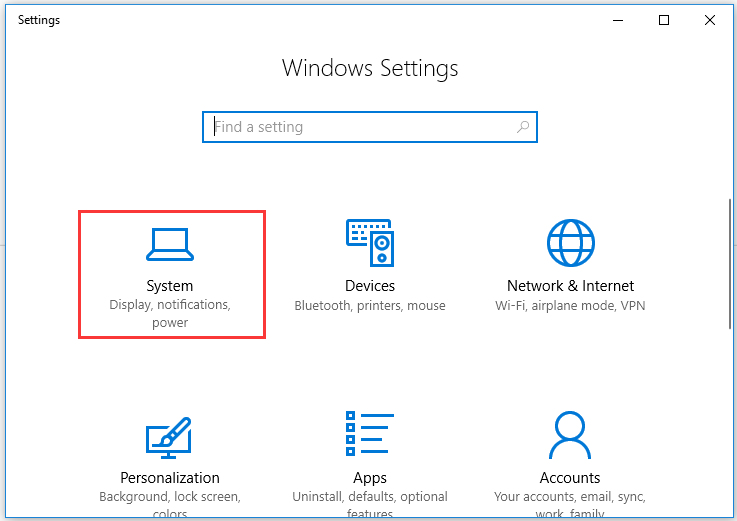
Step 3: Click the Notification & actions option from the left pane and look at the right pane to see if Logitech Download Assistant in the list under Get notifications from these senders.
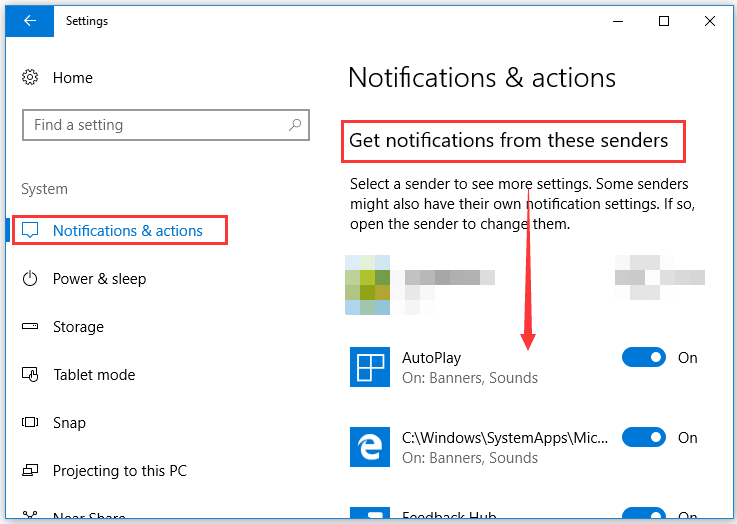
Step 4: If it is in the list, please turn off the notifications for the software.
Step 5: Reboot your computer again and see if the software still shows up at startup.
Way 3: Remove the LogiLDA.dll file from System32
Here is this the last resort to disable Logitech Download Assistant. Removing the LogiLDA file from the System32 folder will not bring any conflict with the main Logitech module but you need to update the Logitech product manually in the future.
Step 1: Press Windows + E to open File Explorer.
Step 2: Go to the path to find the logiLAD.dll file: C:WindowsSystem32.
Step 3: Right-click the file and then choose the Delete option.
Step 4: Reboot your computer and see if the software will pop up at startup.
The End
Have you tried the above ways and disabled Logitech Download Assistant? If you have some doubts when following the above instructions, please leave them in the following comment zone and I will reply to you as soon as possible.


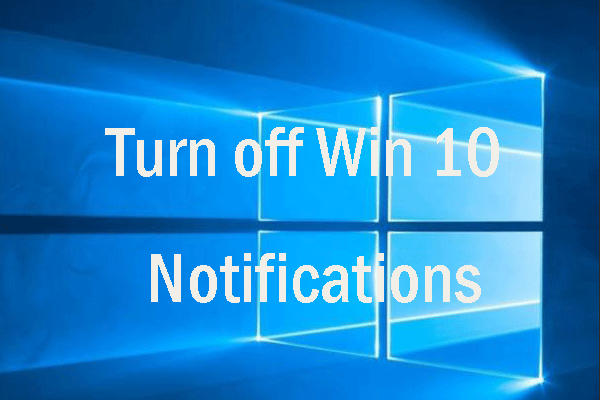
![[Fixed] Logitech/HP/Dell/Microsoft Wireless Keyboard Not Working](https://images.minitool.com/partitionwizard.com/images/uploads/2020/08/wireless-keyboard-not-working-thumbnail.png)
User Comments :