Some Valorant players may encounter the DirectX runtime error when playing the game. Why does this happen, and how to fix the DirectX runtime error on Windows 10? Well, this post from MiniTool Partition Wizard will tell you the reason and corresponding methods.
Causes of DirectX Runtime Error in Valorant
Due to the DirectX Runtime error, you may be unable to run Valorant on your Windows 10. Why do you get this error? There are some common reasons for Valorant DirectX runtime error:
- Old DirectX version
- Riot Vanguard with problems
- Outdated graphics card driver
How to Fix the DirectX Runtime Error in Valorant
Microsoft DirectX is a collection of application programming interfaces (APIs), which is used to handle tasks related to multimedia, game programming, and video on Microsoft platforms.
If there is a DirectX runtime error in Valorant, you need to fix it. Otherwise, you will not be able to run your game. So, how to fix the DirectX runtime error in Valorant? There are three methods below. Scroll down to know the detail.
Method 1: Update DirectX
If your DirectX version is not up-to-date, Valorant may not run properly or show a DirectX runtime error. So, you need to check and update DirectX manually. Here is how to do that:
How to check the version of your DirectX?
Step 1: Press Win + S on the keyboard. Then, type dxdiag into the box and press Enter.
Step 2: Choose the System option, and you can see the version of your DirectX.
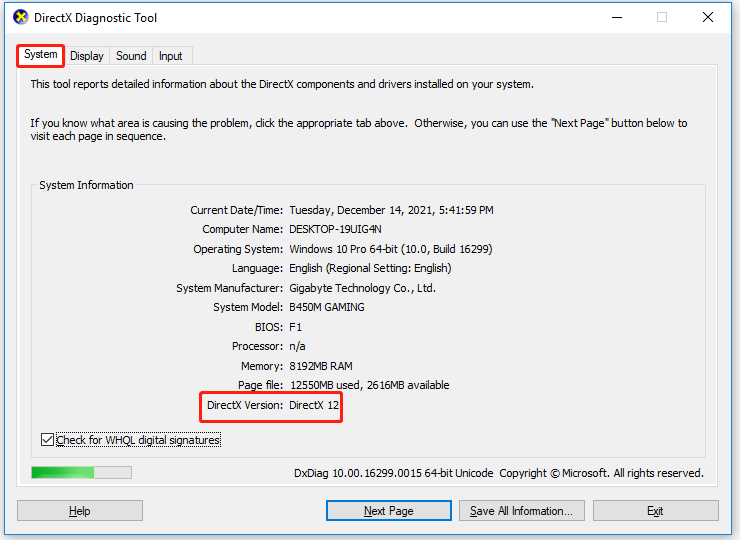
If you are not running the latest DirectX, you can follow the steps below to update DirectX.
How to update your DirectX?
Step 1: Press Win + S key, type check for updates in the search box, and press Enter.
Step 2: In this window, choose Windows Update and click Check for updates.
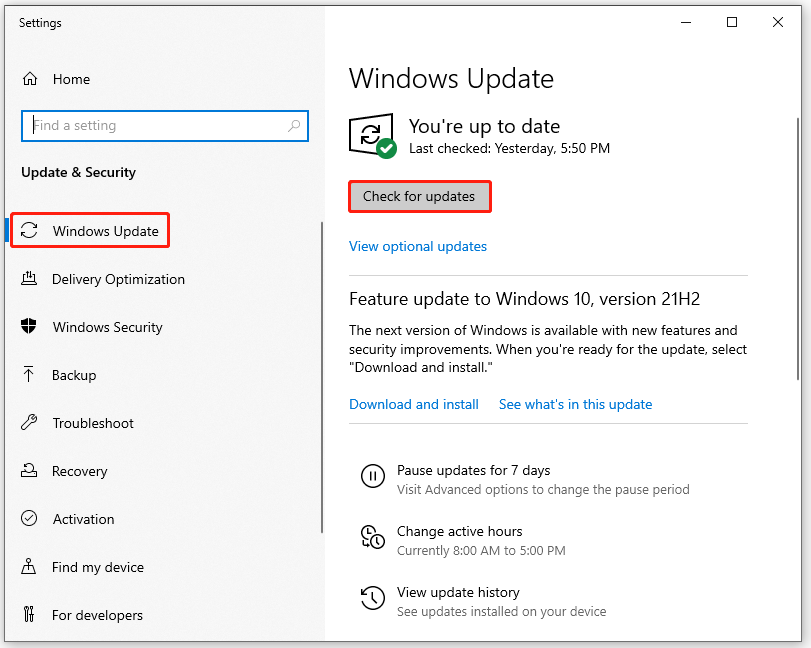
Step 3: Then, follow the on-screen instructions so that Windows Update will automatically download and install the latest DirectX for you.
Method 2: Uninstall Riot Vanguard
Riot Vanguard is an anti-cheat security software in Valorant, which is used to prevent interference from certain changes, including repairs. In this case, you should uninstall Riot Vanguard to fix the DirectX runtime error. how to do that? Here is a guide:
Step 1: Press the Win key on your keyboard, type Add or Remove Programs in the search box, and press Enter.
Step 2: In the Apps & features option, scroll down to find Riot Vanguard. Then, click it and continue to click the Uninstall button.

After that, Riot Vanguard will be automatically reinstalled when you next launch Valorant. However, if the method doesn’t work, please go to the next method.
Method 3: Update Your Graphics Drivers
Before you update your graphics drivers, you first should know what graphics card your computer has. This post “How to Check Graphics Card on Windows 10/8/7 PC” can help you to do that.
If there is AMD graphics card on your computer, you can update your graphics drivers via Device Manager:
Step 1: Press Win + X on the keyboard, and choose Device Manager.
Step 2: Expand the Display adaptors directory. Right-click AMD Radeon and then click Update driver from the pop-up menu.
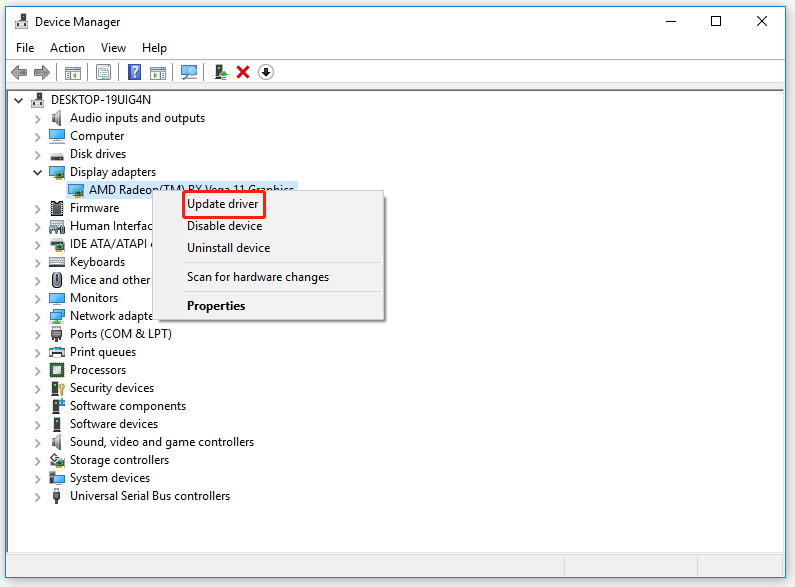
Step 3: Choose Search automatically for updated driver software, and follow the on-screen prompts to install drivers.
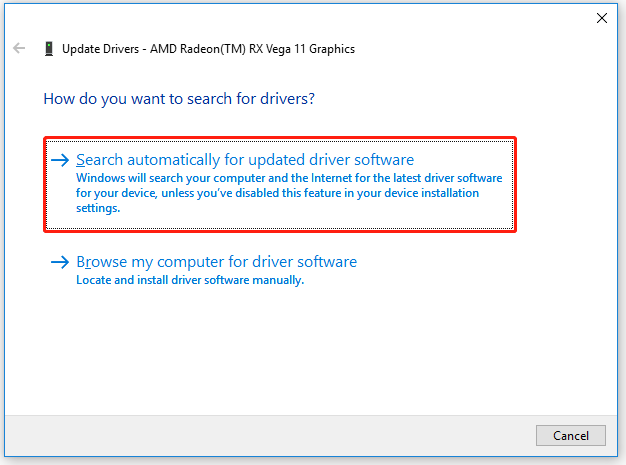
Nvidia GeForce GTX 1070 (Ti) Graphics Card Driver Update
That’s all about how to fix the DirectX runtime error in Valorant. If you have any questions about this topic, please leave them in the comment zone and we will try to answer them as soon as possible.

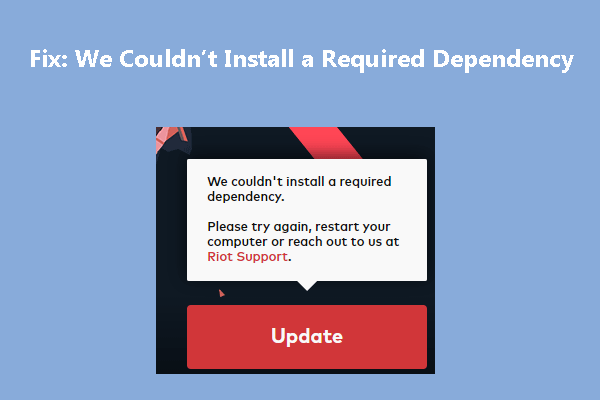
User Comments :