Are you a game lover? Do you play Diablo 3 on PC? What can you do if your Diablo 3 won’t launch or crashes on startup? Don’t worry if you have no idea. MiniTool Partition Wizard puts together some effective solutions from users in this post and you can have a try.
Diablo 3 is a hack-and-slash action role-playing game developed by Blizzard Entertainment. It was first released on Microsoft Windows and OS X. Nowadays, it is available on more platforms besides Microsoft Windows and OS X, including PlayStation 3, Xbox 360, PlayStation 4, Xbox One and Nintendo Switch.
It was the best-selling PC game of 2012 and is quite popular around the world. However, some PC players complain that their Diablo 3 won’t launch on PC or keeps crashing on startup. Unfortunately, this error could be caused by various factors. You can learn about them in the following contents where some solutions are listed.
Solution 1: Install the Latest Game Patch
Some problems can be solved by a simple restart. When your Diablo 3 won’t launch, you should try restarting your PC at first. If you still encounter the same issue, you need to check whether there is any update of the game patch.
You can do that in Blizzard Battle.net app, the platform for Blizzard games. You just need to open the app, click Diablo 3 > Options > Patch Notes. If there is an available patch, you need to install it and then relaunch the game to check if it works.
Solution 2: Run Diablo 3 as Administrator
Blizzard Battle.net app may be unable to access certain game files due to the lack of administrative privilege, which lead to Diablo 3 crashing on startup eventually. To solve the problem, you should run the game as administrator.
You just need to right-click the shortcut for Blizzard Battle.net app on desktop and select Run as administrator. Then open Diablo 3 in Blizzard.
Solution 3: Run Diablo 3 in Compatibility Mode
Diablo 3 not launching could also happen because of some Windows updates which are not compatible with the game. In this case, you can run the game in compatibility mode to fix the problem. Here are the detailed steps.
Step 1: Right-click the shortcut of Diablo 3 and choose Properties.
Step 2: Click Compatibility tab.
Step 3: Check Run this program in compatibility mode for and select Windows 8 under Compatibility mode section.
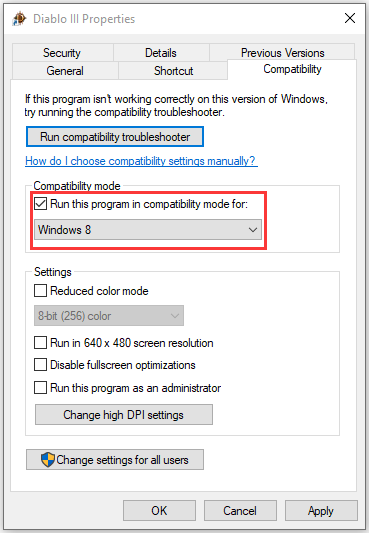
Step 4: Click Apply and OK to save the changes.
After that, you should restart your game and check if it works without any problems.
Solution 4: Repair Game Files
If your game files are damaged or missing, you could also encounter the problem that Diablo 3 keeps crashing on startup. To remove the error, you need to repair the problematic game files.
You can run Blizzard Battle.net. Then navigate to Diablo 3 and click Options > Scan and Repair. In the pop-up window, click Begin Scan. Then Blizzard app will start verifying the integrity of your game files. You just need to wait until the process is finished and restart the game to check if the Diablo 3 not launching issue disappears.
Solution 5: Update Your Graphics Card Driver
Outdated or corrupted graphics card driver is a common reason for various game issues. It could also lead to the problem that Diablo 3 won’t launch. To fix it, you need to update your graphics card driver.
You just need to right-click Start menu and select Device Manager. Then double-click Display adapters, right-click your graphics card and select Update driver. Choose Search automatically for updated driver software and follow the onscreen instructions to finish the operation.
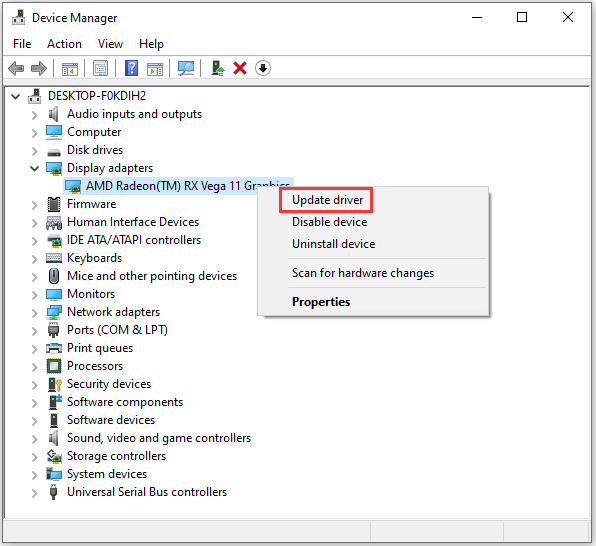
For more details, you can refer to: How to Update Graphics Card Drivers (NVIDIA/AMD/Intel)?
If you still get Diablo 3 crashing issue after updating graphics card driver, you might need to reinstall Diablo 3.


User Comments :