Is devicecensus.exe accessing your webcam or eating a lot of CPU? MiniTool shows you what DeviceCensus.exe is and how to disable it on Windows 10.
DeviceCensus.exe Accesses Webcam and Eats CPU
I am running ESET Internet Security on our Dell laptop. The Security keeps saying that the Web Cam is trying to run. We keep blocking it as we are not being asked to be looked at. The program trying to run the program is C:WindowsSystem32DeviceCensus.exe. What on earth in Windows is trying to run this and use the Web Cam? … — answers.microsoft.com
If you are using a firewall like Kaspersky Total Security or ESET on your Windows 10 PCs and have configured the protective layer to inform you about new processes that try to establish outbound connections, you may have noticed that a program called DeviceCensus.exe attempting to access your webcam regularly.
You may receive a message “Device Census is using your webcam” or “Webcam Access Blocked” from your anti-virus program. In addition, a user reported that he encountered CPU problem caused by it.
I’m using Windows 10 and devicecensus.exe is running continuously using 30-40% of total CPU. Is there any way that I can close the program or stop it running? — answers.microsoft.com
You may wonder what DeviceCensus.exe is. Is it a virus? How to disable it? Please read on to get answers.
What Is DeviceCensus.exe
As we all know, Windows 10 contains a Telemetry service that reports back to Microsoft on hardware usage, errors, etc. Device Census is part of that Telemetry Framework, and this process is only gathering data on your usage of your webcam.
Therefore, the program DeviceCensus.exe is a legitimate Windows file. It is signed by Microsoft and can be found in the folder C:WindowsSystem32.

Then, what’s the purpose of this program? In order to target builds to your machine, Microsoft needs to know a few important things: OS type, region, language, x86 or x64, selected Insider ring, etc. This background process will check your machine and tell Microsoft which build it should send to you.
In a nutshell, Device Census is a telemetry process from Microsoft. It will analyze the use of the webcam and other components. Then, the data will be transmitted anonymously to Microsoft to help optimize Windows for future versions and fix bugs. In addition, it only checks how often the devices are used and don’t record anything.
How to Disable It and Delete It?
If you are still worried about your privacy or you want to solve the high CPU usage caused by it. You can disable it or delete it.
Here is the tutorial on how to disable it.
Step 1: Type “Task Scheduler” in Windows search box and right-click its icon to choose Run as administrator.
Step 2: Go to Task Scheduler Library > Microsoft > Windows > Device Information.
Step 3: Right-click on Device and choose Disable. If you check under the Actions tab, you will find devicecensus.exe listed there.
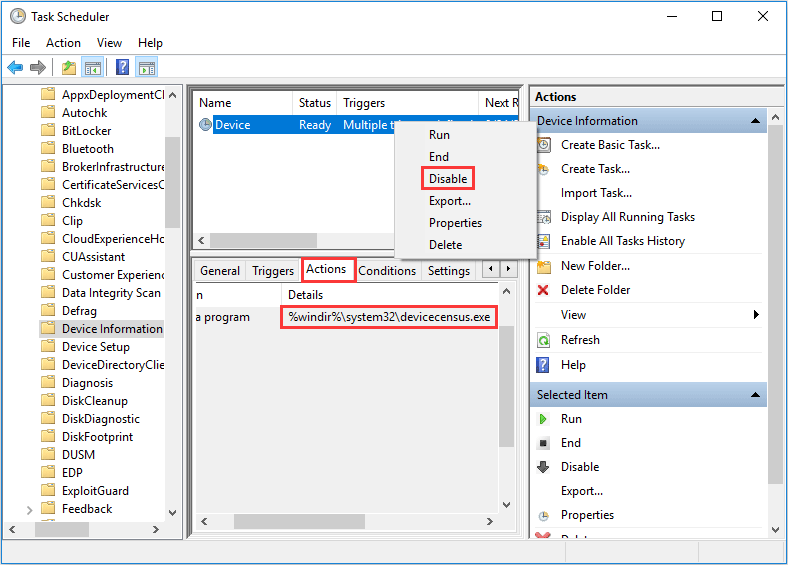
Here is the tutorial on how to delete it.
Step 1: Locate the file (C:WindowsSystem32DeviceCensus.exe) and change the permissions.
- Right-click the file to open Properties.
- Head to the Security
- Open Advanced and changing the owner from TrustedInstaller to Administrators.
- Close and re-open the Properties dialog box and give Administrators full edit permissions.
Step 2: Use Shift+Del to remove the file.
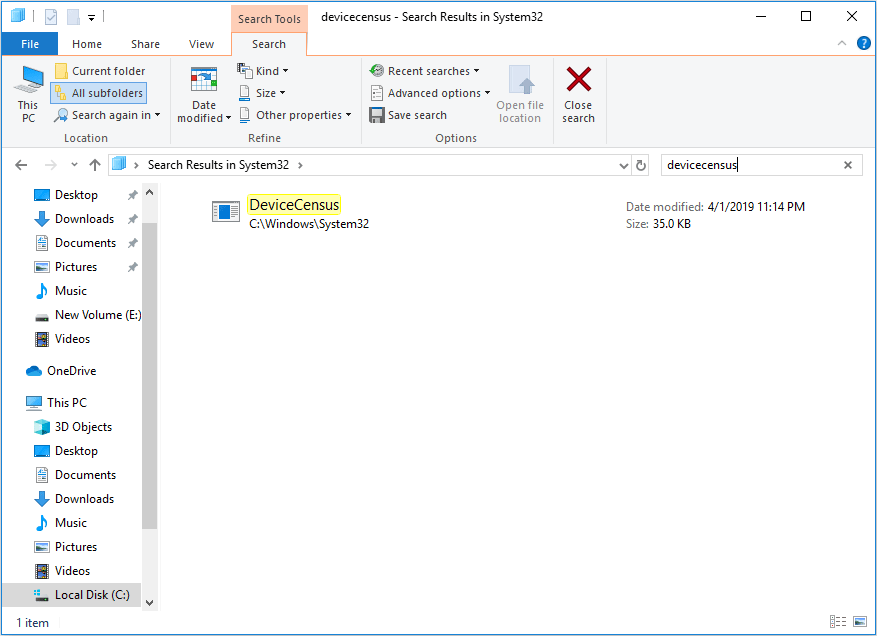


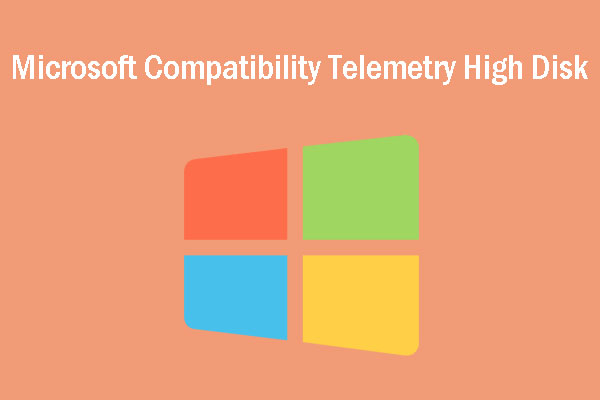
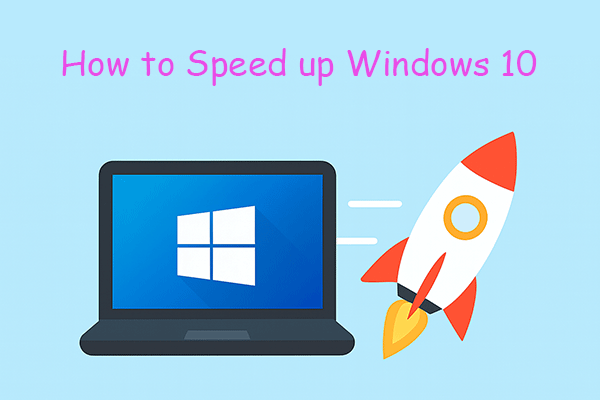
User Comments :