Have you ever encountered the Dev Error 6165 Modern Warfare error on your PC? Do you know what is causing it or why it keeps happening? In this post, MiniTool Partition Wizard provides the possible reasons and some helpful solutions for you to fix this error.
Some people report that they encountered Dev Error 6165 when they launched the game, and others encountered this error when they played the Campaign and Multiplayer Mode. All of them are bothered a lot by this error.
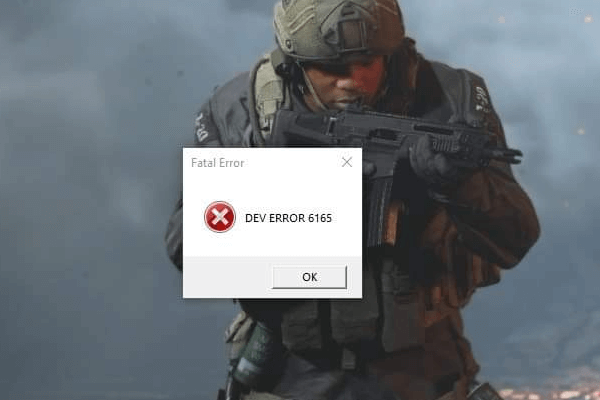
So, they especially want to find out what causes this error and how to fix it. If you are one of them, you are so lucky. This post discusses the causes and solutions to this error.
Causes of the Dev Error 6165 in Modern Warfare
Some of the affected people found the Dev Error 6165 Modern Warfare error is caused by a corrupt game folder. They fix this error by verifying and repairing the game files. It is not suitable for everyone, because some of them are still unable to fix this error in this way.
Here are some other factors that may cause this error:
- There are some software bugs.
- Conflict with other third-party software.
- The game server is interrupted unplanned.
- There is a second-screen bug or a full-screen bug on your screen.
- There is unstable overclocking on your PC.
- There are insufficient resources for DirectX 12 or shadow rendering.
- There are some outdated or corrupted GPU drivers.
Solution 1. Check the Game Server Status
The first thing you should do is check the game server status. If the game server is down or on maintenance, you can encounter errors easily. So, it is very necessary to check the game server status. To do it, you can go to this official Activision support website.
Solution 2. Update, Roll Back, Restart or Reinstall Graphics Driver
If there is anything wrong with your graphic drivers, it may cause the Dev Error 6165 Modern Warfare error too. In this case, you can try updating, rolling back, or reinstalling the GPU driver to fix this error. Here’s the guide:
Step 1. Press the Windows and X keys simultaneously and select Device Manager from the menu.
Step 2. Expand the Display adapters category.
To update drivers:
- Right-click the driver and select Update driver from the menu.
- Select the “Search automatically for updated driver software” option in the pop-up window.
To roll back drivers:
- Right-click the driver and select Properties from the menu.
- Go to the Driver tab and click the Roll Back Driver button.
- Choose a reason and click Yes.
To reinstall drivers:
- Write down the graphics card’s detailed information.
- Download the latest graphics card version from the manufacturer’s website.
- Right-click the driver and select Uninstall device from the menu to uninstall the driver.
- Open the new graphics driver folder and double-click the setup file to install it.
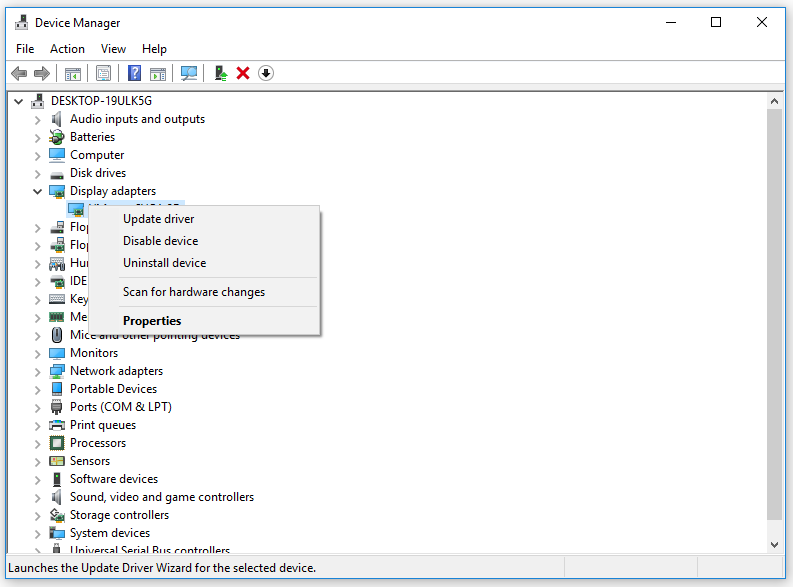
Solution 3. Run Scan and Repair
If your game files are somehow missing or corrupted, you may encounter the Dev Error 6165 Modern Warfare error too. In this case, you can use the Battle.net client to verify and repair the game files properly. Here’s the way:
- Launch the Battle.net client and click on Call of Duty: Modern Warfare.
- Click on Options > Scan and Repair.
- Choose Begin Scan.
- Wait for the scanning process to complete.
- Once done, restart your PC and run the game.
Solution 4. Run the Game in Windowed Mode
Running the game in windowed mode can help some people fix Dev Error 6165. You can also have a try. To do it, you just need to launch the game through Battle.net and head to the game’s main menu. Then go to Settings > Graphics > Display > Display Mode. Select Windowed and save the changes.
Solution 5. Do a Clean Boot
You can also do a clean boot to find the conflicting service that causes the Dev Error 6165 Modern Warfare error. To know more about how to do a clean boot and why you need to do it, you can read this post: How to Clean Boot Windows 10 and Why You Need to Do So?
Solution 6. Reinstall the Game
Reinstalling the game is a useful way to fix many game errors. Many people who encounter Dev Error 6165 confirm that this method works for them. However, this method has a fatal defect: it will take much longer because the download file size of the game is now over 200 GB.
Solution 7. Force the Game to Run with DirectX 11
Some people report that forcing it to use DirectX 11 can fix Dev Error 6165 on their PC. If you want to have a try, you can do as follows:
- Launch the Battle.net client on your PC.
- Select COD: Modern Warfare > Options.
- Select Additional Command Line Arguments and type “-d3d11” in the command line.
- Once done, exit and try playing the game again to check if the error is fixed.
Solution 8. Disable the Second Screen
If you have two monitors and you’ve set them up to use the dedicated GPU on the main display and the integrated GPU on the secondary display, you may receive Dev Error 6165 when you run the game on the secondary display.
In this situation, unplugging the second screen is a simple way to fix the problem. If this method works, go to the game’s settings and set it to always run on your main display and use the main GPU.
Bottom Line
Is this post useful? Do you know any other solutions to fix this error? If you know and want to share with us, please leave them in the comment zone below. If you are interested in MiniTool Partition Wizard, you can visit MiniTool Partition Wizard’s official website to get more information.

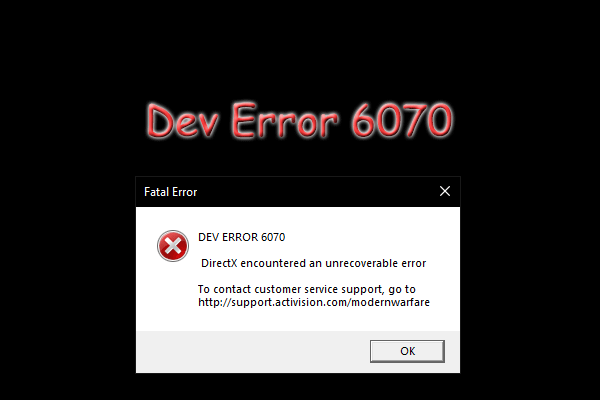
![How to Fix Call of Duty Warzone Disc Read Error [6.154]](https://images.minitool.com/partitionwizard.com/images/uploads/2022/06/disc-read-error-6-154-thumbnail.jpg)
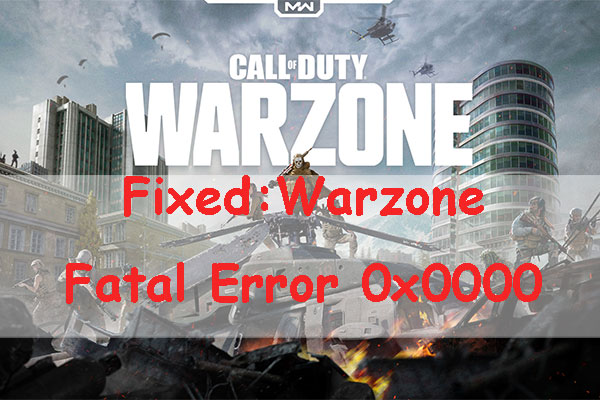
User Comments :