Modern Warfare and Warzone are games of the Call of Duty series. Some users reported that they encountered the Dev Error 6164 while playing the games. To solve the problem, MiniTool Partition Wizard puts together some possible solutions and you can have a try.
The Dev Error 6164 is an error message that many users encountered while playing Modern Warfare and Warzone. Before learning about the error, let’s see some basic information about these games.
Call of Duty: Modern Warfare is a first-person shooter video game released for Microsoft Windows, PlayStation 4, and Xbox One in 2019. It is the sixteenth overall installment in the Call of Duty series.
Similar to Modern Warfare, Warzone is also a game included in the Call of Duty series.Warzone is a free-to-play battle video game released for Microsoft Windows, PlayStation 4, PlayStation 5, Xbox One, and Xbox Series X/S in 2020.
Both Modern Warfare and Warzone are popular around the world and they have millions of players. Windows users can get the games on the Blizzard Battle.net or Steam client.
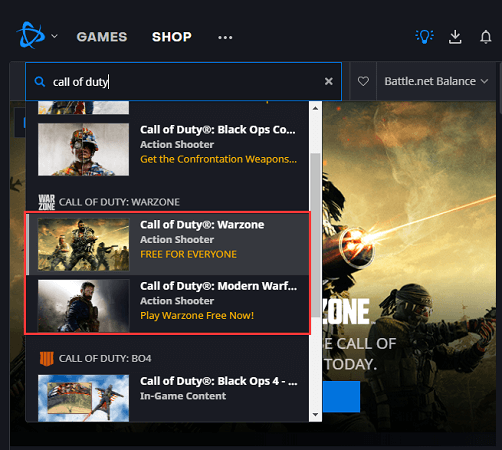
If you are playing Warzone or Modern Warfare on a Windows PC, you might be familiar with the Dev Error 6164. The error code usually pops up during the installation or while you are playing the game. It always comes with the following message:
Fatal Error. DEV ERROR 6164. To contact customer service support, go to https://support.activision.com/modern-warfare.
Unfortunately, this error could happen due to a variety of factors. To troubleshoot the problem, you might need to try a lot of solutions. Some possible solutions are listed below and you can try them one by one to fix the error.
Solution 1: Install the Latest Patches
The developers usually release patches for bug fixes and better gaming experiences.
When you received the Warzone or Modern Warfare Dev Error 6164, you’d better check whether there are available updates for your game and install the latest patches.
If you don’t find any updates or the error pops up again, you need to move on to the next solution.
Solution 2: Scan and Repair Game Files
Warzone and Modern Warfare Dev Error 6164 can be caused by corrupted or missing game files. Therefore, you need to check for that to troubleshoot the problem. Blizzard Battle.net client provides a built-in Scan and Repair feature that can help you repair game files. Now, let’s see how to fix Dev Error 6164 in this case.
Step 1: Completely close your game and open the Battle.net client.
Step 2: Go to the GAMES category and select the game where you encounter the Dev Error 6164.
Step 3: Click the Options button for your game and select Scan and Repair in the pop-up menu.
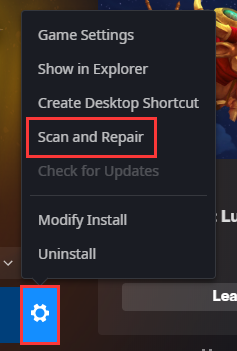
Step 4: In the following window, click the Begin Scan button to start scanning game files.
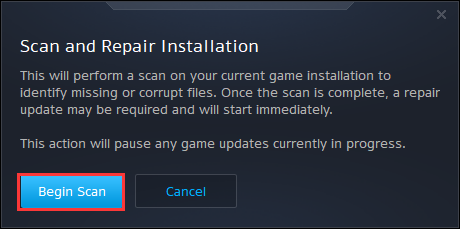
Then you need to wait until the scanning process is finished and follow the onscreen instructions to complete the operation. After that, you can run your game and check whether the problem has been solved.
Solution 3: Rebuild the Game Configurations
If Dev Error 6164 still exists after repairing game files, you can continue trying deleting the configuration folder of the involved game and restoring all the settings to solve the problem. You just need to:
Step 1: Press Win + R to invoke the Run window. Then input %USERPROFILE%Documents in the dialogue box and click OK to access the Documents folder.
Step 2: Open the Call of Duty Modern Warfare or Call of Duty Warzone folder and delete all the files in the folder.
Now you can launch your game and check if it works without the Dev Error 6164.
Solution 4: Display Overlay Programs
Overlay features of some programs could also lead to the Warzone and Modern Warzone Dev Error 6164. To solve the problem, you’d better disable the Overlay feature in these programs, such as Nvidia GeForce Experience, Discord, Spotify, Windows Game Bar, etc. The following posts might be helpful for you:
- How to Disable NVIDIA Overlay in GeForce Experience?
- How to Disable Discord Overlay in Windows 10
- How To Disable Xbox Game Bar On Windows 10: 3 Ways
Solution 5: Stop Overclocking
To improve the performance of hardware, a lot of game lovers overclock the CPU, GPU, and RAM. However, overclocking could also cause problems, such as game crashes and other errors. Therefore, if you are overclocking your computer, try stopping it and then check if your game runs properly.
Solution 6: Update Your Graphics Card Driver
An outdated or corrupted graphics card driver could be another reason for the Modern Warfare or Warzone crash due to Dev Error 6164. To solve the error, you’d better install the latest graphics card driver software. You can visit the official website of the manufacturer, use a reliable driver updater program, or follow the steps below to update the driver.
Step 1: Right-click the Start button and select Device Manager.
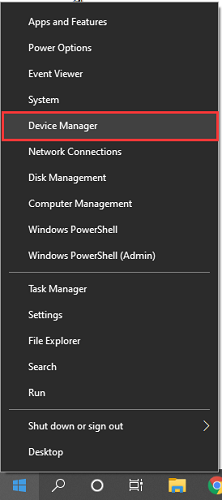
Step 2: Double-click the Network adapters to expand the category.
Step 3: Right-click your graphics card driver and select Update driver.
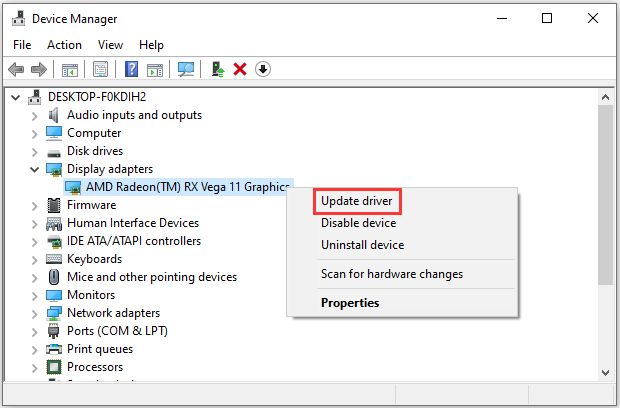
Step 4: In the pop-up window, select Search automatically for updated driver software. Then follow the on-screen instructions to complete the operation.
You will be required a restart to make the changes take effect. After restarting your computer, you can run Modern Warfare or Warzone to check if the error disappears.
Solution 7: Update Windows
To fix the Dev Error 6164, you also need to keep your operating system up-to-date, as the error could be caused by compatibility issues which can be removed by some Windows updates. If you haven’t updated Windows for a few weeks or even months, go to Settings and check for available updates. Here are the detailed steps.
Step 1: Press Win + I to open Windows Settings.
Step 2: Go to the Updates & Security category. In the left pane, make sure Windows Update has been selected.
Step 3: In the right pane, click the Check for updates button. If there are available updates, click the Download button to download and install them.
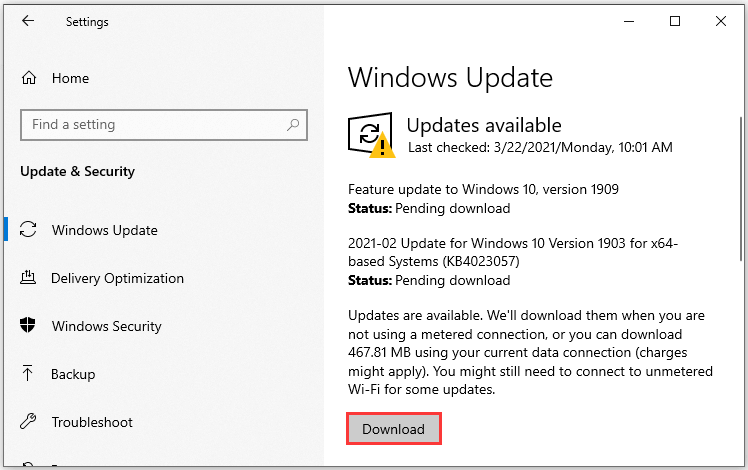
During the process, you need to make sure your computer has been connected to the Internet and don’t shut down your computer. When the process is completed, you need to reboot your computer. Then you can run your Modern Warfare or Warzone to check if this method works for you.
Solution 8: Install the Game on an Internal Storage
If you encounter the Warzone or Modern Warfare Dev Error 6164 while playing the game from your internal storage, reinstalling the game might be helpful. You can try it when all the above solutions failed.
To uninstall the game, you can visit Control Panel or Blizzard Battle.net. After uninstalling the game, download and install it again. Then check if the error disappears.
If you get the error while running the game from the external storage, you can try installing the game on your internal hard drive to solve the problem.
You can download and install the game directly, which might cost a lot of time. If you want to save time, it’s wise to move the game installation.
If there is enough unallocated space on your internal hard drive (larger than the partition of your external storage where the game is installed), you can use MiniTool Partition Wizard to copy the partition where the game is installed to your internal storage. You need to keep your external hard drive connected to your computer and follow the tutorial below.
Step 1: Download MiniTool Partition Wizard Free Edition by clicking the following button and install it. Then launch this program.
Step 2: When you get the main interface, select the target partition on your external storage and click Copy Partition from the left action panel.
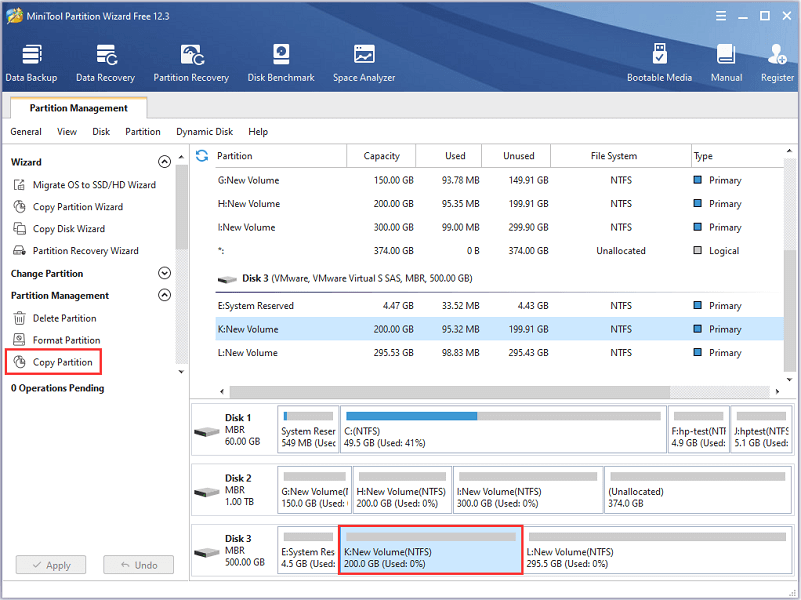
Step 3: In the pop-up window, select the unallocated space on your internal hard drive to save the copy and click Next to continue.
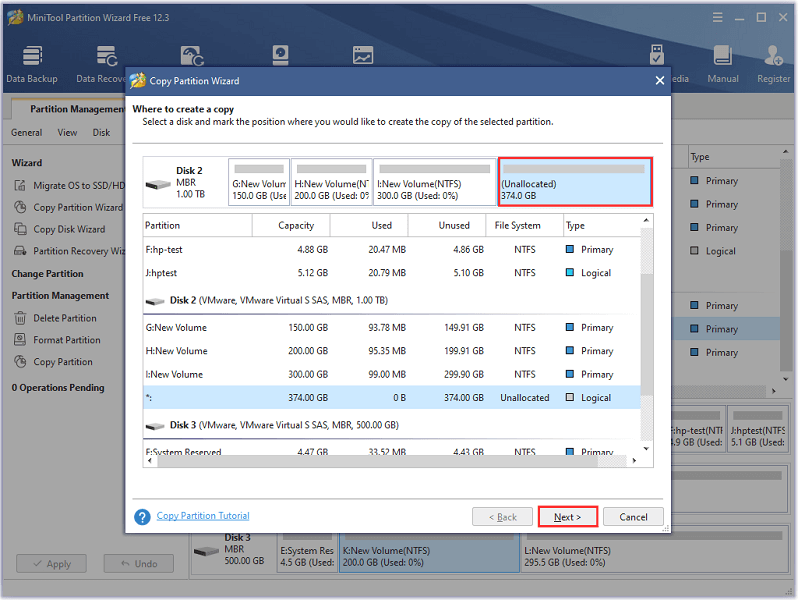
Step 4: In the following window, configure the Size & Location for the new partition according to your needs and click Finish.
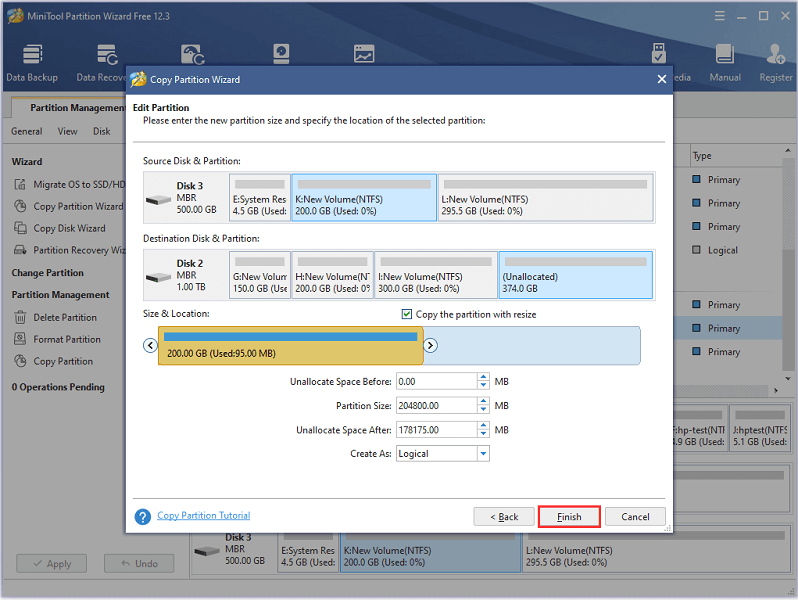
Step 5: When you go back to the main interface, click the Apply button to execute the changes.
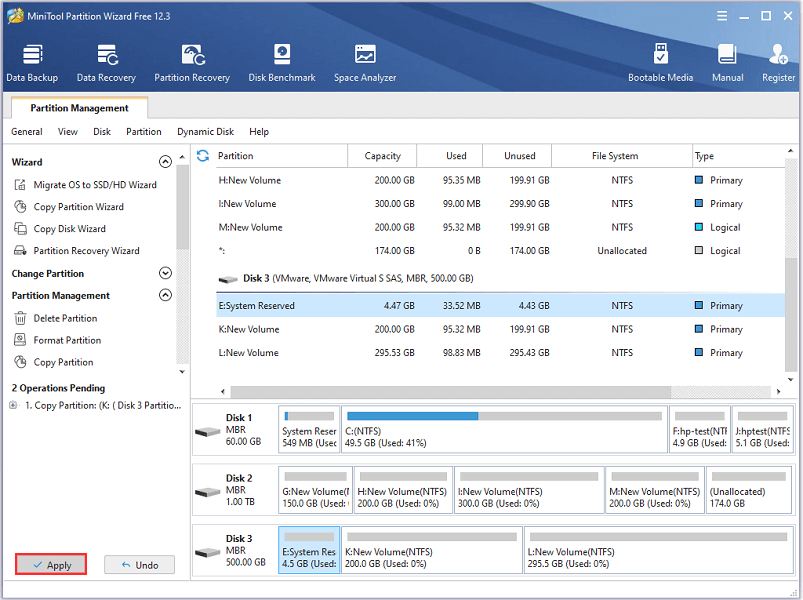
Wait until the partition is successfully copied. Then you can disconnect your external storage and run the game from the internal hard drive.
Solution 9:Wait for New Patches from the Developers
If you receive the Dev Error recently and you are unable to get rid of it, there might be nothing you can do and you need to wait for new patches from the developers to solve the problem. I’m sorry for that.
How to fix Dev Error 6164? Read this post to get solutions.Click to Tweet
Bottom Line
How to fix Dev Error 6164 in Call of Duty: Modern Warfare or Warzone? This post introduces 9 solutions. If you find other fixes, you are welcome to post them in the following comment zone. If you encounter any problems while using MiniTool Partition Wizard, you can contact our support team via [email protected].
Dev Error 6164 FAQ
- Your game is outdated.
- Your game files are corrupted or missing.
- Your game settings are improper.
- There are problems with overlay programs.
- You are overclocking your computer.
- Your graphics card driver is outdated or corrupted.
- Your Windows need to be updated.
- …
- Lack of administrative privileges.
- Issues with NVIDIA overlay.
- Corrupted system files.
- Improper launch options.
- Outdated operating system.
For the fixes, you can refer to Fixed Error: Call of Duty Modern Warfare Dev Error 6068
- Right-click the Start button and select Device Manager.
- Expand the Display adapter.
- Right-click your graphics card and select Properties.
- Go to the Driver tab and you can view the Driver Version.
- Open your browser and visit the official website of the card’s manufacturer. Then you can search for the latest driver and compare it with your current version.

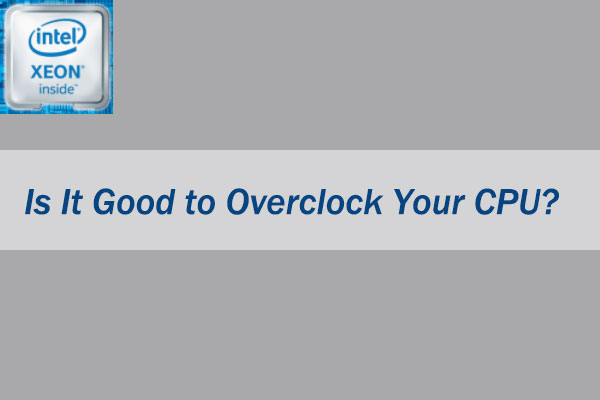
User Comments :