Do you have a Dell device? If so, you may need to know about Dell service tag lookup. Only with the service tag, can Dell Support help you solve problems if there is something wrong with your Dell device. This post from MiniTool Partition Wizard will show you all.
Dell is one of the largest technology corporations in the world and it sells personal computers (PCs), servers, data storage devices, network switches, software, computer peripherals, HDTVs, cameras, printers, and other electronics.
After selling these products, Dell needs to offer after-sales service for these products for a period. To get this service, users need to offer Dell service tag/serial number to Dell Support.
Dell Service Tag/Serial Number Lookup
The Dell service tag is the same as the Dell serial number. It is some alphanumeric values used to uniquely identify the hardware. In addition, Dell also has an Express service code that is used to identify the hardware too.
Dell only offers the service tag to the following products: laptops, desktops, tablets, thin clients, printers, docking stations, monitors or projectors, and infrastructure products.
How to do Dell serial number lookup on these devices? Here are two ways for you.
Way 1. Find the Dell Service Tag Attached to the Dell Devices
This is the simplest way for Dell service tag lookup and it is applicable to almost all Dell products.
- For laptops: The service tag label is located on the bottom panel of the laptop. Certain laptops like Dell XPS and Precision mobile workstations have a flap covering the label.
- For desktops: The service tag label is located either on the top, side, or on the back panel of the computer.
- For tablets: The service tag label is located on the back panel or the bezel of the tablet.
- For thin clients: The service tag label is located on a pull-out tab on the back of the thin client.
- For printers: The service tag label is located on the back panel of the printer. On certain Dell printers, the label may be located in the toner or ink cartridge bay.
- For docking stations: The service tag label is located on the bottom panel of the docking station. Some types of docking stations may don’t have the service tag.
- For monitors: The service tag label is located on the back panel of the monitor. Dell monitors sold before 2016 do not have a service tag.
- For projectors: The service tag label is located on the bottom panel of the projector.
- For infrastructure products: You can find the service tag in front of the server system or on a sticker on the chassis of the system.
Way 2. Find the Dell Service Tag in the System
This Dell serial number lookup method is only available on PCs, infrastructure products, and Android devices.
- For Android devices: Open the application drawer and open Settings. In the Settings menu, scroll down and open “About Tablet”.
- For server products: Remotely log into the system, click your start/home button, scroll down and click “Windows Administrative Tools” or “Windows System”, click “Command Prompt”, type “wmic bios get serialnumber”, and hit Enter. The service tag will be displayed.
- For PCs: Run Command Prompt as administrator, type “wmic bios get serialnumber”, and hit Enter. The service tag will be displayed.
In addition to the above Dell service tag lookup, there is another way for your Dell PCs to look up the service tag. Here is the guide:
- Start your Dell PC and enter the firmware interface using the Dell BIOS key.
- Under the Main interface or the System Information tab, you will find the service tag.
Dell Service Tag Lookup Specs & Dell Warranty Lookup
After getting the service tag/serial number of your Dell device, now you can use its service tag/serial number to check the system configuration and warranty information. Here is the guide:
- Go to the Dell support page and enter the service tag into the Search Support
- You will get a page shown as follows. You just need to click the View system configuration and the View Warranty Details
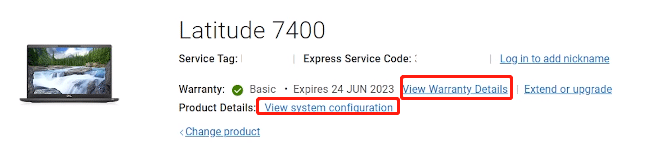
Guide on Dell SupportAssist Download Windows 10/11, Install & Use

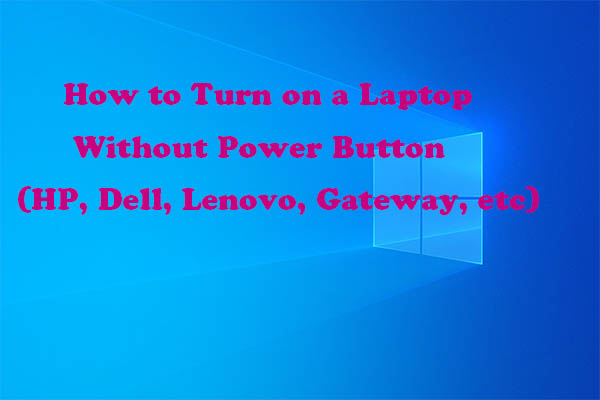
User Comments :