A lot of users complain that they can’t delete Ventoy from USB drive. Is there an effective way to remove Ventoy from USB? If you are also trying to find the answer, this post from Partition Magic is what you need because it shares 4 simple ways.
Ventoy is a free and open-source tool that allows you to burn an ISO file into a USB flash drive. It can be used to create a bootable USB drive with Ventoy when installing Windows or other operating systems.
However, you may encounter various issues with the tool, such as Ventoy not booting from USB, ISO files not visible in Ventoy USB, etc. Today, I focus on another annoying issue – can’t remove Ventoy from USB. Let’s explore the possible reason for the problem and corresponding fixes.
Why Can’t Delete Ventoy from USB Drive
According to a survey, the “can’t delete Ventoy from USB drive” issue often occurs after burning the ISO into the USB. The problem is mainly related to a fake and cheap USB drive. If you are using such a USB, the drive might go faulty and become write-protected, consequently causing the problem.
How to Delete Ventoy from USB Drive on Windows
This part will show you how to remove Ventoy from USB on Windows using 4 simple methods. Choose one that works best for you.
Way 1. Format the Ventoy USB
The simplest and quickest way to remove Ventoy from USB is to format the drive because it will delete everything on the media. How to do that? You can use Windows tools like DiskPart or a free USB formatter – MiniTool Partition Wizard.
I strongly recommend you use MiniTool Partition Wizard because it can format a USB into different file systems without limitations, including FAT16, FAT32, NTFS, exFAT, and Ext2/3/4. Moreover, it can help you solve issues, like “Windows was unable to complete the format”, “100 disk usage”, “disk write protection”, etc.
MiniTool Partition Wizard FreeClick to Download100%Clean & Safe
Step 1. Plug the Ventoy USB into the Windows system and run MiniTool Partition Wizard.
Step 2. In the main interface, select the USB drive from the disk map and select Format Partition from the left navigation panel.
Step 3. Select your preferred file system from the drop-down menu and click on OK. Also, you can change cluster size and partition label from here.
Step 4. Click on Apply to execute the pending operation.
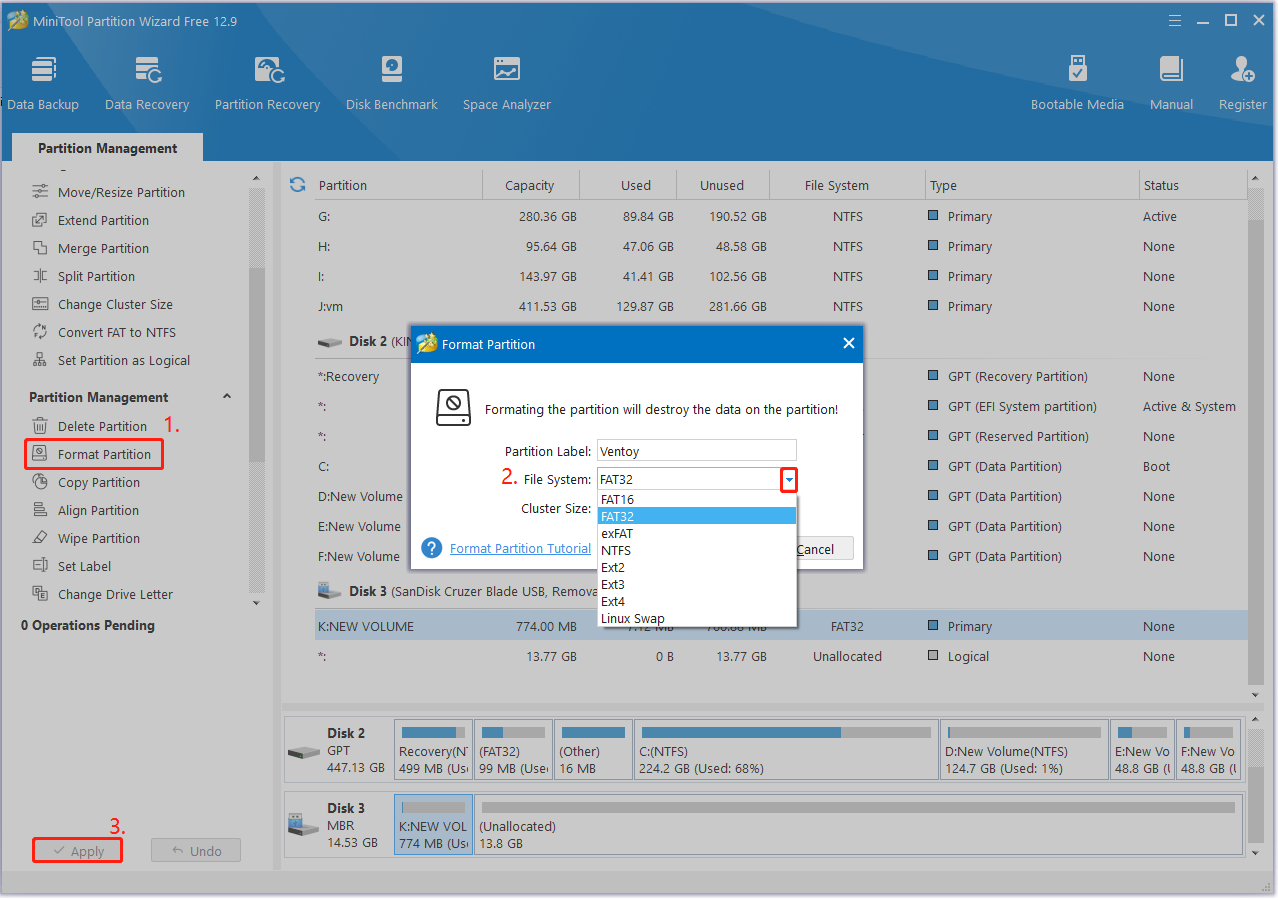
Way 2. Erase the Ventoy USB
If the above method cannot remove Ventoy from USB drive, you may try wiping the USB on Windows. Here’s how to erase Ventoy from USB using DiskPart.
Step 1. Press the Win + R keys to open the Run dialog box, type diskpart in the box, and hit Enter. Then click Yes to open the utility in Command Prompt.
Step 2. Type the following commands in order and press Enter after each one. After that, it will delete Ventoy from USB.
- list disk
- select disk # (# stands for the number of the USB to wipe)
- clean
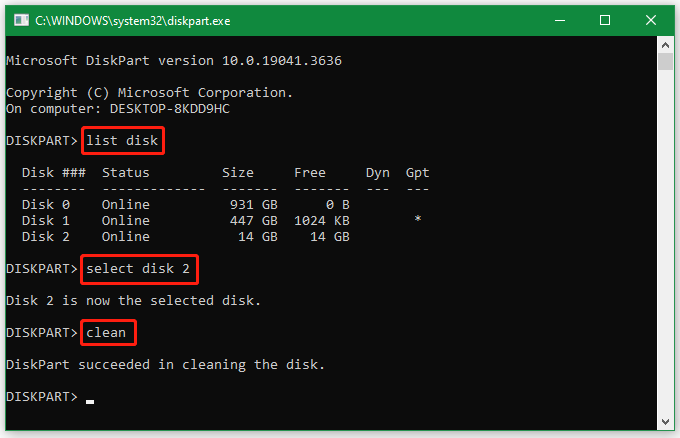
Well, if you want to securely erase Ventoy from USB with a higher wiping level, I suggest you use MiniTool Partition Wizard. It provides 5 disk-wiping levels, including Fill Sectors with Zero/One/Zero & One, DoD 5220.22-M (3 passes), and DoD 5220.28-STD (7 passes).
MiniTool Partition Wizard FreeClick to Download100%Clean & Safe
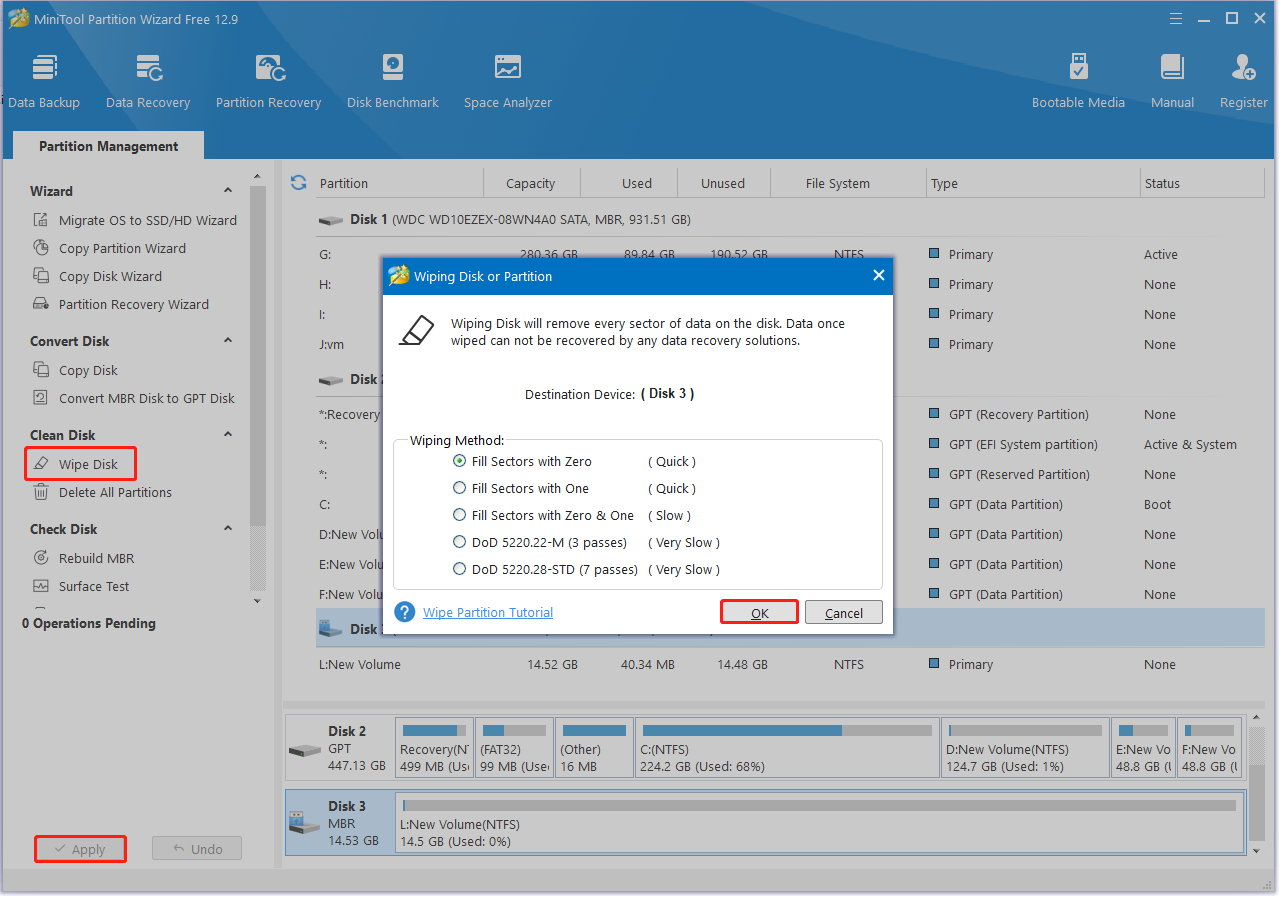
Way 3. Use the Ventoy Install Tool
Some users from the Reddit forum reported that the “can’t remove Ventoy from USB” issue can be solved by using the Ventoy install tool. Let’s try.
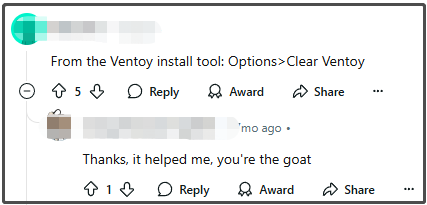
Step 1. Insert the Ventoy USB into your computer and launch the Ventoy2Disk tool.
Step 2. Select Option from thetop left menu and click on Clear Ventoy. Then click on Yes to confirm the operation.
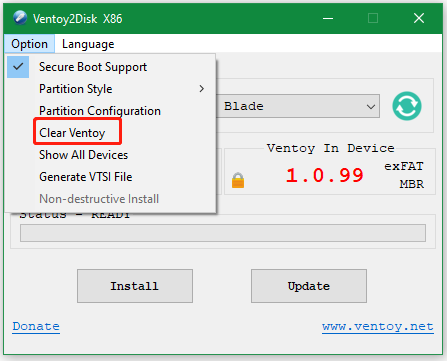
Way 4. Clear Write Protection
You can’t remove Ventoy from USB drive if it is in write protection. In this case, you can clear write protection using DiskPart. Here’s how:
Step 1. Open the DiskPart utility in the Command Prompt window as I showed in Way 2.
Step 2. Type the following commands one by one and press Enter respectively.
- list disk
- select disk n (n refers to the number of your USB drive)
- attributes disk clear readonly
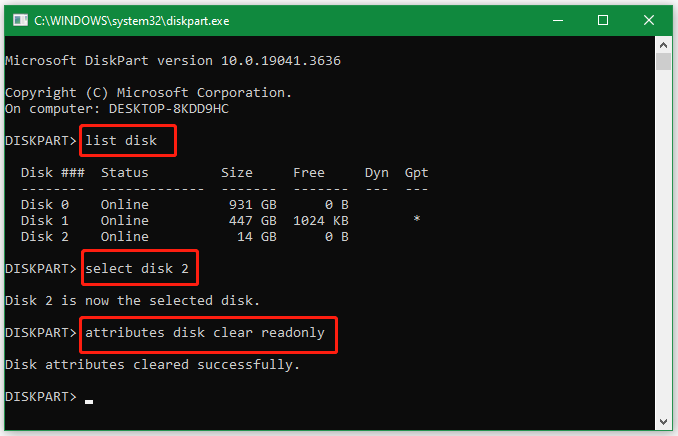
Bonus Tip: How to Delete Ventoy from USB Drive on Linux
In addition, some users reported that they can’t remove Ventoy from USB on Linux. If you have the same problem, try using the Clear Ventoy option as we explained in Way 3. If it doesn’t work, you can use the fdisk command line tool.
Step 1. Press the Ctrl + Alt + T keys at the same time to open Terminal on Linux.
Step 2. Type sudo fdisk -l and press Enter to list all partitions.
Step 3. Run the sudo fdisk /dev/sdb * to select the partition you want to delete. (replace * with the USB partition number)
Step 4. Type d and press Enter to delete the partition on the Ventoy USB.
To Sum Up
This post focuses on how to delete Ventoy from USB drive on Windows. It also provides a complete guide on Linux. I hope the above 4 methods can help you remove Ventoy from the USB smoothly. If you have any difficulty using MiniTool Partition Wizard, don’t hesitate to contact us via [email protected] and we will get back to you as soon as possible.

User Comments :