How do I delete my Twitter account? You may see questions like that are frequently asked when surfing the Internet. Today, MiniTool will show you how to delete Twitter account permanently step-by-step.
What You Need to Know about Twitter Account Deletion
Twitter is a great channel to get your memes, world news, and pop culture hot, etc. It is useful and informative. However, it can also be overwhelming, addictive, and plain unpleasant. If you get tired of it, you can delete Twitter account.
What does Twitter account deletion mean? After this operation, your username, display name and profile will no longer be visible on twitter.com or in the app. How to delete Twitter account permanently? For that, you are required to deactivate the account.
Your information on the Twitter will be stored for 30 days, which means that you can reactivate the account during that period. After that period, the information will be erased and you can’t reactivate the account.
Given to that fact, you are recommended to make your username and email address available for re-use in the future before deactivating the account. To reuse the account, simply change your username and email address in the Profile Settings area. Remember to confirm the change by clicking the link in the confirmation email sent by Twitter before continuing the deactivation process.
Delete Twitter Account on Desktop
Here, we would like to show you how to delete a Twitter account on desktop. Follow the steps below.
Step 1: Click here to sign in your Twitter account.
Step 2: Click on the More tab in the left pane and then click the Settings and privacy option in the pop-up menu.
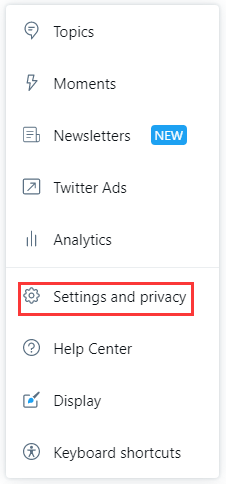
Step 3: Click on the Deactivate your account option to continue.
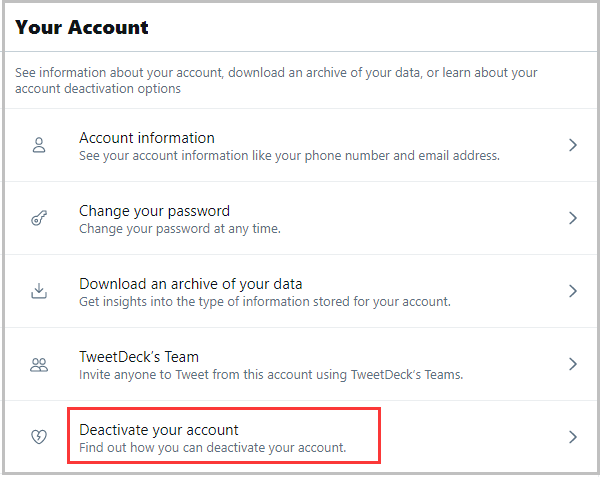
Step 4: In the pop-up window, you will see some notifications. If you confirm the items, click on the Deactivate button. Then follow the on-screen instruction to finish the process.
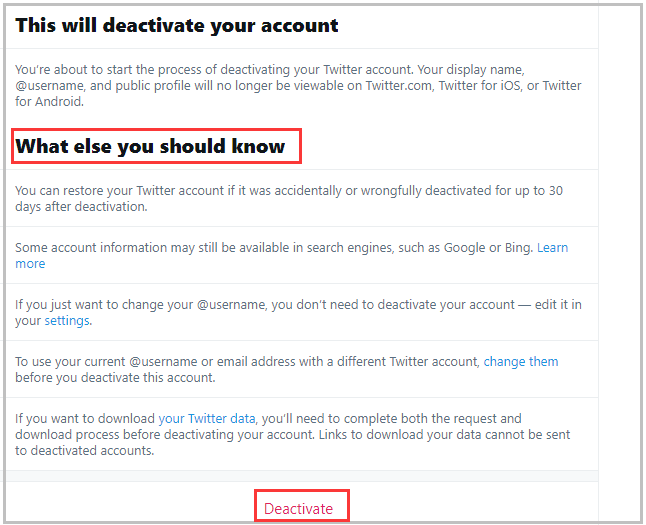
Delete Twitter Account on iOS and Android
Here’s a guide on how to delete Twitter account on iOS and Android. You can start the operation by following the given steps.
Step 1: Launch Twitter app to enter its main interface.
Step 2: Then click your profile photo in the upper left corner and choose Settings and Privacy.
Step 3: In the next window, click on Account.
Step 4: Scroll down the bottom of the page and click Deactivate your account.
Step 5: Click on the Deactivate button to confirm the operation.
Bonus Tip: How to Reactive Twitter Account
If you want to reactivate your Twitter account after deactivation within 30 days, you can reuse it by following the steps below.
Step 1: Click here to move to the login page of Twitter. You can also open your Twitter for iOS or Android app.
Step 2: In the pop-up page, enter your credentials.
Step 3: Then you will be redirected to your Home timeline. You need to note that Tweets, followers, and other information may take some time to restore completely.

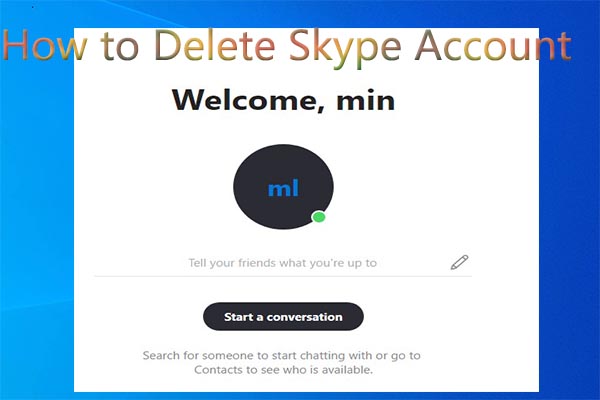
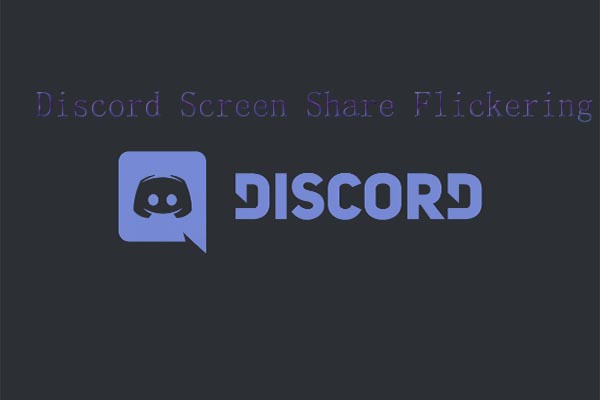
![Zoom Share Screen Not Working [5 Solutions]](https://images.minitool.com/partitionwizard.com/images/uploads/2021/01/zoom-share-screen-not-working-thumbnail.png)
User Comments :