What Is the Defaultuser0 Password on Windows 10?
Defaultuser0 is a temporary account created by the system itself. When installing Windows 10, the Windows OOBE (Out-of-box experience) can’t run without an existing user account. Therefore, if there is no other created account, defaultuser0 is created to start OOBE.
Defaultuser0 doesn’t belong to any user and doesn’t have any configuration files. When it appears on the login screen, it requires the user to enter a password. However, according to Microsoft technical support team, the defaultuser0 account is internally encrypted, so there isn’t a clear password for users to log in to Windows 10.
How to Fix Windows 10 Defaultuser0 Password Issue?
So, how do you go through this login screen? There are three methods to fix the Windows 10 defaultuser0 password issue. Scroll down to know the detail.
Method 1: Restart Your Computer
Restarting your computer is the easiest way to fix the defaultuser0 password issue on Windows 10. You should restart your computer several or more times. Continue to restart until it allows you to set up a custom user account. If this method doesn’t solve the problem, you need to go to the next method.
Method 2: Reset Your System
The second method is to reset your system to the default configuration. How to do that? Here is a guide:
Step 1: Click the Power button on the login screen while holding the Shift key from the keyboard. Continue to hold the Shift key, and click the Restart button on the screen until a Choose an option menu appears.
Step 2: Once the Advance Recovery Option appears, choose Troubleshoot.
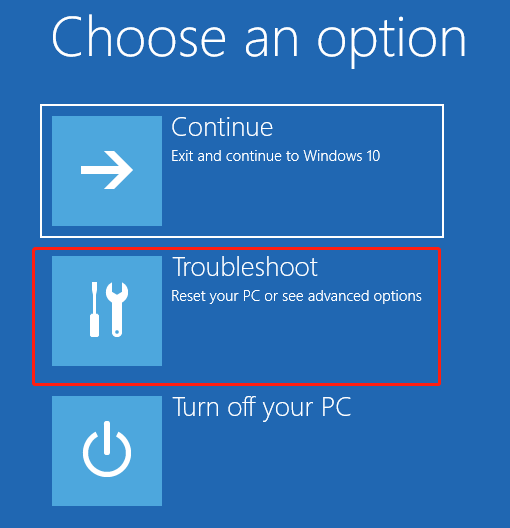
Step 3: In this interface, choose Reset this PC.
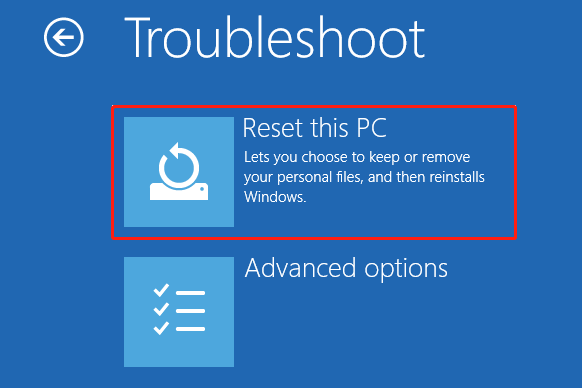
Step 4: Now, you need to choose Remove Everything.
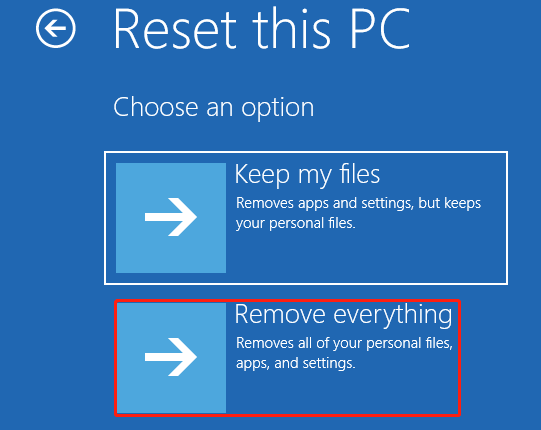
Step 5: Choose Only the drive where Windows is installed to erase the Windows installation drive.
Step 6: Click the Just remove my files option, and then press the Reset button.
Method 3: Activate the Built-in Administrator Account
Windows 10 has a built-in administrator account that you can activate using the Command Prompt. How to do that? Follow the guide below to activate the built-in administrator account:
Step 1: Click the Power button on the login screen while holding the Shift key from your keyboard. Continue to hold the Shift key, and click the Restart button on the screen until a Choose an option menu appears.
Step 2: Choose Troubleshoot, and then choose Advanced options.
Step 3: Click Startup Settings, and press the Restart button to reboot.
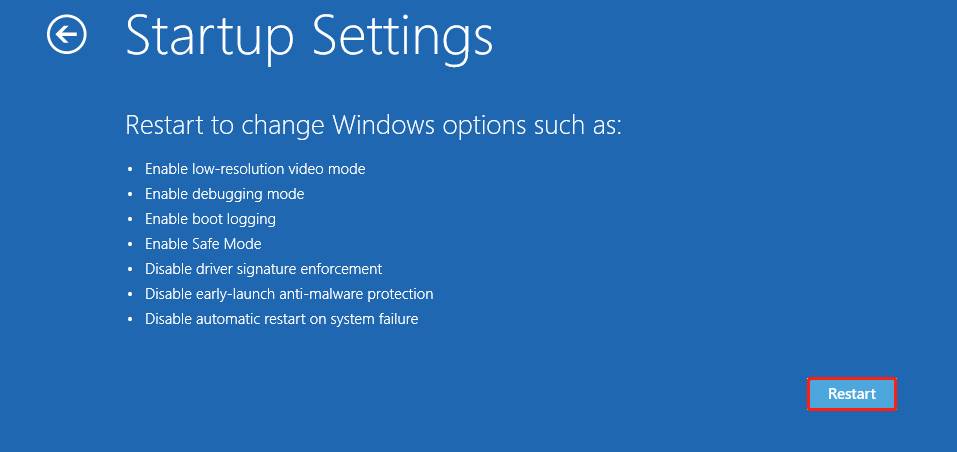
Step 4: After restarting, you will be presented with multiple options. Press the F6 key to select the Safe mode with Command Prompt option.
Step 5: Select Administrator if prompted.
Step 6: Now, you can type net user administrator /active:yes and press Enter to activate the admin account.
Step 7: Restart the system. Then, you can log in with the enabled admin account which doesn’t have a password.
That’s all about how to fix the Windows 10 defaultuser0 password issue. Do you have any questions about this topic? Please leave them in the comment zone and we will try to answer them as soon as possible.

User Comments :