Dead by Daylight is a video game supported on many platforms. Some players complain that they encountered Dead by Daylight initialization error on PC. The same problem also appears on Xbox One and PlayStation 4. To solve the problem, MiniTool Partition Wizard puts together some solutions in this post.
Dead by Daylight is a survival horror video game developed by Behaviour Interactive. The game was published first on Microsoft Windows a few years ago. Nowadays, it is supported on more platforms, including PlayStation 4, Xbox One, Nintendo Switch, iOS and Android.
As of May 2019, the game sold more than 5 million copies. It indicates that the game is so popular among game lovers.
However, some players who play it on PC complain that they received an error screen with initialization error. And it comes with a message: the game has initialized incorrectly and may not save your game properly. Restarting your game may resolve the problem.
Xbox One and PS4 users have also reported the same error. How to fix the error on different platforms? Let’s see the cases one by one.
Case 1: Dead by Daylight Initialization Error on PC
How to fix Dead by Daylight initialization error on PC? Here are two fixes. If you’re receiving the same error message on PC, you can try them one by one to solve the problem.
Fix 1: Open the NAT
You might encounter Dead by Daylight initialization error on PC when the Network Address Translation (NAT) is not opened on the network which your PC is connected to. Some users have fixed the problem by changing the status of NAT, and you should also have a try.
Step 1: Make sure your computer is connected to the internet. Open your browser and type 192.168.0.1 or 192.168.1.1 according to your router in the address bar. Then press Enter to go to the settings page of your router.
Step 2: Log in and navigate to Advanced menu.
Step 3: Select NAT forwarding option and look for UPnP sub-menu and enable it.
After that, you can restart your router and launch the game again to check if the problem has been solved. If you still see the error message, please move on to the next fix.
Fix 2: Delete Game Folder and Activate Steam Cloud
Many users have solved Dead by Daylight initialization error on PC by deleting the game folder and activating Steam Cloud feature. Here are the detailed steps.
Step 1: Press Win + E to open File Explorer. Then navigate to the following path: C:Program Files (x86)SteamuserdataSteamID.
Step 2: Find the folder named 381210 and then delete it.
Step 3: Exit File Explorer and launch Steam.
Step 4: Click Steam menu from the upper left corner and select Settings.
Step 5: In the left pane, click Cloud. In the right pane, check Enable Steam Cloud synchronization for applications which support it.
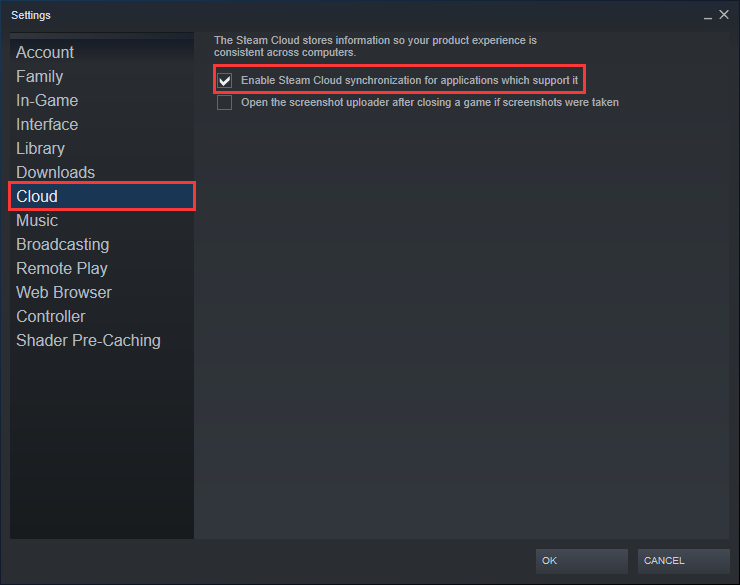
Step 6: Click OK to save the changes you have made.
After that, you can restart Steam and wait patiently when the program re-download the necessary data for running Dead by Daylight. Then launch the game and see if the issue is fixed.
Case 2: Dead by Daylight Initialization Error on Xbox One
If you are an Xbox One user, you can follow the solution in this case to solve the problem.
The persistent storage is a space that stores the contents related to the Blu-Ray disks you insert to the console. If you have a physical copy of Dead by Daylight, you can clear persistent storage to fix Dead by Daylight initialization error.
Step 1: Go to Xbox One Settings > Console settings > Disc & Blu-Ray.
Step 2: Access Persistent storage under Disc & Blu-Ray. Then select Clear Persistent storage option.
Now you can restart your console and check whether the problem disappears. If it appears again, you can try power-cycling your console.
Case 3: Dead by Daylight Initialization Error on PS4
For PS4 users, you should also make sure the NAT is opened and try power-cycling the PS4. If both methods fail to solve the issue, you need to check for server issue.
Visit the official website of PlayStation Network services status and check if any services are preceded by a question mark or red exclamation point. If you find any problems, you should wait until the issue is resolved by Sony’s engineers.

User Comments :