Are you a fan of Dead by Daylight? Have you ever encountered the DBD error code 8012 when you play the game? If you have, you can get some useful methods here. In this post, MiniTool Partition Wizard provides some helpful methods to help you fix this error.
Causes of DBD error code 8012
Dead by Daylight is an asymmetrical multiplayer survival horror online game developed by Canadian studio Behaviour Interactive. It can be played on various platforms and has many players.
However, some players have encountered DBD error code 8012. This error stopped them from playing the game. When this error occurs, the full error message “Cannot connect to online services. Please try again later.” will show on the screen.
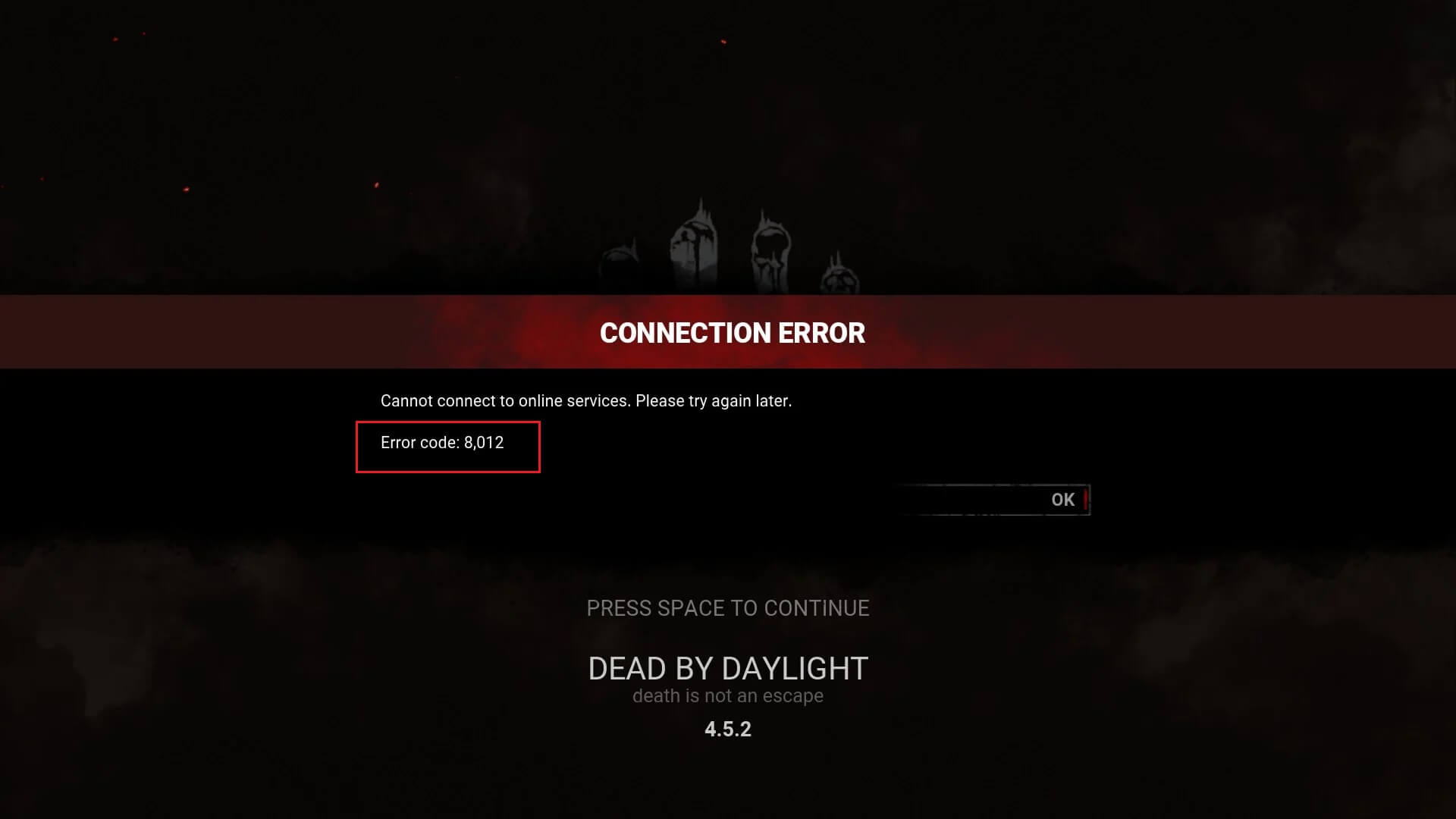
Do you also encounter the same error? Do you know what causes this error? Here are some possible reasons:
- The Dead by Daylight server is in maintenance or down.
- Your Internet is poor or unstable.
- Bad DNS caches on your PC.
- Easy Anti Cheat engine is corrupted on your PC.
Based on the above scenario, you can try applying a suitable fix to resolve the error.
Method 1. Check Internet Connection
If your Internet connection is poor or unstable, you can encounter DBD error code 8012 easily. To get a perfect game performance, you need to make sure that you have an active and high-speed internet connection without any connectivity issues.
Here are some troubleshooting steps you can use to fix your internet connection:
- Restart your router and try to connect to the game again.
- Convert Wi-Fi to Ethernet, which is more stable than Wi-Fi.
- Use the Internet Connection Troubleshooter on your PC to troubleshoot the Internet connection.
Method 2. Check Dead by Daylight’s Server Status
The DBD error code 8012 could be a result of a server issue. If Dead by Daylight’s servers are facing server outrage or are down for maintenance, you may receive this error.
To make sure whether the DBD error code 8012 is caused by servers, you can try a free server-status detector tool to check the current server status of Dead by Daylight. You can also check it on their official social media pages like Twitter.
Method 3. Reboot Your Device
Restart is a useful way that can solve many basic errors on your devices. You can also try restarting your computer or Xbox to fix the DBD error code 8012.
If you are using a computer to play the game, you need to take the following steps:
- Unplug its power cord from the main switch.
- Wait for 30 minutes.
- Replunge the power cord again and restart your computer.
- Once done, check if the error is fixed.
If you are meeting the DBD error code 8012 on the Xbox console, you can do as follows:
- Press and hold the Xbox button present on your console’s front for about 10 seconds to turn off your console.
- Unplug the console from the main switch and wait for at least 30-60 seconds.
- Reconnect the power cord and turn on your console by pressing the Xbox button.
- Relaunch the game and check if the error is fixed. If the error is fixed, you won’t see the error message “Cannot connect to online services. Please try again later. ” show on your screen again.
Method 4. Flush DNS Cache
If the error code 8012 DBD is caused by a connectivity issue facilitated by a corrupted DNS cache, you can try flushing the DNS cache to fix this error. Here’s how to do it:
- Click the Search icon on the taskbar and type “cmd” in the search box.
- Then you can see Command Prompt under Best Match. You just need to click Run as administrator on the right panel.
- Type “ipconfig /flushdns” in the Command Prompt window and then press Enter.
- After that, you will get a “Successfully flushed the DNS Resolver Cache” message.
- Next, restart your PC and relaunch the game to check if error code 8012 DBD is fixed.
Method 5. Install or Repair EAC (Easy Anti Cheat)
Many PC games now use the EAC system to prevent attempts at hacking and cheating in online games, including Dead by Daylight. If the EAC system is not installed or incorrectly installed on your PC, you may encounter error code 8012 DBD easily.
To install or repair EAC, you can follow the steps below:
- Go to the Dead by Daylight folder on your PC.
- Locate the Easy AntiCheat folder and then double-click it to open the folder.
- Next, right-click on the EasyAntiCheat_Setup.exe file and then select the Run as Administrator option from the menu.
- Now, select the Dead by Daylight game, and if it is not installed, choose the Install Easy Anti-Cheat If it is installed, then click on the Repair Service option to repair EAC.
- Once done, restart your PC and the game to check if the error is fixed.
Bottom Line
If you are interested in MiniTool Partition Wizard and want to know more about it, you can visit MiniTool Partition Wizard’s official website by clicking the hyperlink. MiniTool Partition Wizard is an all-in-one partition manager and can be used for data recovery and disk diagnosis.

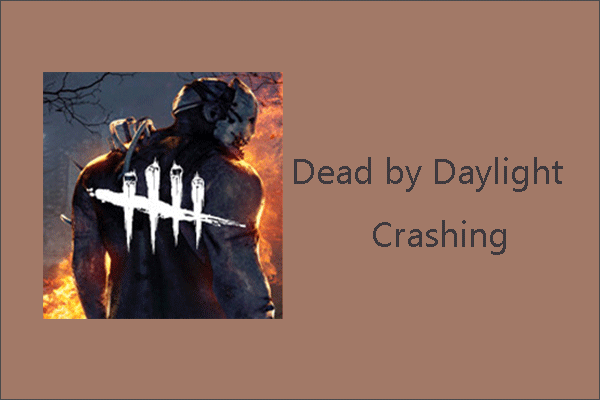
![How to fix Dead by Daylight Initialization Error [3 Cases]](https://images.minitool.com/partitionwizard.com/images/uploads/2020/07/dead-by-daylight-initialization-error-thumbnail.jpg)
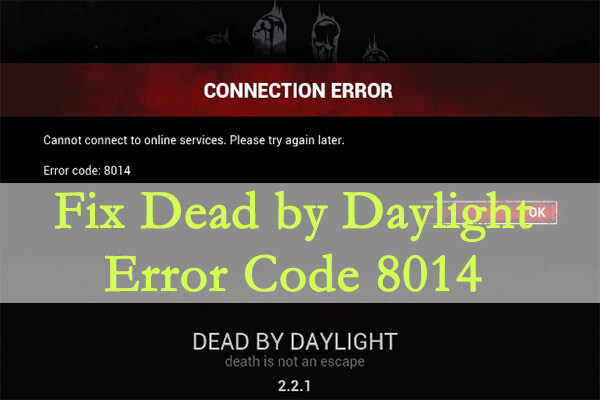
User Comments :