Darkest Dungeon is a challenging gothic RPG (Role-playing game) developed by Red Hook Games. However, many players have reported the Darkest Dungeon crashing on startup issue. How to fix this issue? Well, this post from MiniTool Partition Wizard will offer you several solutions to solve the problem.
Although Darkest Dungeon is popular with many game lovers, some Darkest Dungeon issues (such as Darkest Dungeon crashing on startup, Darkest Dungeon not working, Darkest Dungeon crash, etc.) are annoying. But whatever case you are in, I hope you can solve your problem by the following methods.
Method 1: Check System Requirements
To fix Darkest Dungeon crashing on startup, the first thing you should do is to check the system requirements of Darkest Dungeon. Here are the minimum system requirements of Darkest Dungeon 2:
- OS: Windows 10
- DirectX: Version 10
- Memory: 8 GB RAM
- Storage: 6 GB available space
- Graphics: Nvidia GTX 950 | AMD R7 370
- Processor: AMD Athlon X4 | Intel Core i5 4460
If your computer does not meet the minimum system requirements of Darkest Dungeon 2, you may encounter Darkest Dungeon crashing on startup/Darkest Dungeon not working/Darkest Dungeon crash issues. In this case, you need to upgrade your computer to meet the minimum system requirements of the game.
How to Upgrade or Replace the RAM on Your Computer
Method 2: Disable Antivirus Software Temporarily
If antivirus software interferes with game files, Darkest Dungeon won’t launch. Under this circumstance, the best way to fix the Darkest Dungeon crashing on startup issue is to remove or disable the antivirus software. If you use Windows Defender Antivirus on Windows 10, this post can tell you how to do that.
Is Antivirus Necessary for Windows 10/8/7? Get the Answer Now!
Method 3: Repair Corrupted System Files
Sometimes, if you have played a game for a long time, the system files may be corrupt or damaged. Therefore, the third method to fix the Darkest Dungeon crashing issue is to run an SFC (System File Checker) scan to fix your system files. Here is how to do that:
Step 1: Press the Win + S keys on the keyboard, and type cmd in the search box. Then, right-click Command Prompt and choose Run as administrator.
Step 2: In the elevated Command Prompt, type sfc /scannow and press the Enter key. Then, the damaged system files will be found and replaced.
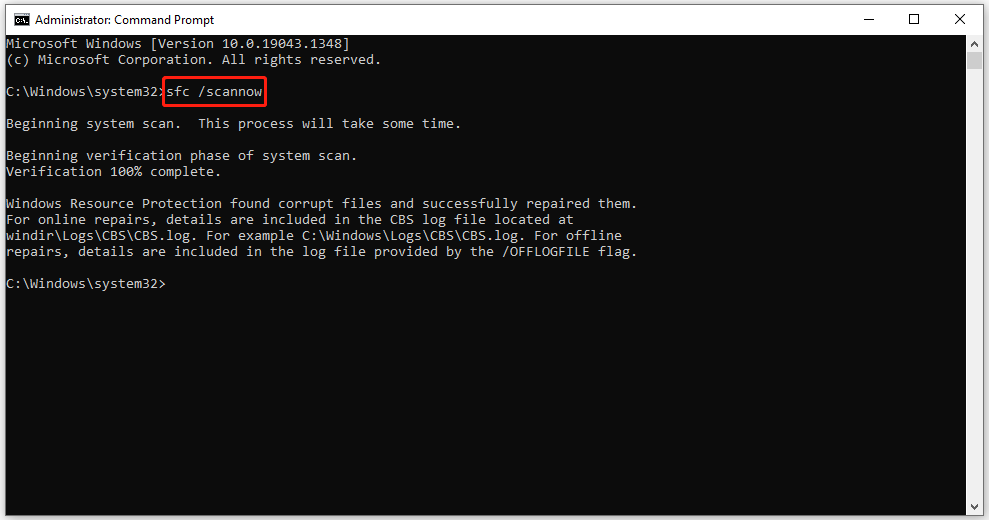
Once done, reboot your computer and launch Darkest Dungeon to see if the issue is fixed.
Method 4: Perform a Clean Boot
Besides, if too many games or applications inject themselves between operations, you may also encounter the Darkest Dungeon crashing on startup issue. If you don’t know which app is conflicting with the game, follow the steps below to perform a clean boot:
Step 1: Press the Win + R keys on the keyboard, type msconfig in the search box, and then press Enter to open System Configuration.
Step 2: Under the General tab, choose Selective startup and uncheck the Load startup items option.
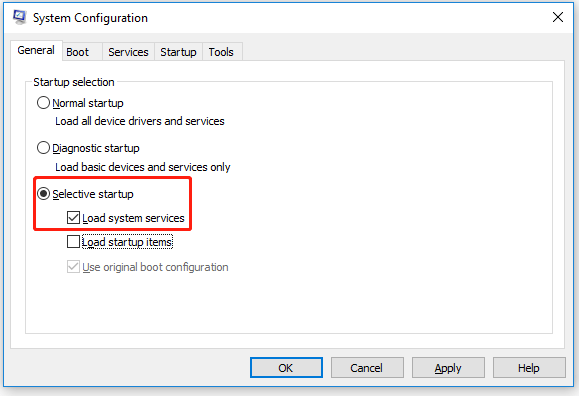
Step 3: Go to the Services tab. Check the Hide all Microsoft services option and click the Disable all button.
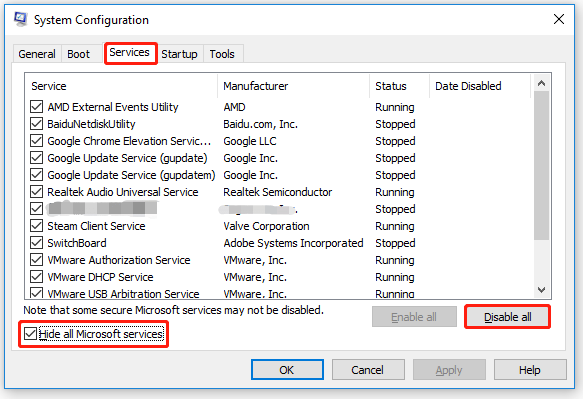
Step 4: Go to the Startup tab and then choose Open Task Manager.
Step 5: In Task Manager, choose the Startup tab. Right-click each of the non-Windows entries and choose Disable.
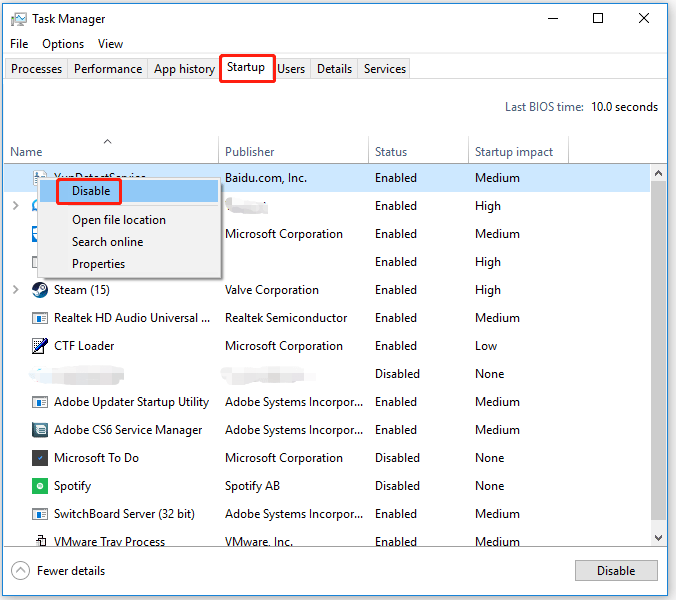
Step 6: Back to System Configuration, click OK under the Startup tab. Then, restart your computer.
Step 7: After reboot, your computer will be in a clean boot environment. Now, you can check whether Darkest Dungeon crashes on startup.
Step 8: Follow Steps 1-5 to enable the top half of all non-Microsoft services. Then, restart your computer to check if Darkest Dungeon crashes again.
If Darkest Dungeon still crashes on startup, you can be sure that the problem is in the second half. If not, repeat your actions and narrow down to find the conflicting software.
That’s all about how to fix Darkest Dungeon crashing on startup. If you have any questions about this topic, please leave them in the comment zone and we will try to answer them as soon as possible.

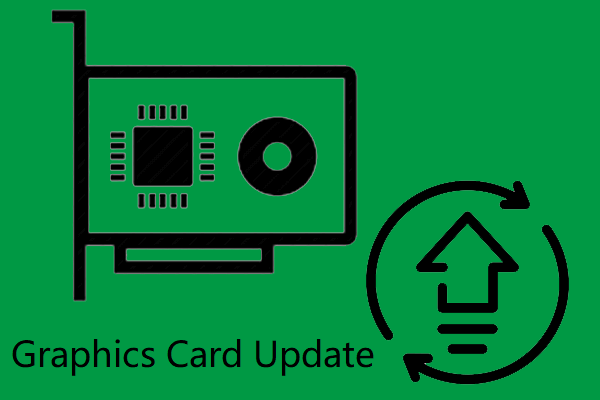
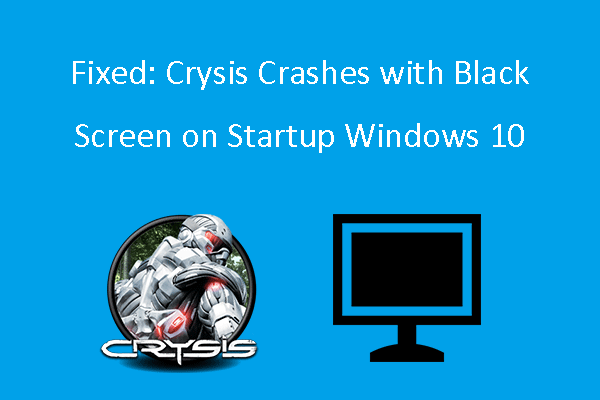
User Comments :