Do you want to enable dark mode on Chrome, Firefox, Edge, and Safari? This post from MiniTool Partition Wizard shows you how to install Dark Reader to enable dark mode on these browsers. In addition, Dark Reader can work on many websites.
Introduction to Dark Reader
In recent years, dark mode or dark themes become popular. Windows, Mac, Chromebook, and other operating systems offer dark themes. Some apps and websites also offer the dark mode. However, not all websites offer the dark mode. Dark Reader can enable dark mode for these websites.
Most devices show black text on a white background by default. When the dark mode is enabled, the device will display white text on a dark background. The dark mode is mainly used to reduce blue light exposure. This helps with digital eye strain that may come with extended screen time.
You may need to consider enabling dark mode if you have the following eye symptoms:
- Frequent dry eye
- Eye strain or pain
- Headaches
- Migraines
- Insomnia
- Difficulty falling asleep
- Visual disturbances
Dark Mode should be disabled in well-lit, sunny places. Otherwise, reading can be a little difficult.
How To Enable And Disable Dark Mode On Windows 11
How to Install Dark Reader
So far, there are 5 versions of Dark Reader: Dark Reader for Google Chrome, Dark Reader for Firefox, Dark Reader for Microsoft Edge, Dark Reader for Safari, and Dark Reader for Thunderbird. You can install them through the following guides.
Before you install Dark Reader, disable similar extensions.
How to install Dark Reader Chrome extension:
- Open Google Chrome and go to the Dark Reader Chrome extension page.
- Click the Add to Chrome button and then click Add extension to confirm.
How to install Dark Reader Firefox extension:
- Open Firefox and go to the Dark Reader Firefox extension page.
- Click the Add to Firefox button and click the Add button to confirm.
How to install Dark Reader Microsoft Edge extension:
- Open Microsoft Edge and go to the Reader Microsoft Edge extension page.
- Click the Get button and click the Add extension button to confirm.
At the time of writing, Google Chrome and Firefox don’t offer the built-in dark mode feature but Edge offers it. To enable Edge dark mode, you just need to go to Settings and more > Settings > Appearance and then select Dark under Overall appearance.
How to install Dark Reader for Safari:
Dark Reader for Safari is an app and it is not free. You need to pay $4.99. You can search for Dark Reader in App Store and buy it directly. Or you can go to this page to buy it.
This version of Dark Reader works on all Apple devices that support iOS 15 or iPadOS 15. By purchasing this app, you get a dark mode for the Safari browser on all platforms (macOS, iOS, iPadOS). If you purchased the Mac app before, you don’t have to pay again.
Due to an App Store bug, you will see a price for the iOS app. Simply proceed with the payment and you will see a message saying that you have already paid.
After installing Dark Reader for Safari, you can open Safari preferences > Extensions tab, click the checkbox near Dark Reader, and then adjust the settings for your taste. You can adjust the brightness, contrast, sepia filter, dark mode, font settings, and the ignore list.
How to install Dark Reader for Thunderbird:
- Open the Add-ons Manager tab in Thunderbird by clicking the menu button > Add-ons > Extensions.
- On the Add-ons Manager tab, search for Dark Reader to install.
Of course, you can also use the following methods to install Dark Reader for Thunderbird:
- Download the Dark Reader .xpi extension file for Thunderbird from this GitHub page.
- Open the Add-ons Manager tab in Thunderbird
- Click the gear icon.
- Select Install Add-on From File.
- Navigate to where you saved the XPI file using the file picker and select it to complete the installation.
Bottom Line
MiniTool Partition Wizard can help you clone the system, manage disks better, and recover data. If you have this need, you can download it from the official website.


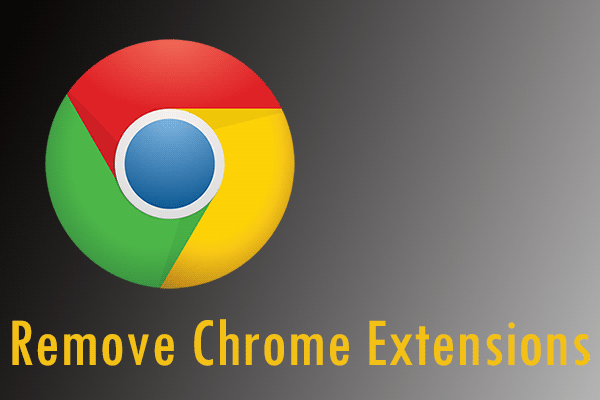
User Comments :