Some users have reported that Cydia Impactor stops working sometimes. In this article from MiniTool Partition Wizard, some feasible solutions to the Cydia Impactor error are listed and you can work your way down the list until Cydia Impactor works properly again.
Cydia Impactor is a multifunction GUI (Graphical User Interface) tool which is available for Windows, Mac and Linux operating systems. It is commonly used to install IPA files on IOS and APK files on Android.
However, plenty of Cydia Impactor errors have been reported. Some users claim that Cydia Impactor cannot work on their Windows computers. They receive an error message saying that Impactor.exe has stopped working when they are trying to launch the Impactor.exe.
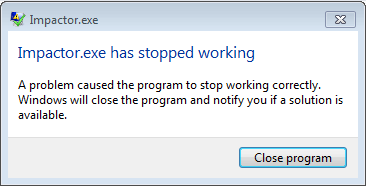
If you are facing this problem unfortunately, don’t worry. The solutions in this post might be helpful for you. Without further ado, let’s check the detailed instructions on how to fix Cydia Impactor not working issue in Windows 10.
Solution 1: Run Cydia Impactor in Compatibility Mode
In some cases, Cydia Impactor might conflict with Windows 10 and thus lead to certain Cydia Impactor errors. To fix the issue, you can try running Cydia Impactor in Compatibility mode. Here’s how to do that.
Step 1: Locate the installation folder of Cydia Impactor. Right-click the executable file and choose Properties.
Step 2: Switch to the Compatibility tab and check Run this program in compatibility mode for under the Compatibility mode section.
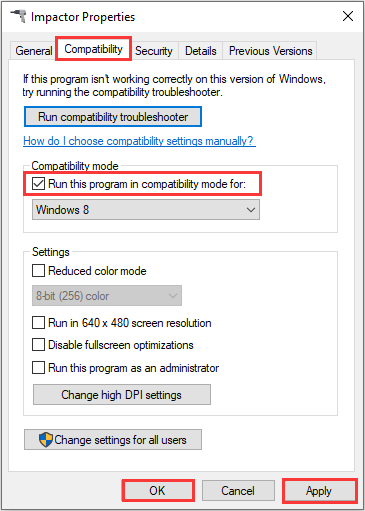
Step 3: Open the drop-down menu and choose an older version of Windows. Then, click Apply and OK to save changes.
After that, try opening Cydia Impactor again and check if the issue has been resolved. If you still receive the “Impactor.exe has stopped working” message, just move on to the next solution.
Solution 2: Update Cydia Impactor to the Latest Version
You might also encounter Cydia Impactor not working issue if it is outdated. Commonly, the version you download from the official website should be the latest version. But with time going on, there might be new updates for Cydia Impactor.
You can uninstall the existing Cydia Impactor from your device and then re-download it from the official website. Alternatively, you can also check for available updates for the installed Impactor.
To do that, just click the Impactor tab after opening Cydia Impactor, and choose Check for Update from the drop-down list. Then, the available updated will be downloaded automatically, and you just need to install them as prompted.
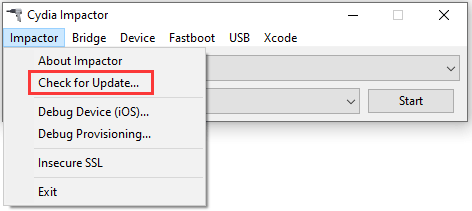
Solution 3: Create A New Windows Account
Some users recommend creating a new Windows account, and you can have a try if the above method fail to fix the Cydia Impactor error.
Step 1: Press Windows + I to open Settings.
Step 2: Navigate to Accounts > Family & other users and click Add someone else to this PC under the Other users section in the right pane.
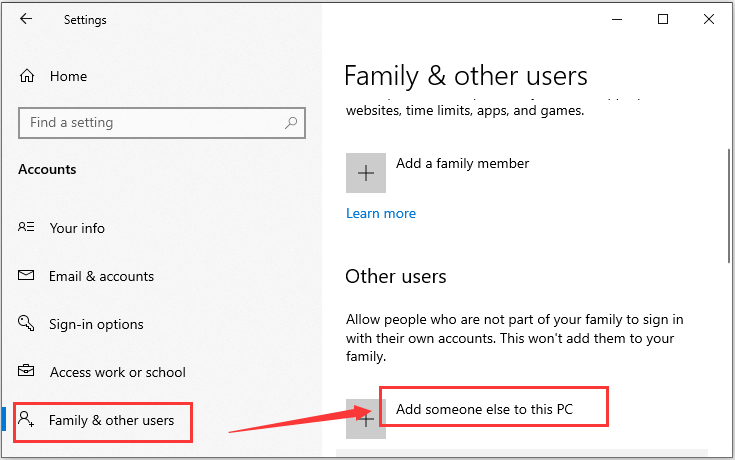
Step 3: In the following pages, click I don’t have this person’s sign in information > Add a user without a Microsoft Account.
Step 4: Then, enter the username and password for the new account and click Next button to confirm.
Step 5: You will see the new account under the Other people section. Now, click the account and choose Change account type. In the pop-up window, select Administrator from the drop-down menu. Click OK to save changes.
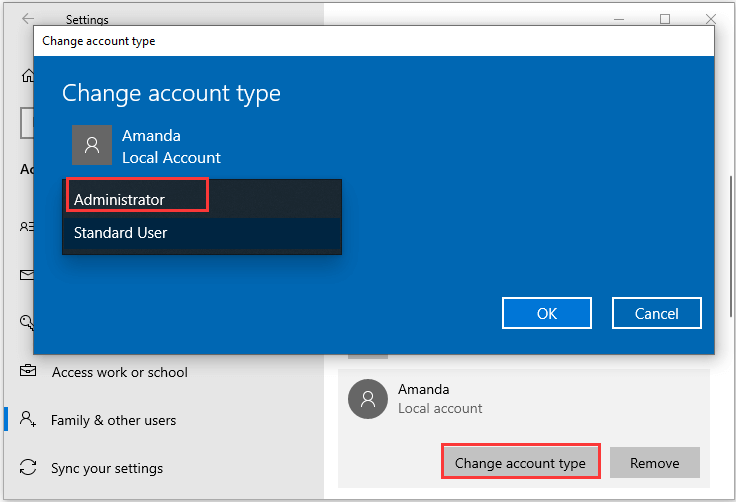
After that, you can sign out of the current Windows account and then sign into the new account. Launch Impactor.exe and check if the issue has been fixed.

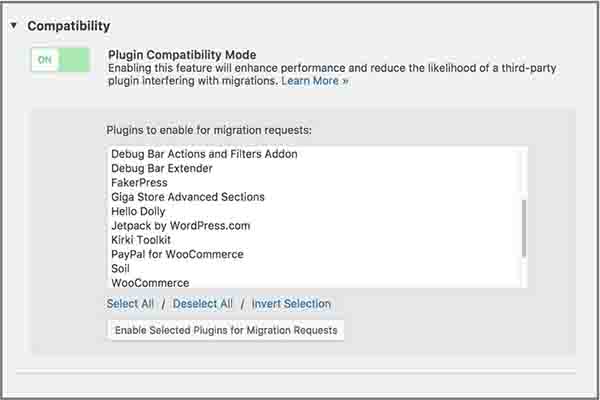
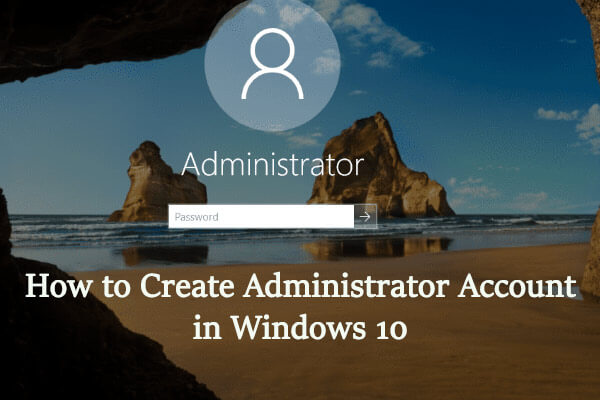
User Comments :