It’s annoying to encounter game crashing issue. For Counter-Strike: Global Offensive (CSGO) players, CSGO not launching is one of the problems. If your CSGO won’t open, you can follow these methods provided by MiniTool to fix it.
Counter-Strike: Global Offensive (CSGO), a multiplayer first-person shooter video game, is popular among game lovers. It has attracted about millions of players per month since it was released. Some users report that they encountered CSGO not launching issue while trying to open the game.
How to fix CSGO not launching? You can follow the methods below.
Method 1: Restart Your Computer
Some bugs and programs conflicts can be solved by a simple restart. If your CSGO won’t open, you can try restarting your computer. Then launch your CSGO and check if the problem disappears.
If you’re still bothered by CSGO not launching, you need to move on to the next method.
Method 2: Run the Game as Administrator
Another way to fix CSGO not launching is to run the game as administrator. Here is how to do it.
Step 1: Exit Steam completely.
Step 2: Right-click the Steam icon on your desktop and then select Properties.
Step 3: Switch to Compatibility tab. Then check Run this program as an administrator under Settings section.
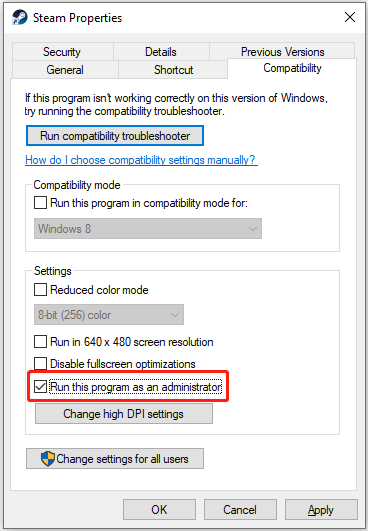
Step 4: Click Apply and OK to save the changes you have made.
Step 5: Double-click Steam icon to launch it as administrator. Then find your CSGO and open it.
Your CSGO should work properly now.
Method 3: Update the Graphics Card Driver
Corrupted or outdated graphics card driver could also cause CSGO not launching issue. So, you’d better update your device drivers regularly.
Let’s see how to update the driver.
Step 1: Right-click Start button and select Device Manager.
Step 2: Double-click Display adapters category to view your device.
Step 3: Right-click your graphics card and choose Update driver to launch the Update Driver Wizard.
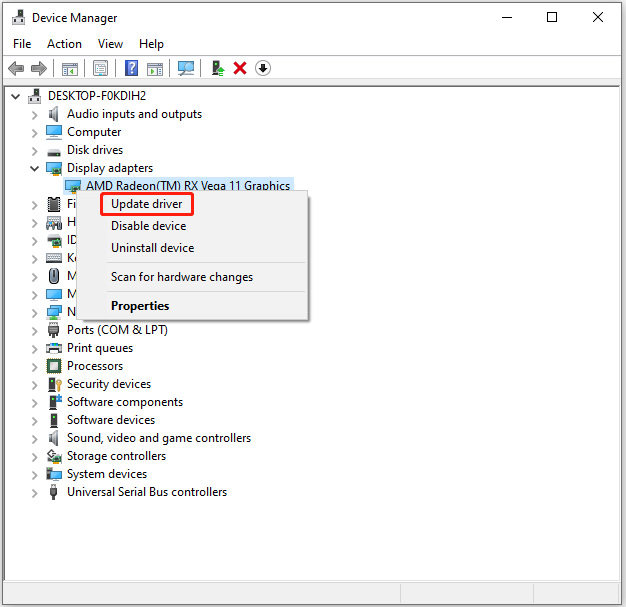
Step 4: In the pop-up window, choose Search automatically for updated driver software. Then follow the wizard to finish the left steps.
Once it’s done, you need to restart the computer to make the changes to take effect. Then you can run CSGO and check if the issue still exists.
Of course, you can also use third-party software like Driver Easy Pro to detect problematical drivers, and then search, download, and install the latest driver version with just one click. Here is the guide:
Step 1: Install Driver Easy and launch it. Click the Scan Now button.
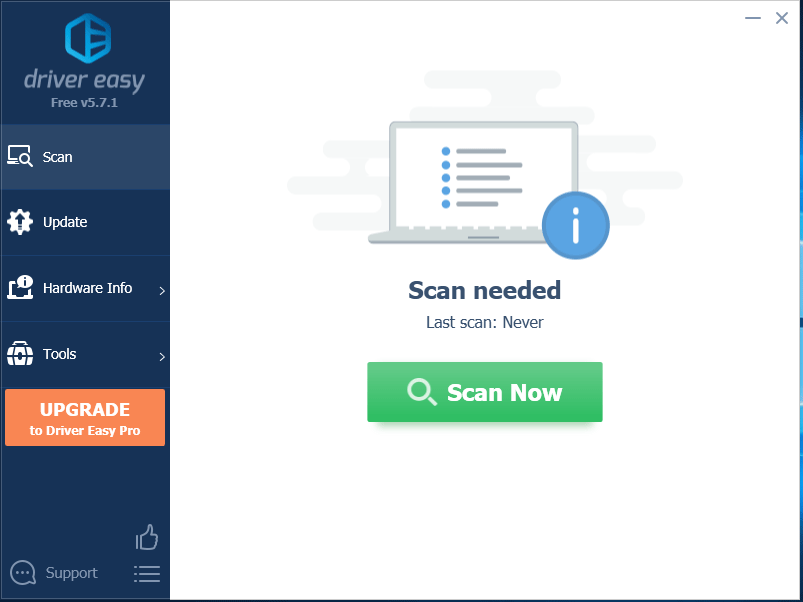
Step 2: After the scanning process is completed, click the Update All button to download and install the latest drivers for all devices with outdated drivers.
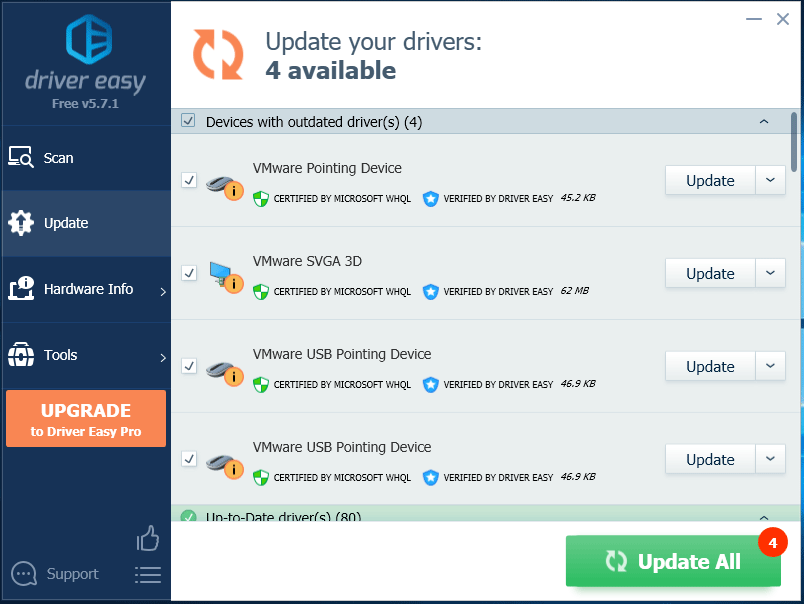
Method 4: Verify the Game Files
If there are something wrong with your game files, CSGO not launching might also happen. In this case, you can verify the integrity of your game files in Steam and Steam will repair the problematic files automatically.
Step 1: Open Steam and click LIBRARY.
Step 2: In the game list, right-click Counter-Strike: Global Offensive and choose Properties.
Step 3: In the pop-up window, change to LOCAL FILES tab and then click VERIFY INTEGRITY OF GAME FILES.
Wait until the operation is completed. Then you can launch your CSGO again to check if the problem has been fixed.
Method 5: Reinstall CSGO or Steam
If you all the methods above fail to help you fix CSGO not launching issue, you may need to reinstall CSGO or Steam.
Reinstall CSGO
Step 1: In Steam, click LIBRARY tab.
Step 2: Right-click Counter-Strike: Global Offensive and select Uninstall from the menu.
Step 3: Then there will be a pop-up window which reminds you that this will delete all Counter-Strike: Global Offensive game content from this computer. Just select DELETE to confirm the operation.
Step 4: Restart Steam. Then you can download and install CSGO.
Reinstall Steam
Step 1: Right-click Stem icon from your desktop and select Open file location.
Step 2: In the following window, right-click steamapps folder and choose Copy. Then paste the copy to another location to back it up. So, you don’t need to reinstall CSGO after you uninstall Steam.
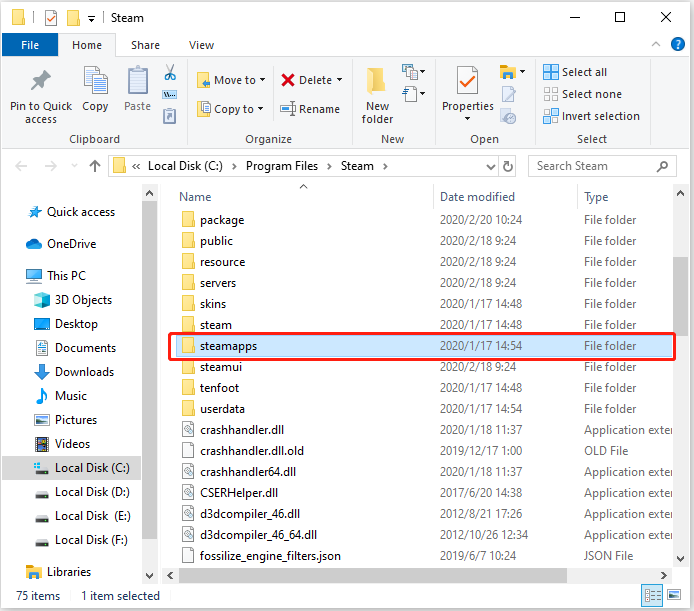
Step 3: Open Control Panel. Then select View by: Category and click Uninstall a program.
Step 4: In the program list, right-click Steam and choose Uninstall. Then follow the onscreen instructions to finish the process.
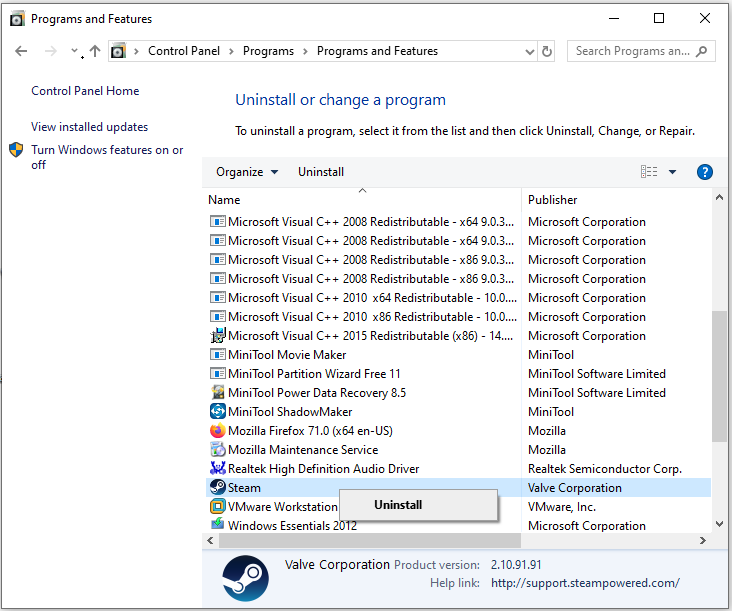
Step 5: Download Steam from the official website and install it.
Step 6: Right-click Stem icon and choose Open file location again. Then move the backup steamapps folder to the current Steam directory.
Then you can run Steam and launch CSGO to check if it could be opened.

![[Solved] No AMD Graphics Driver is Installed on Windows 10/11](https://images.minitool.com/partitionwizard.com/images/uploads/2020/01/no-amd-graphics-driver-is-installed-thumbnail.jpg)
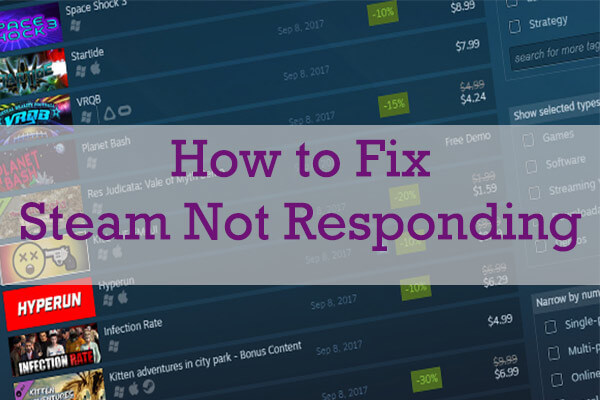
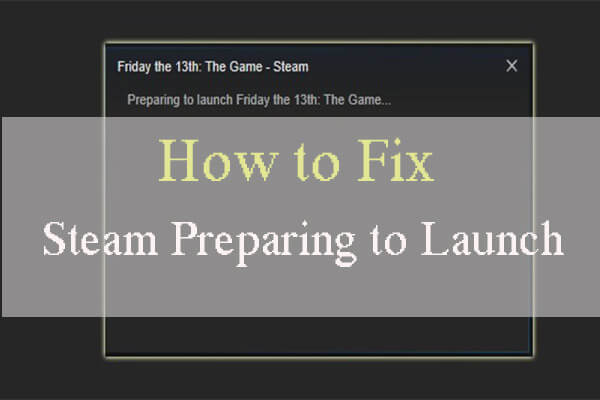
User Comments :