Want to create a new partition with Disk Management in Windows XP but find New Partition feature is grayed? If you are also troubled by this issue, don’t worry. Here, this post will show you the reasons for the problem, as welll as two solutions to issue create new Partition grayed out Windows XP.
Can’t Create New Partition Windows XP on Unallocated Space
As you know, there is a built-in disk tool which is called Disk Management that can be used to manage your disk and partition in Windows PCs. In Windows XP, this free tool has a feature New Partition” which can help you to quickly create some new partitions when there is a need.
However, sometimes you will find out this feature grayed out, which means you can’t create any partition with the unallocated space by using this utility. When you search for “create new partition grayed out Windows XP”, you will find there are many forums and posts about this problem.
Why Create New Partition Grayed out in Windows XP
Generally speaking, there are two reasons for this issue.
As you know, the hard drive can be divided into two different types, MBR and GPT. If you has a more than 2TB disk that uses MBR partition style, you will find Disk Management shows two unallocated spaces. It is because MBR supports at most 2TB hard drive. As a result, the rest disk space is shown as unallocated space and you can’t create new partition Windows XP.

Besides, when there are already 4 primary partitions or 3 primary partitions plus extended partition, Disk Management doesn’t allow creating new partition with the unallocated space, as shown in the following figures:
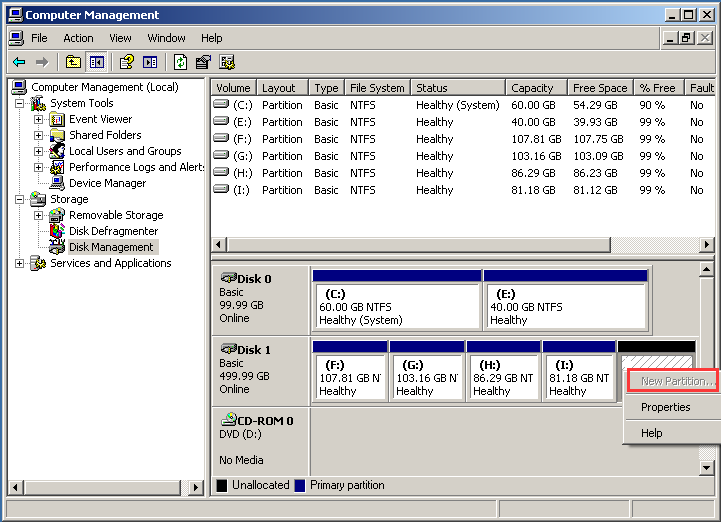

However, how to solve unallocated space can’t create partition? Two solutions are helpful as follows.
How to Solve New Partition Grayed Out Windows XP
Solution 1: Convert MBR to GPT
If you can’t create new partition Windows XP when the MBR disk is more than 2TB or you have already four primary partitions, you can convert this MBR disk to GPT disk.
You may consider using Disk Management to convert to GPT. However, this way requires you to delete all partitions and then you can finish this work successfully.
Fortunately, MiniTool cooperation provides you a professional partition manager to do this work and that is MiniTool Partition Wizard. It is compatible with Windows XP/Vista/7/8/10 and can easily manage your disk & partition, such as create/format/delete/copy partition, convert disk between MBR and GPT, convert NTFS to FAT32 and vice, etc.
To convert the disk to GPT to solve create new partition grayed out Windows XP issue, first download MiniTool Partition Wizard Free Edition and then install it to have a try.
MiniTool Partition Wizard FreeClick to Download100%Clean & Safe
Here is the step-by-step guidance:
Step 1: Launch MiniTool Partition Wizard and you can see its main interface.
Step 2: Right-click the hard drive and select Convert MBR Disk to GPT Disk. Or after selecting a target disk, select this feature in the left pane.
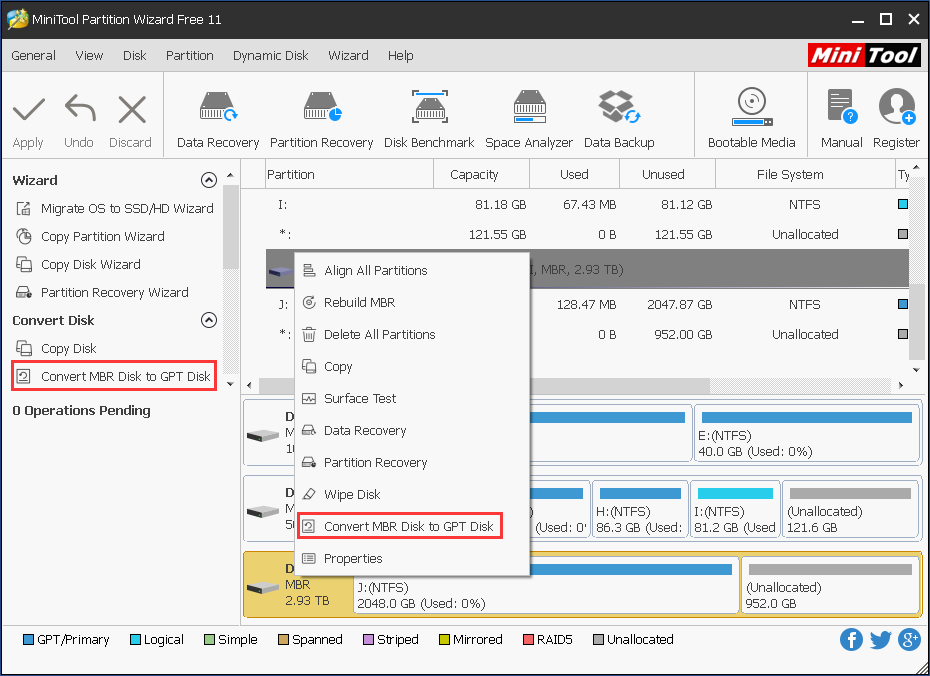
Step 3: Finally, click Apply.
Then after finishing the conversion, it is easy to create a partition in Windows XP.
Solution 2: Set Partition as Logical
When there are three primary partitions, one logical partition and an unallocated space in the hard drive, you can also use MiniTool Partition Wizard to create a new partition easily. And this freeware makes up for the deficiency of Disk Management.
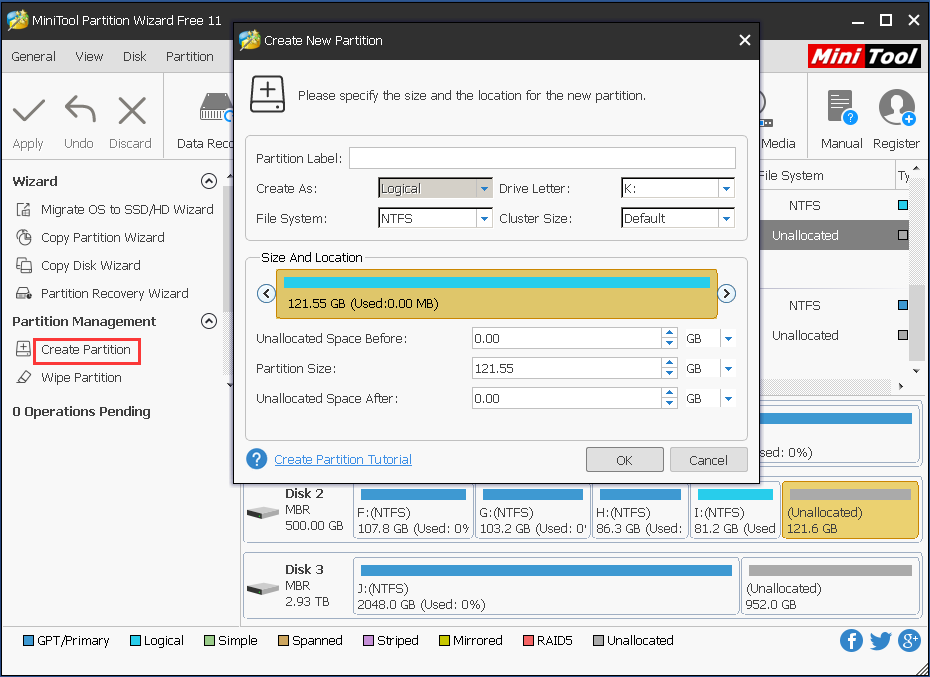
In addition, if there are four primary partitions, you still can’t create new partition. And if you don’t want to use GPT disk, you can change one primary partition as logical and then create partitions in Windows XP.
Step 1: Launch this application.
Step 2: Select the primary partition followed by unallocated space and choose Set Partition as Logical feature from the left panel. Or you can right-click the target partition and select this feature.
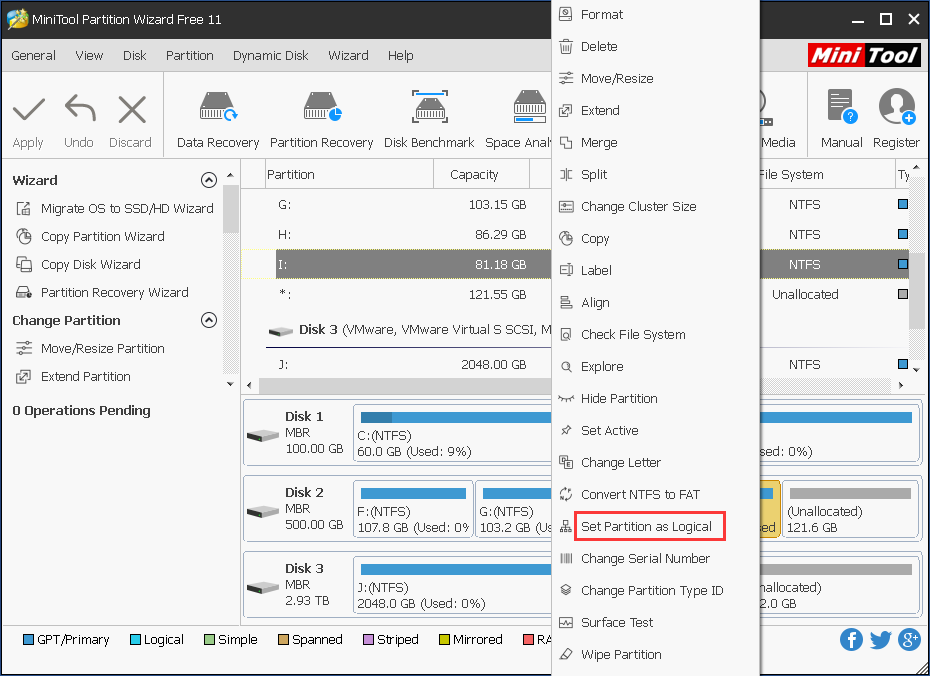
Step 3: At last, click Apply button on the top to perform changes.
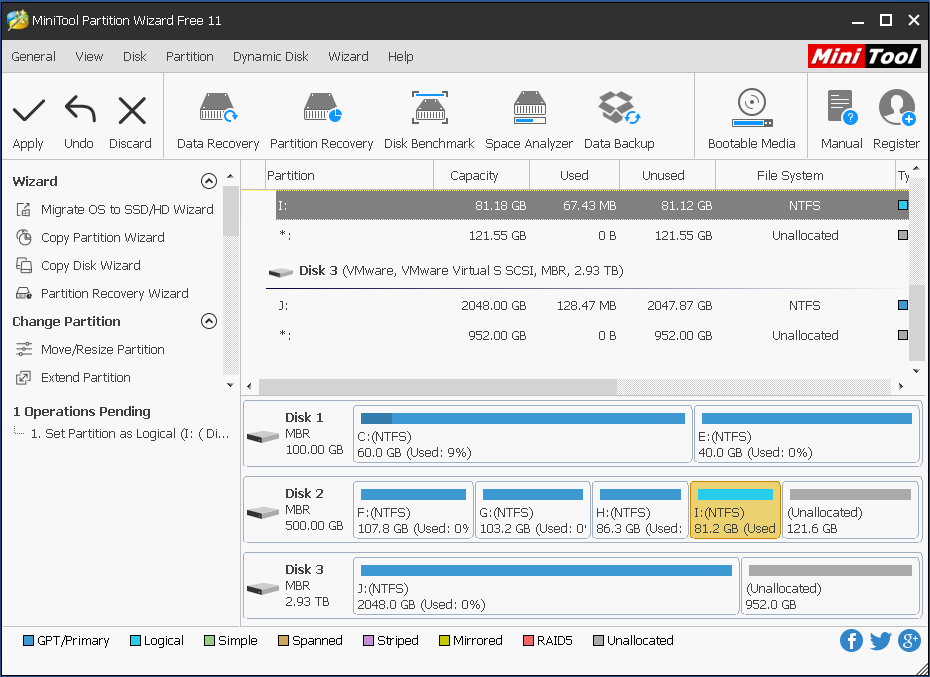
Then, you can create a new partition with the unallocated space.
In conclusion, this post introduce you two reasons and two solutions about create new Partition grayed out Windows XP issue. Additionally, if you cannot create new partition with unallocated space in Windows 10/8/7, you can also use MiniTool Partition Wizard Free Edition to create partitions. Just get this software to solve your issue now.
MiniTool Partition Wizard FreeClick to Download100%Clean & Safe


User Comments :