I will show you how to crack Windows 10 password without any software first. If these methods don’t work for you, I will recommend some Windows 10 password crackers to you.
If you forgot the password, you can reset that on the Microsoft password reset website. This solution is the recommended one.
Method 1. Crack Windows 10 Password via CMD
If your PC has another account and you remember its password, you can log in to Windows via this account and then crack Windows 10 password by following the steps below:
- Press the “Windows + R” keys to open the Run
- In the Run box, type “cmd” and press Enter to open the Command Prompt
- Type “net user” and press Enter. The PC will list all user accounts.
- Type “net user username *” and press Enter. Please note that the username should be accurately the same as the account whose password is forgotten by you. The command will offer you the option to set a new password for the account.
- Enter a new password and press Enter. Enter it again and press Enter. If all things go well, you can log in to the account using the new password. If you get an error message or access is denied, it means that you do not have sufficient permissions to change the password for this account.
If you don’t have another account, you can crack Windows 10 password by following the steps below:
- Make a Windows installation USB drive and boot the PC from it.
- Click Repair your computer on the Windows Install interface and then navigate to Troubleshoot > Advanced options > Command Prompt.
- Execute the command “copy d:windowssystem32cmd.exe d:windowssystem32osk.exe”.
- Type “yes” to confirm the overwrite option.
- Reboot the PC, click on Ease of Application (middle one) in the right bottom corner of the login screen, and then choose the On-Screen Keyboard option.
- Use the “net user” commands to crack Windows 10 password.
Method 2. Crack Windows 10 Password via Super Administrator Account
Super Administrator Account (SAC) is a hidden feature on Windows 10 to reset the login password. Here is the guide on how to use it:
- Turn on the PC and wait till the login screen appears.
- Press the Shift key almost 7 to 8 times till the Super Administrator Account appears.
- When SAC appears, you just log in, go to Control Panel, choose “User Profiles“, and select the User Name for which you want to reset the password.
- Modify your password but make sure to log in next time from your main Administrator Account.
Method 3. Use Third-Party Software
If the above methods don’t work, you can try some Windows 10 password crackers, for example, 4WinKey, WinGeeker, etc. You can try them.
If you want to remove the Windows 10 password permanently, you can refer to this post: How to Change/Remove/Bypass Password Windows 10 If You Forgot It.

![How to Reset Windows Vista Password [4 Ways]](https://images.minitool.com/partitionwizard.com/images/uploads/2020/10/windows-vista-password-reset-thumbnail.jpg)
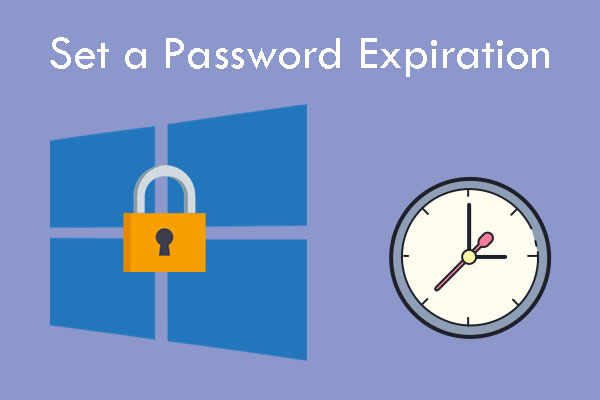
User Comments :