Have you come across the Minecraft could not reserve enough space for object heap? How to fix could not reserve enough space for object heap Minecraft? Well, MiniTool will provide you with some methods to fix Minecraft could not reserve enough space for object heap in this post.
Possible Causes for Minecraft Could Not Reserve Enough Space for Object Heap
As it known to all, Minecraft is a popular sandbox game, which wins compliments from users across the world. However, you sometimes might encounter the Minecraft server could not reserve enough space for object heap error when you allocate more ram to Minecraft. In spite that it is helpful to allocate more RAM to Minecraft.
What causes could not reserve enough space for object heap Minecraft? Here are several possible reasons. They are summarized as follows:
- The Java JRE version is incorrect.
- You specify a large heap size, but the amount of contiguous free space in memory is insufficient.
- The heap size is larger than amount that the process can hold.
- The Java version cannot reserve the specified amount of memory. The Minecraft could not reserve enough space for 2097152kb object heap error is one example.
The causes above can lead to the Minecraft could not reserve enough space for object heap error. Certainly, other elements may also trigger the error. How to fix this issue? Please keep reading the following content.
If you like playing games, you may also this like this: Top 3 Fixes to the League of Legends Login Unexpected Error
Solution 1: Lower Heap Size
As talked about earlier, a large heap size will result in the Minecraft could not reserve enough space for the object heap error. So, once you encounter this issue, you can lower the heap size to fix it.
How to do? Well, you can lower the heap size in jobss file, edit bat or sh file. Alternatively, you can also search for -Xms and change it to a proper size.
Solution 2: Add a New System Variable
When you receive the error – Minecraft could not reserve enough space for object heap, you can fix it by adding a new system variable. You’d better create a system restore point or back up your Windows before carrying out this method. By doing so, you can avoid data loss, computer crash or some other accidents.
Step 1: Open the Run window by holding Windows and R keys, and then type control and click on OK to go on.
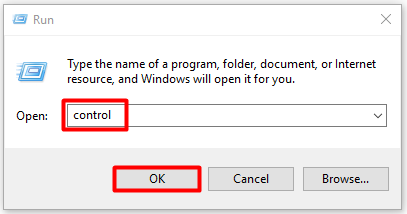
Step 2: Click on System and Security > System.
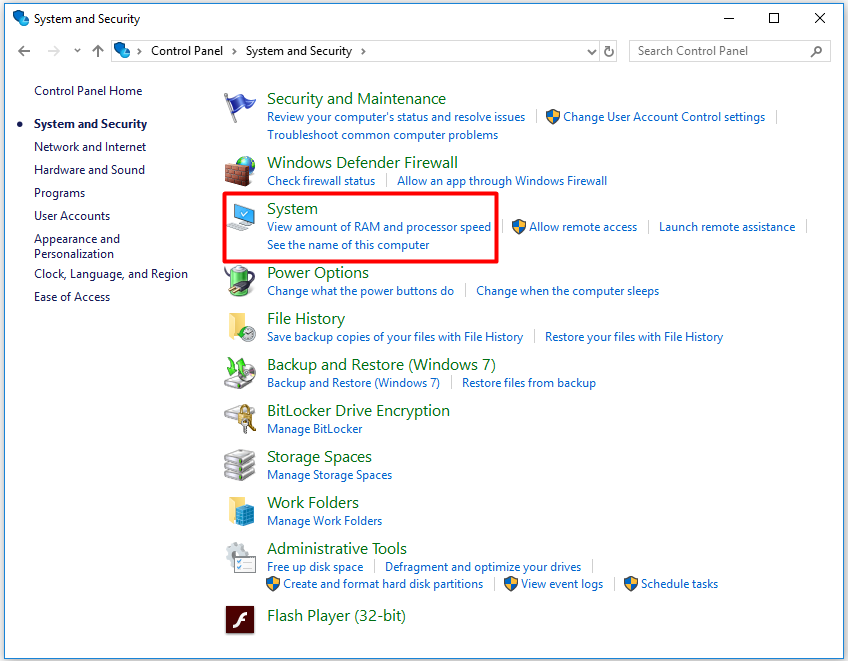
Step 3: Click on Advanced system settings in the left pane.
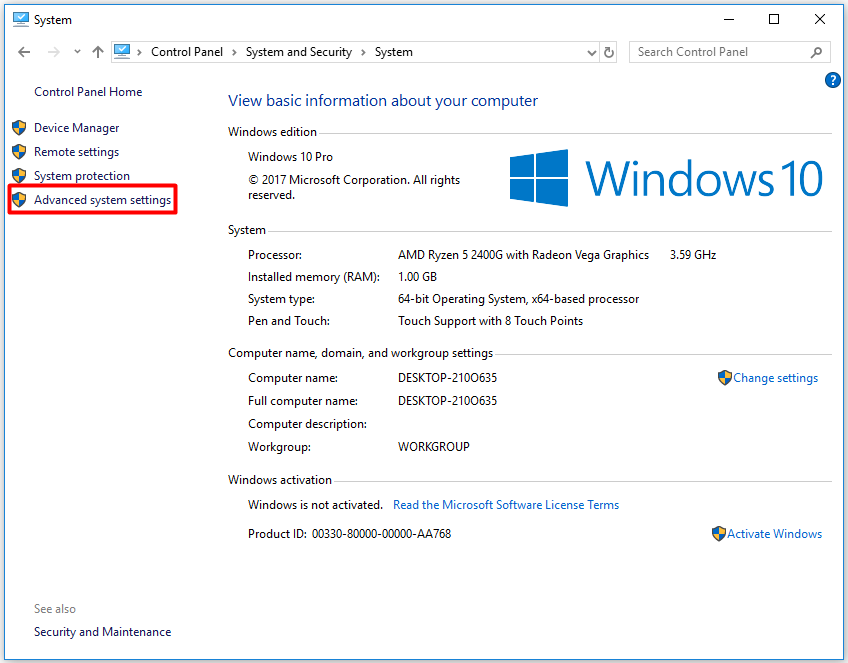
Step 4: In the pop-up window, click Environmental Variables. Under the System Variables section, click on the New button to go on.
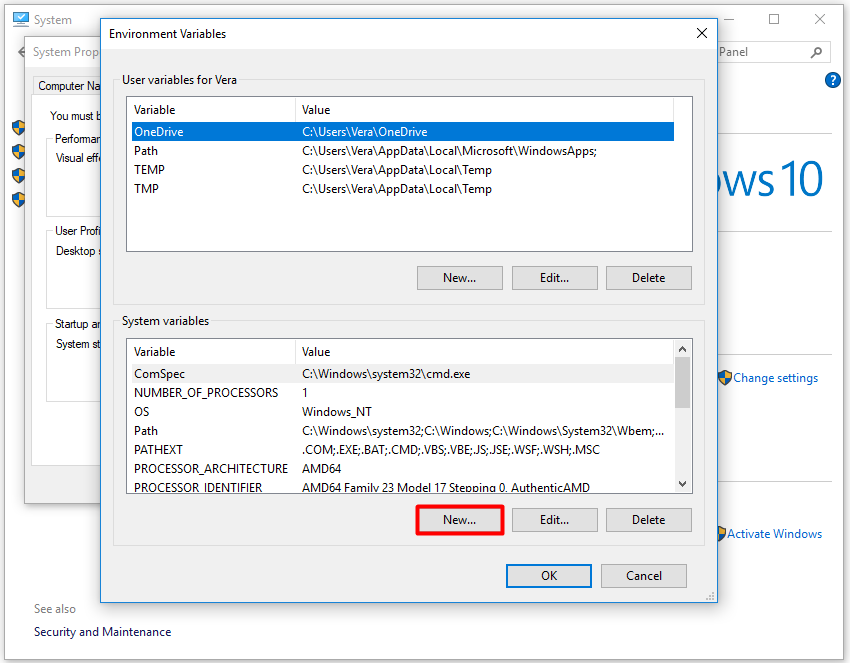
Step 5: Type the following contents to the corresponding position and click on OK.
Variable name: _JAVA_OPTIONS
Variable value: –Xmx512M
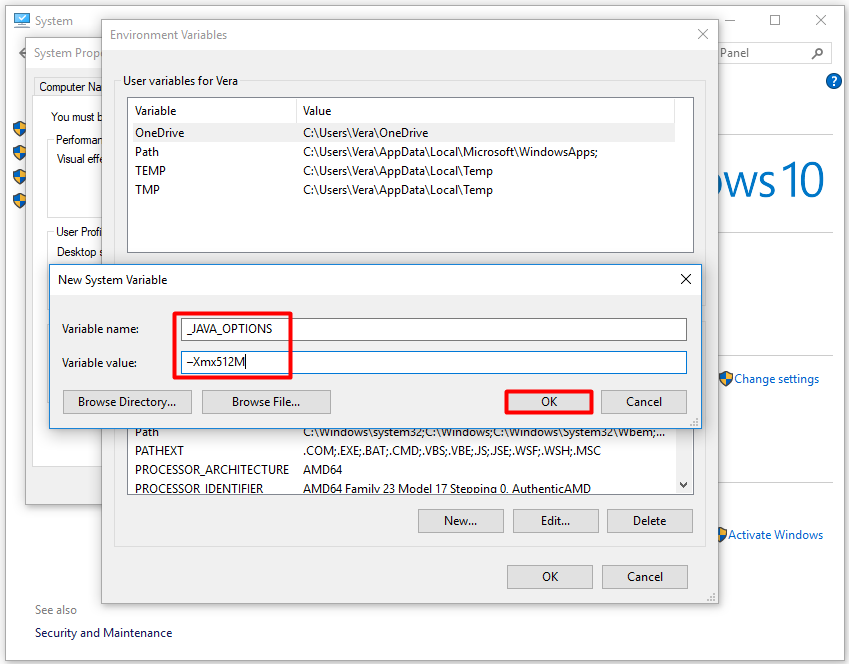
This operation will set the memory size to 512MB, which helps you solve the Minecraft could not reserve enough space for object heap error.
Solution 3: Install 64-bit Java JRE
Alternatively, you can also install 64-bit Java JRE to fix the could not reserve enough space for the object heap Minecraft error. How to do? Here are steps.
Step 1: Go to the Java JRE page and click Windows Offline (54-bit) to download it.
Step 2: After finishing downloading, double click on the Java installer to install the 64-bit edition of the Java runtime environment.
Step 3: Launch the Minecraft server and try to allocate more RAM to the server to check if the Minecraft could not reserve enough space for the object heap error is fixed successfully. If it still occurs, follow the steps below. On the contrary, you can ignore these steps.
Step 4: Open the Run window, and then type cmd and press the Enter key.
Step 5: In the next window, type java -version and hit Enter. Then, you will see the detailed Java version information.
Step 6: If the “64-bit Server VM” doesn’t show on the result, it indicates that Minecraft is still finding the 32-bit version. You should remove the previous version and reinstall the 64-bit version by referring to the given steps.


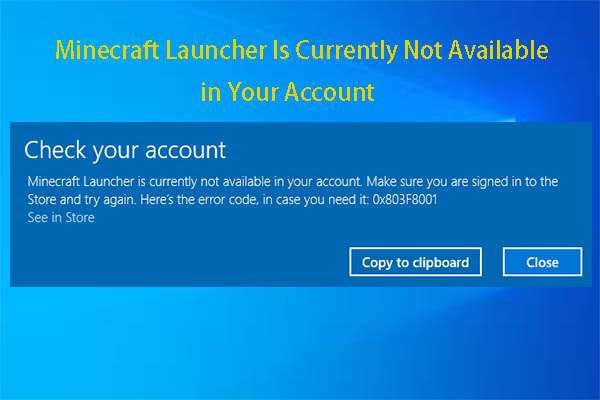

User Comments :