When do you need to copy system to another hard drive and do you know how to migrate Windows 10 to SSD without losing personal data? The professional partition manager – MiniTool Partition Wizard can help you to perform system migration with ease.
When Do You Need to Copy System?
When mentioning system migration, you should know that it refers to making a wholly and exactly same system clone to another hard drive. This system copy migration should contain not only your Windows operating system but also the installed applications and the system reserved files.
As a matter of fact, there are many situations needing to copy system to another hard drive. For example:
Upgrade to new a larger hard drive: Usually, when the computer has been used for a long time and a lot of files will be saved on the hard drive. Thus, you may get a low disk space warning and the performance of the computer will become worse and worse. One way improve computer performance is to reinstall the operating system and another way is to copy system to another large hard drive without losing any personal data.
Backup system data: If you want to do a system backup, you can use a piece of Windows backup software or copy system to another disk. When your system can’t boot, you can use the copy to boot your computer on the same computer.
Migrate system to SSD for better performance: As is well known, the SSD has a better read and write speed, thus you can migrate system to SSD for better performance.
However, do you know how to copy system with ease and not loss any data during the system clone process?
How to Copy System with Ease?
In order to perform system copy, you can use a piece of third-party software. Thus, the professional partition manager – MiniTool Partition Wizard is recommended.
It is designed to optimize the partition and disk usage and would not give rise to losing any personal file data. With its so many powerful features, it can help you to extend partition, convert FAT to NTFS and so on.
Thus, in order to copy system, please get MiniTool Partition Wizard first from the following button and we will show you how to perform system migration step by step with pictures.
Step 1: After installing MiniTool Partition Wizard, please launch it to enter its main interface.
Step 2: Then select the system disk and choose Copy feature from the context menu to continue.
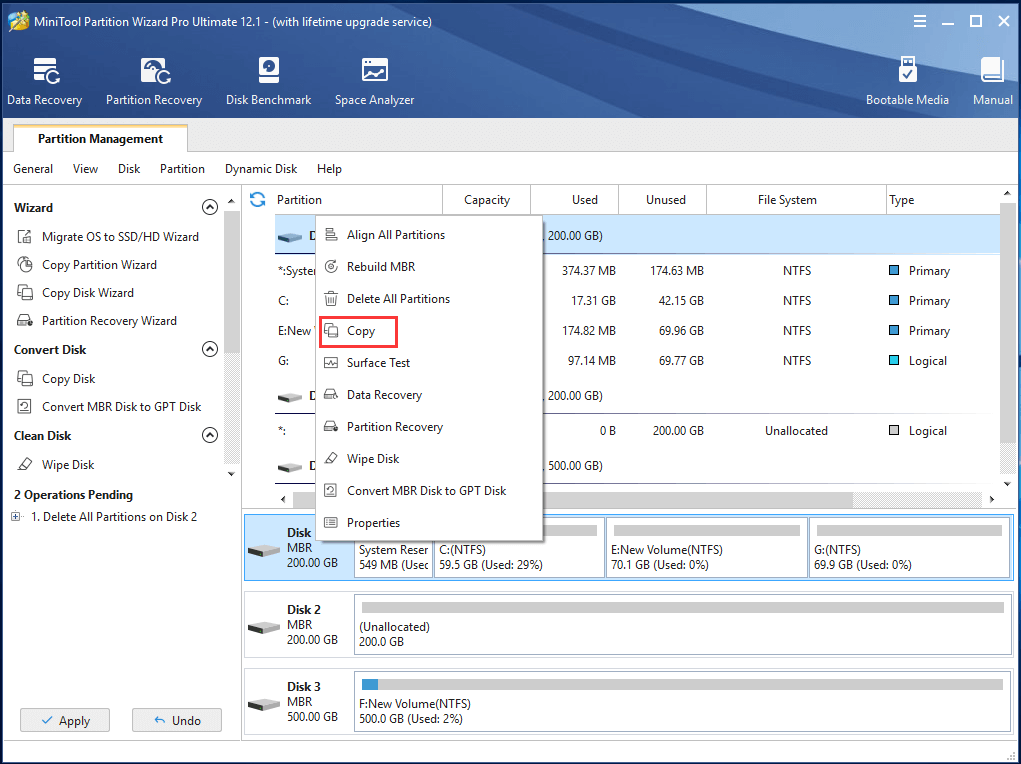
Step 2: Next, you are required to choose a target disk and click Next to continue.
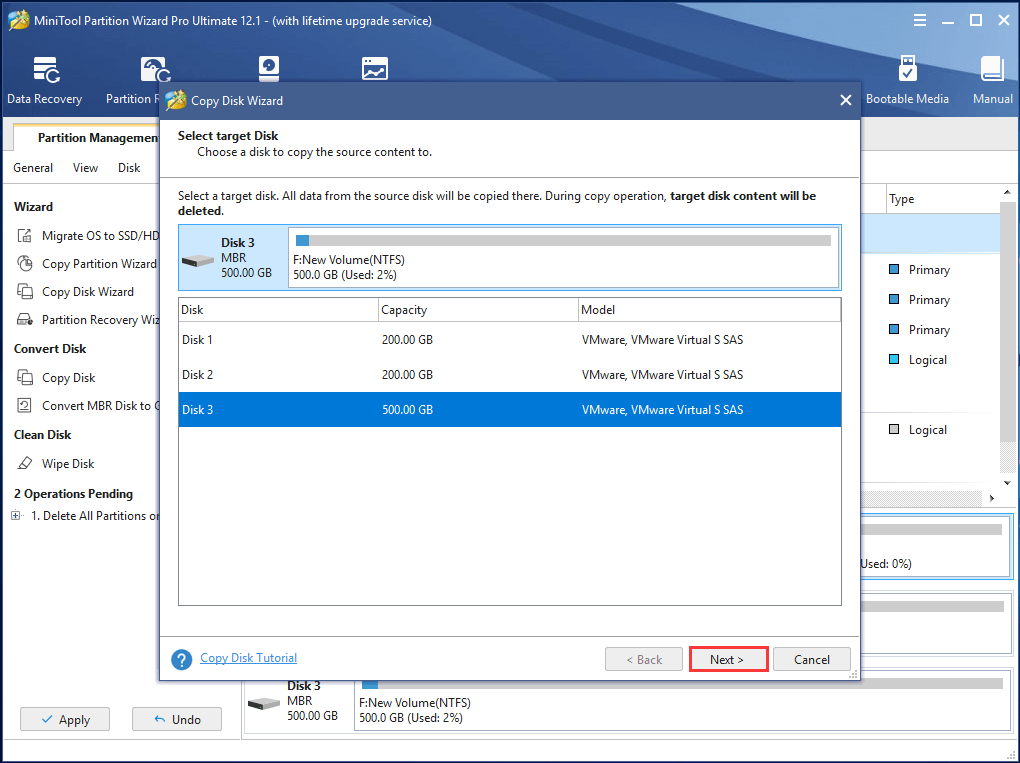
Step 3: In the next popup window, you can see four copy options and choose available ones according to your own needs.
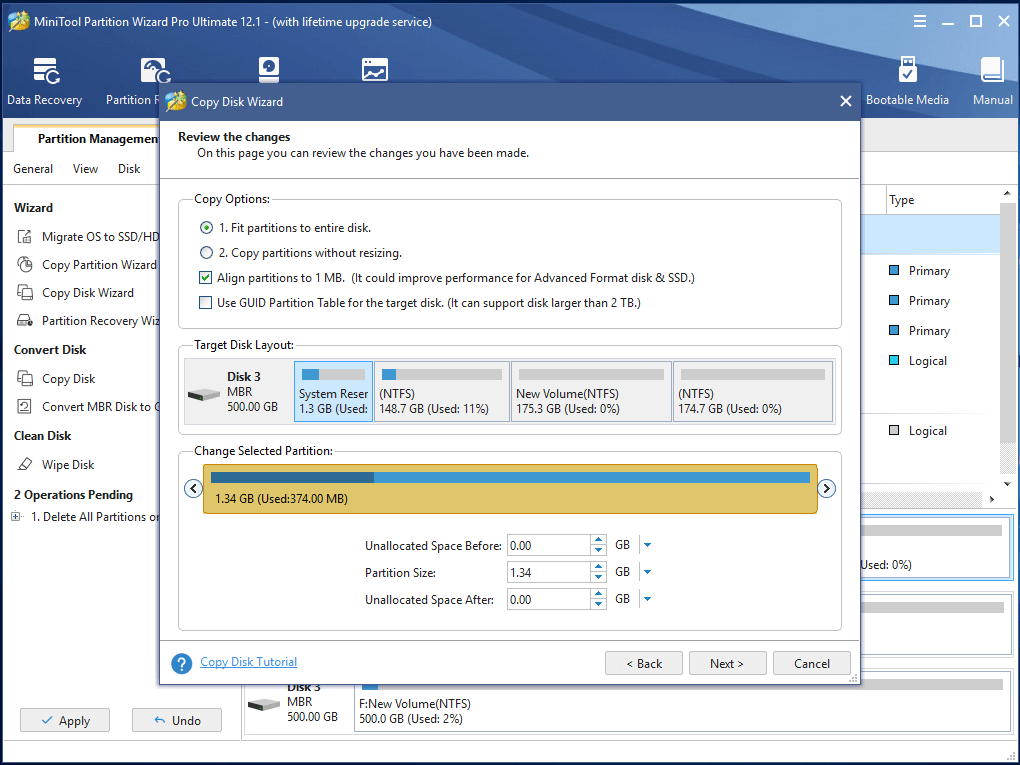
Step 4: Then you will receive a message which tells you that if you want to boot your computer from the target disk, you need to change the BIOS setting. Next, click Finish to continue.
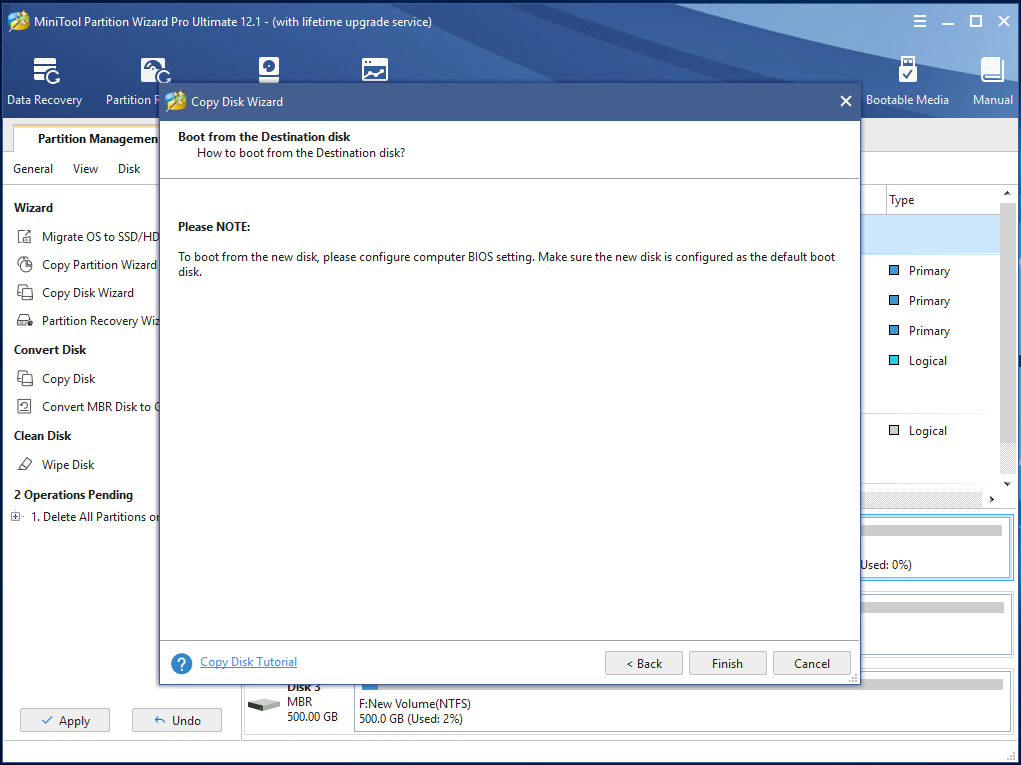
Step 5: Then you can preview the changes and click Apply to confirm these changes. During the system clone process, MiniTool Partition Wizard requires you to restart the computer, thus you just need to click Restart Now to continue.
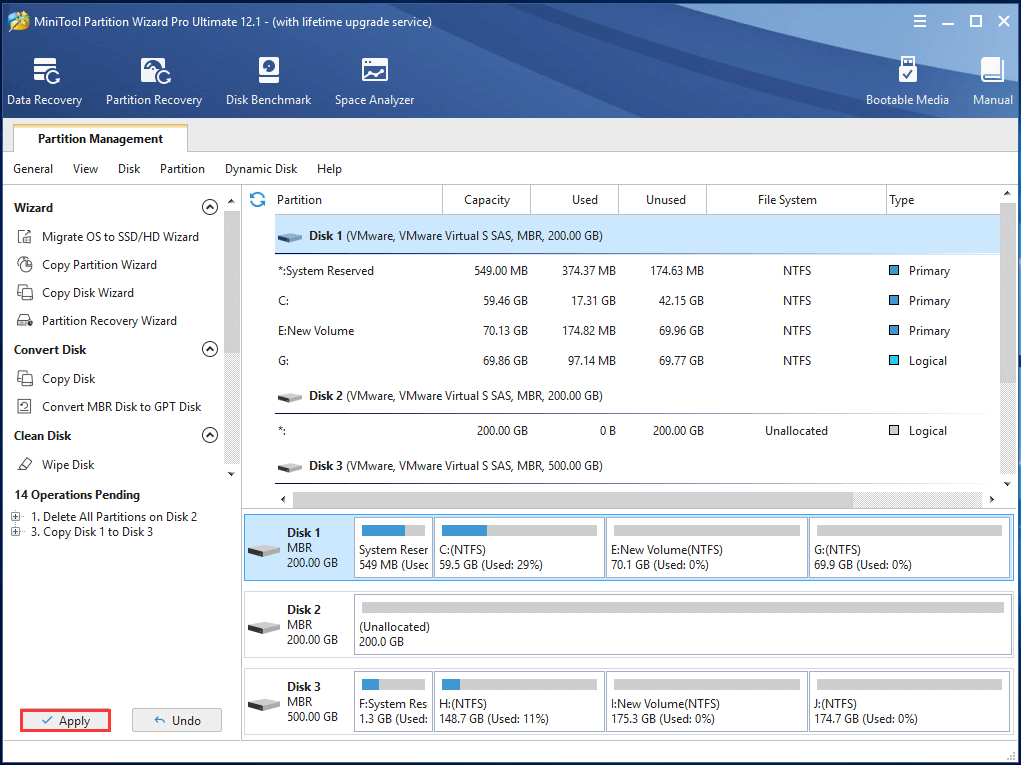 When all steps are finished, you have successfully performed system migration action. As you can see, you can copy system to another hard drive easily with this partition manager – MiniTool Partition Wizard.
When all steps are finished, you have successfully performed system migration action. As you can see, you can copy system to another hard drive easily with this partition manager – MiniTool Partition Wizard.
In addition, besides the Copy feature, MiniTool Partition Wizard also provides another feature to help you migrate Windows 10 to SSD, which is Migrate OS to SSD/HD Wizard.
Final Words
In this post, we have introduced a way to copy system to another hard drive. If you need to copy system, try to use the professional partition manager – MiniTool Partition Wizard. It is reliable and effective.
And if you have any problem of MiniTool Partition Wizard, please feel free to contact us via the email [email protected].

User Comments :