Do you know about the commonly used hardware RAID and how to manage it? This post can give you the answers. With MiniTool Partition Wizard, you can manage your RAID smoothly.
Commonly Used RAID Levels
Hardware RAID has many advantages in data processing and data storage. Therefore, it is frequently used in many different areas. For those who are unfamiliar with hardware RAID, after you read this article, you will have a better understanding about hardware RAID.
A RAID distributes data across several physical disks and presents itself to the operating system and the user as a single disk. There are several possible different arrangements of RAID. These RAID standards are referred to as levels. Among them, three RAID levels below are used most commonly.
In order to explain RAID structure clearly, we assume here that all the disks are of the same capacity.
RAID 0
Striped Disk Array without Fault Tolerance: It provides improved performance and additional storage but no fault tolerance. When data is written to a RAID 0 drive, the data is broken into fragments. The number of fragments is dictated by the number of disks in the array. The fragments are written to their respective disks simultaneously on the same sector.
This writing mode improves writing speed and allows smaller sections of the entire chunk of data to be read off the drive in parallel, giving this type of arrangement huge bandwidth. On the other hand, a single disk failure will destroy the entire array because RAID 0 does not implement error checking.
Therefore, more disks in the array mean higher bandwidth, but greater risk of data loss.
RAID 1
Mirroring and Duplexing: It provides fault tolerance from disk errors and failure of all but one of the drives. Read performance is increased when using a multi-threaded operating system that supports split seeks, while the writing performance is slightly reduced.
Array continues to operate so long as at least one drive is functioning. Using RAID 1 with a separate controller for each disk is sometimes called duplexing.
RAID 5
Block Interleaved Distributed Parity: Distributed parity requires all drives but one to be present to operate; drive failure requires replacement, but the array is not destroyed by a single drive failure. Upon drive failure, any subsequent reads can be calculated from the distributed parity such that the drive failure is masked from the end user.
The array will have data loss in the event of a second drive failure and is vulnerable until the data that was on the failed drive is rebuilt onto a replacement drive.
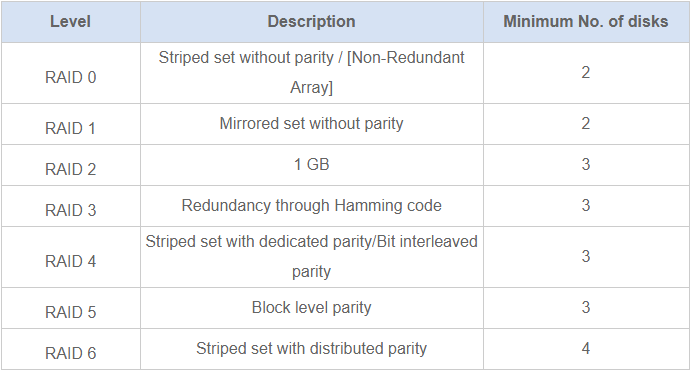
How to Manage Hardware RAID Partition
Hardware RAID can be used to improve the disk performance or to ensure data security. It is widely used in enterprises or by some individual users who want a better computer performance. However, in order to maximize the performance of the hardware RAID as well as optimize its data reliability, you still need a reliable RAID management software to help you manage it.
MiniTool Partition Wizard Server Edition can work perfectly well with hardware RAID. With MiniTool Partition Wizard, management to hardware RAID is a piece of cake.
For example, when the partition on the hardware RAID is running out of space, you may want to rebuild the hardware RAID with a larger hard disk. Under normal circumstances, you need to back up the data to another area, rebuild the hardware RAID, and restore the data again.
If you use MiniTool Partition Wizard, you don’t need to spend much time on data backup when expanding hardware RAID space. You just need to resize RAID in minutes by the following steps:
Step 1: Insert a new hard disk to the existing hardware RAID and organize this RAID using RAID controller. Then you can have some unallocated space on this RAID.
Step 2: Buy MiniTool Partition Wizard and launch it to go to its user interface. Right-click the RAID partition you need to extend and select Resize/Move.
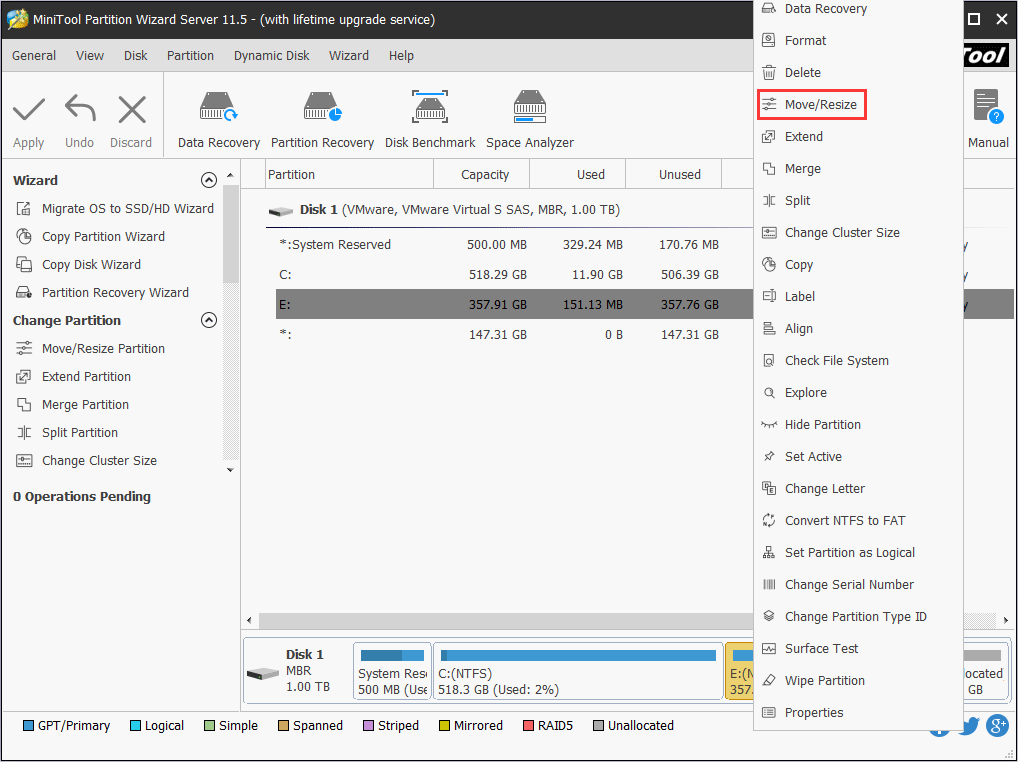
Step 4: A popped-up dialog box indicates the current size of the partition. The box also depicts the used and unused space on the partition and the free space surrounding the partition (if any exists), and the minimum and maximum sizes that you can resize a partition to.
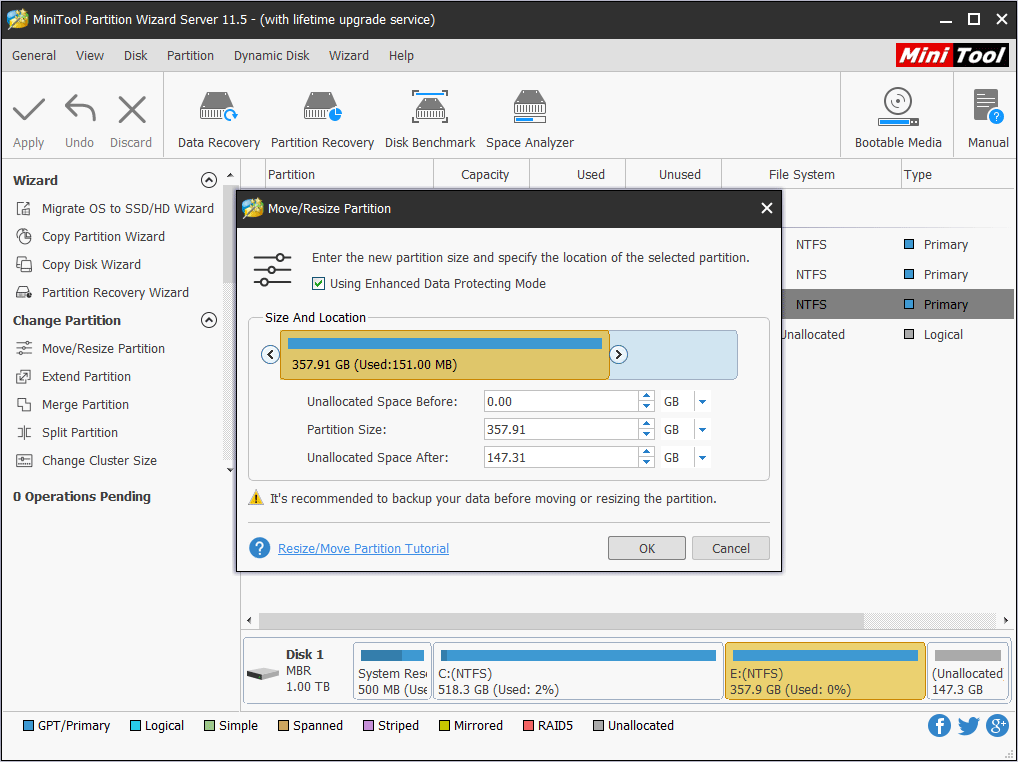
Step 5: Position the mouse pointer on the right partition handle. Drag the handle to the partition size you desire when the mouse pointer changes to a double-headed arrow and click OK.
Step 6: Click Apply button to execute the pending operations.
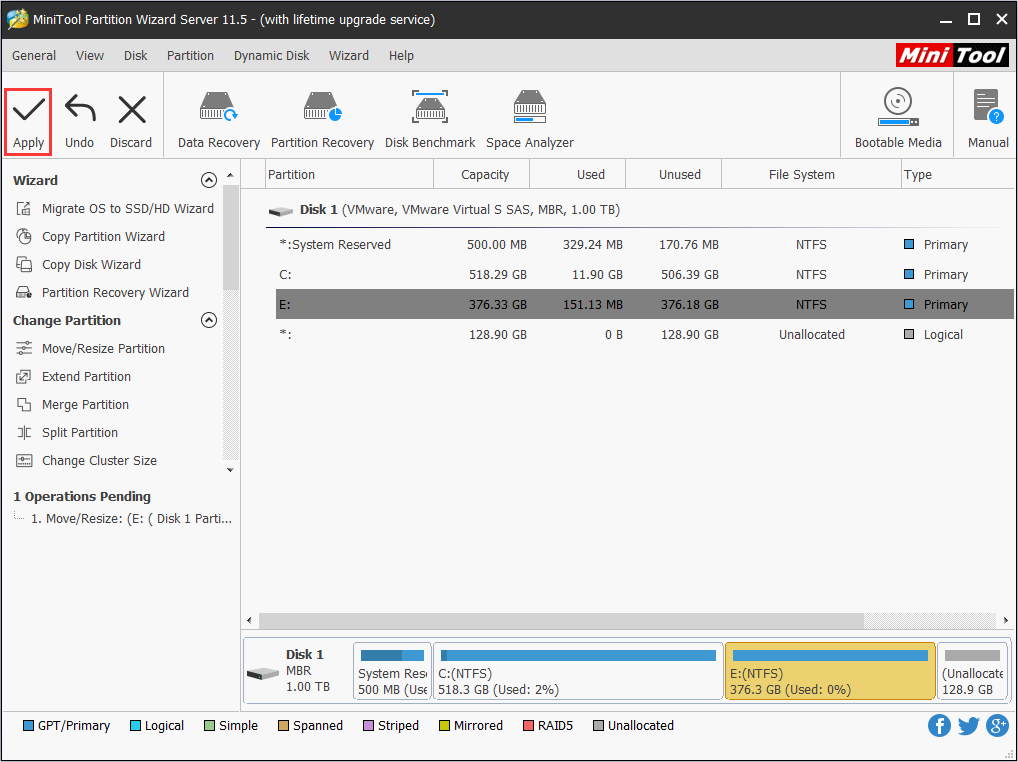
Then, you can expand hardware RAID without data loss. Certainly, there are other features built in MiniTool Partition Wizard, which can optimize RAID performance and protect data.
Bottom Line
Do you get a good knowledge about the commonly used hardware RAID? Do you have any other understanding about hardware RAID? Please leave a comment below. If you have any problem in managing hardware RAID, don’t hesitate to contact us via [email protected]. We will reply to you as soon as possible.




User Comments :