What is COMDLG32.OCX file? Why do I get the error message "Component 'COMDLG32.OCX' or one of its dependencies not correctly registered: a file is missing or invalid"? How to fix the error? You can get all the answers in this post from MiniTool Solution.
About COMDLG32.OCX
The COMDLG32.OCX file is a part of the Visual Basic Runtime suit, a separate library containing various functions to use in you VB applications. It isn’t located on your computer by default but it’s used by various applications.
You may wonder what causes COMDLG32.OCX missing error. Actually, this error usually happens when the mentioned file is missing, corrupted, or unregistered. UAC (User Account Control) issues could also lead to the same problem.
If you are facing the same problem, you should try the following methods.
Method 1: Run the Program in Compatibility Mode
It solves the COMDLG32.OCX missing problem for many users to run the program in compatibility mode for an older version of Windows than the one currently installed on your computer. During the process, you can also enable the program to run with administrator permissions.
Here is how to do it.
Step 1: Right-click the shortcut of the program on Desktop and select Properties.
Step 2: Switch to Compatibility. Under Compatibility mode section, check Run this program in compatibility mode for and select Windows 7 or 8 from the drop-down menu.
Step 3: Under Settings section, check Run this program as an administrator.
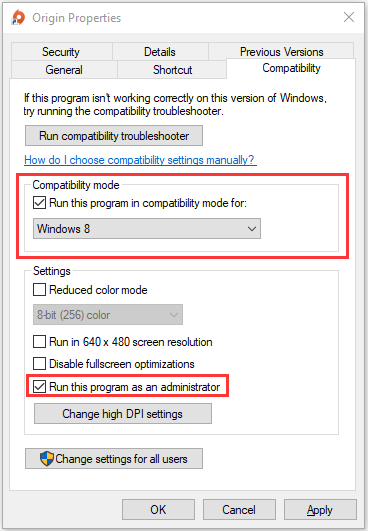
Step 4: Click Apply and OK to save the changes you have made.
Then you can launch the program again and check if the problem has been fixed. If it still exists, try the next method.
Method 2: Re-register the File
As the message indicates, the error happens because the COMDLG32.OCX is missing or corrupted. Therefore, you can try re-registering the file to solve the problem. Please follow the steps below.
Step 1: Download a COMDLG32.OCX file by clicking here or searching for it on the Internet.
Step 2: Copy the downloaded COMDLG32.OCX file and press Win + E to open File Explorer.
Step 3: Navigate to the following location on your computer and paste the copied file to the following directory according to your system versions.
- C:WindowsSystem32 (for 32-bit Windows)
- C:WindowsSysWOW64 (for 64-bit Windows)
Step 4: Press Win + S to open Search. Then input cmd in the search box. Right-click Command Prompt and select Run as administrator.
Step 5: Type the following command and press Enter after each to execute them.
- regsvr32 /u Comdlg32.ocx
- regsvr32 /i Comdlg32.ocx
Once you finish all the steps above, you can try to launch the target program and check if COMDLG32.OCX missing error disappears.
Solution 3: Disable UAC
Another way to fix COMDLG32.OCX missing on Windows 10/8/7 is to disable UAC. UAC is not a prime security solution because it only prompts when you are about to make significant changes to your computer. Some users have fixed the problem with this method, and you can also have a try.
Step 1: Open Control Panel.
Step 2: Select View by: Large icons and click User Accounts.
Step 3: In the following window, select Change User Account Control settings.
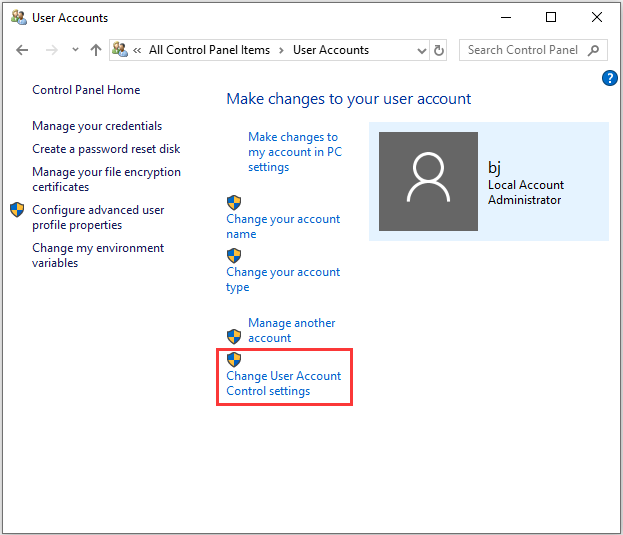
Step 4: Decrease the value by one if it’s at the top slider. Then click OK to save the changes and check if the problematic program works properly. If the error still pops up, repeat the process.
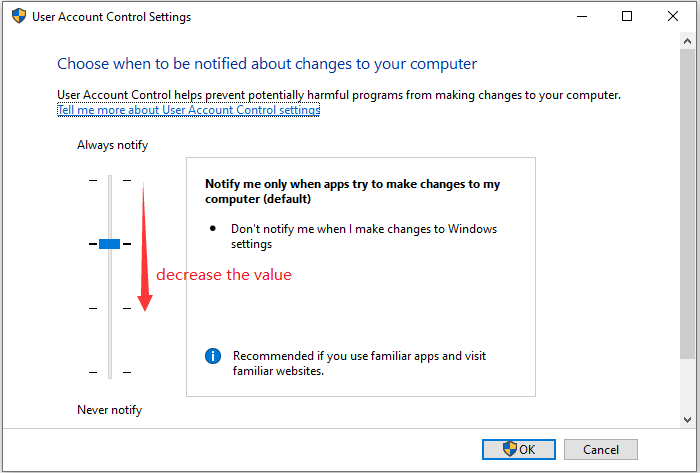

User Comments :