Some users want to delete recovery partition for more disk space. However, recovery partition contains important system recovery information, which can fix boot issues by restoring Windows OS. In this case, this article will show you how to clone recovery partition to external HDD to make a backup before you delete it.
Sometimes, recovery partition takes up much space, users want to move it to external devices, like this user:
Before answering this question, I believe there are some people who don’t know what recovery partition is. So, firstly, let’s see what recovery partition is.
What Is Recovery Partition
Recovery partition is a partition created automatically on your disk when you install Windows operating system. As it does not have a drive letter, so this partition is invisible in This PC, but you can see it in Disk Management.
It contains files that can restore our Windows to the state it was on the first day we had it. Once there is something wrong with the OS, restoring it via the recovery partition can fix the issue most of the time.
However, to free up some disk space, some users would like to delete recovery partition. The recovery partition can be deleted, but you’d better clone recovery partition to external HDD before you delete it. In this case, if Windows gets errors in some day, you can clone recovery partition back to its source disk from external HDD and then do the restoration.
The best way to do such a clone is using free drive cloning software, which can save much time as well as offer great protections to data. Here we suggest using a drive cloning software – MiniTool Partition Wizard Free Edition.
How to Copy a Recovery Partition to External HDD
MiniTool Partition Wizard Free Edition can help you perform disk and partition management operations like format partition, extend partition, copy partition, convert MBR to GPT, copy disk, wipe disk and so on. To copy recovery partition to new drive with MiniTool Partition Wizard is very simple. Next, let’s see detailed steps.
Step 1. Download MiniTool Partition Wizard Free Edition by clicking the following button. Install it on your computer and launch it to get the main interface.
MiniTool Partition Wizard FreeClick to Download100%Clean & Safe
Step 2. To clone recovery partition, you need to select the recovery partition and choose Copy Partition feature from the left panel.
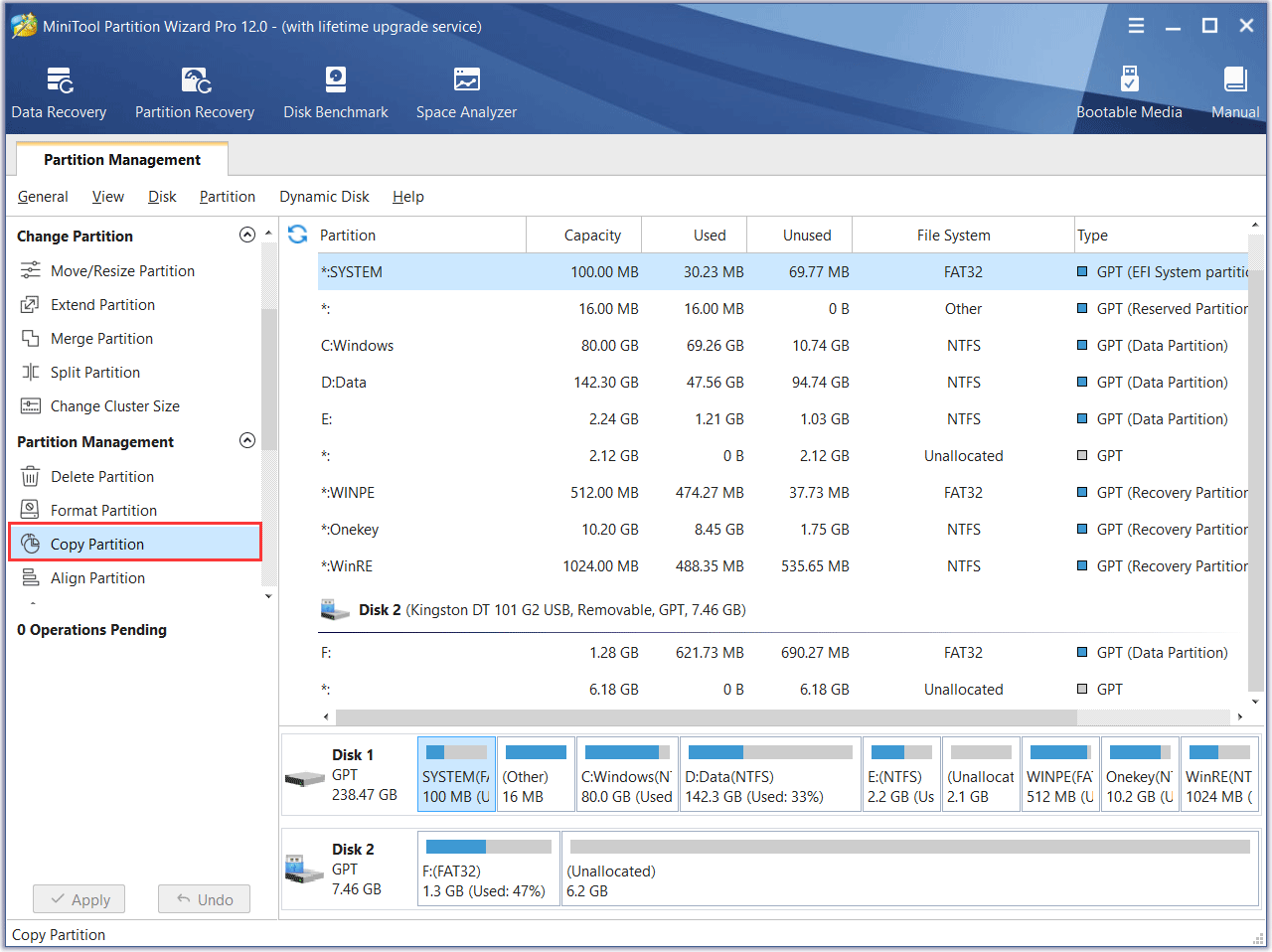
Step 3. Choose a partition or unallocated space on the external hard disk or USB flash drive to save all content of the source recovery partition, and then click Next.
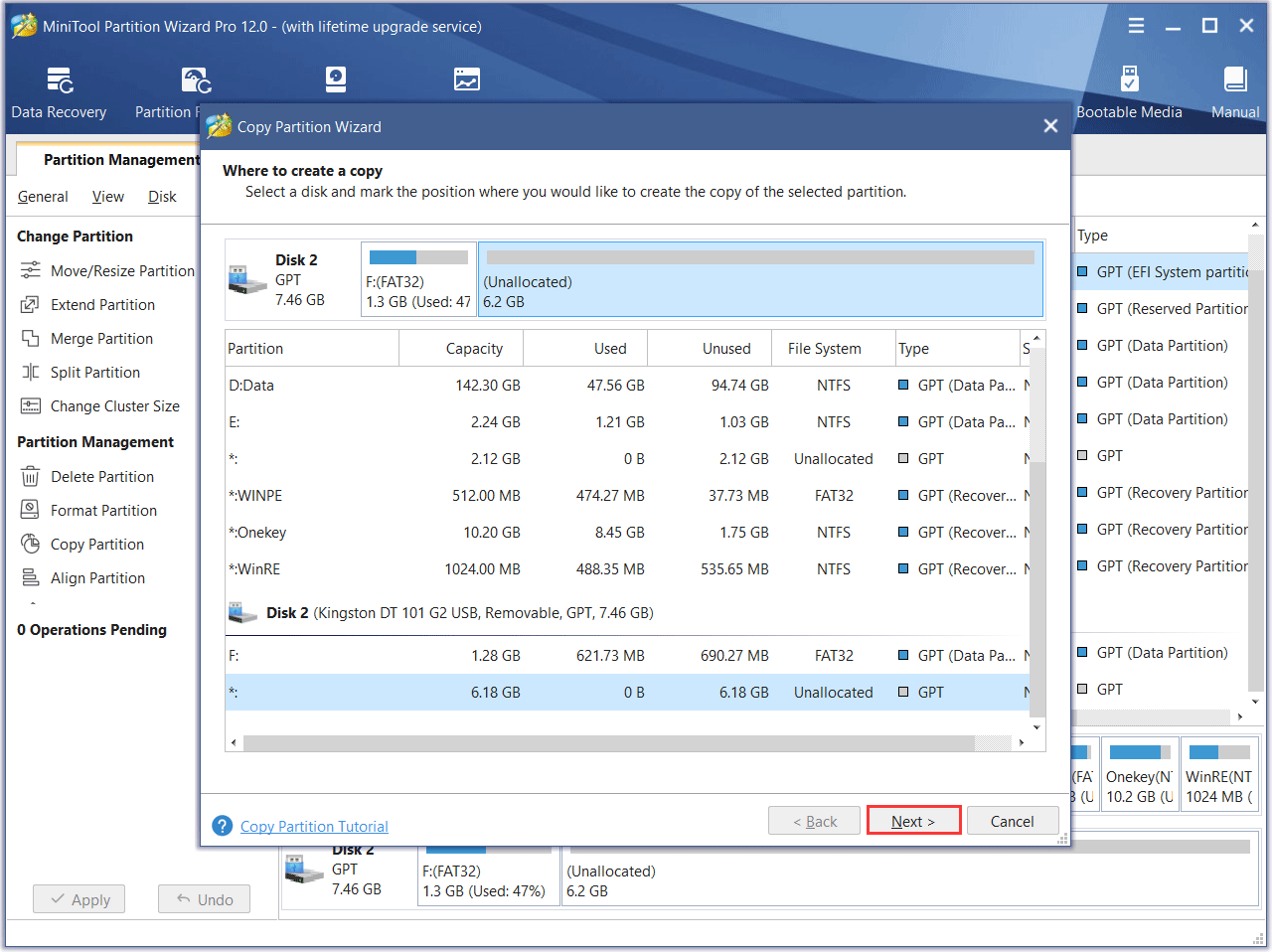
Step 4. At this page, you can resize the newly created partition by changing the length of handle or move partition by changing the position of the handle. Then, click Finish to go back to the main interface.
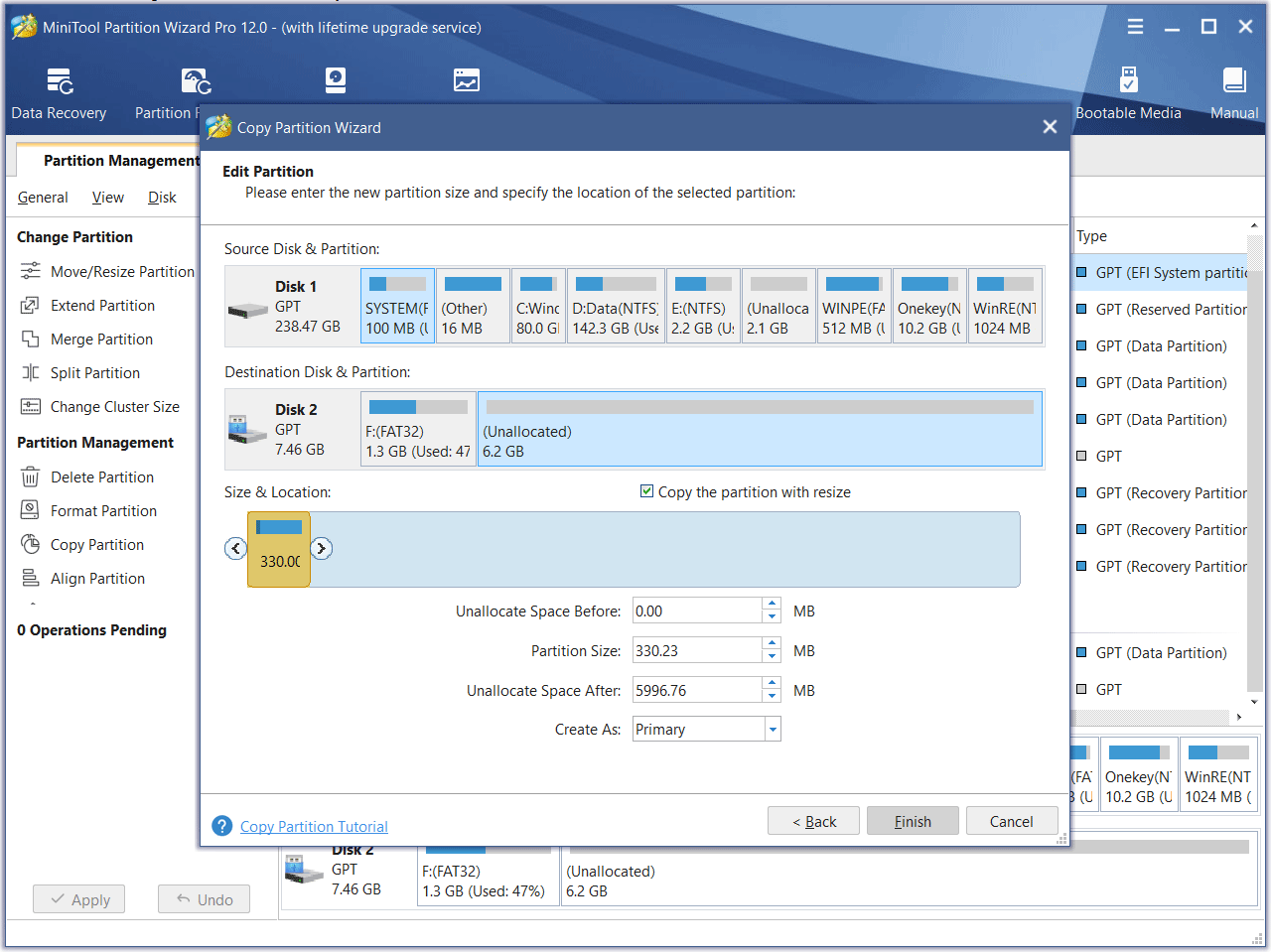
Step 5. Now we can preview recovery partition has been cloned to external HDD, so click Apply to perform all previous changes. Once the application is finished, the clone will be done by MiniTool Partition Wizard Free Edition.
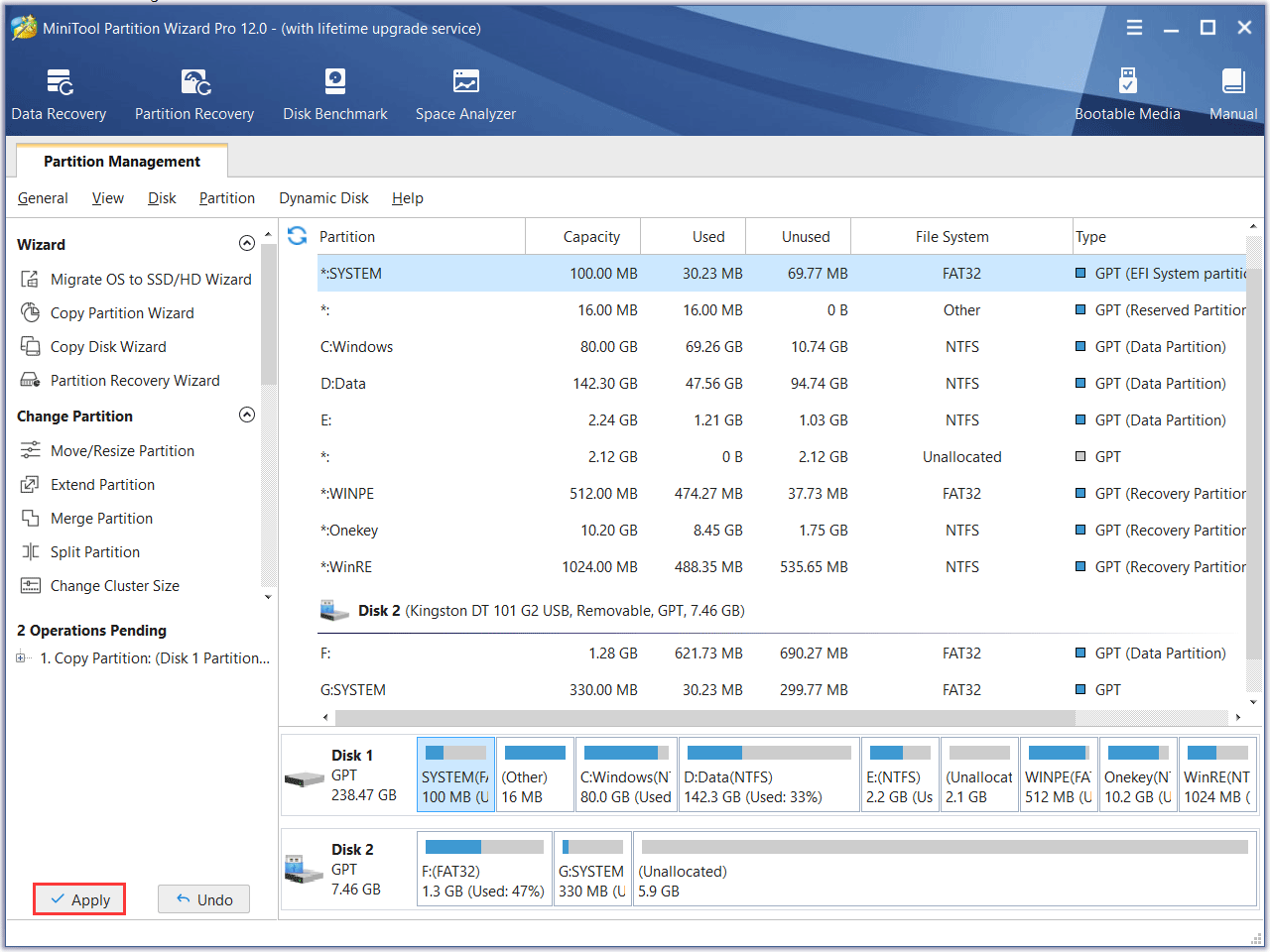
As you can see, to copy recovery partition to new drive is very simple with MiniTool Partition Wizard Free Edition. After you successfully backup recovery partition, you can delete the recovery partition with MiniTool Partition Wizard directly.
Conclusion
Now you have learned how to copy recovery partition to another hard drive. If you want to delete recovery partition on your disk to release some free space, don’t forget to backup recovery partition to external HDD with MiniTool Partition Wizard Free Edition.
If you have any question about how to copy recovery partition to another hard drive or if you have any suggestion about MiniTool Partition Wizard, you can leave a message on the following comment zone and we will reply as soon as possible. If you need any help when using MiniTool software, you can contact us via [email protected].

User Comments :