Do you want to use Citrix Workspace? If so, you should get the Citrix Workspace download first. This post from MiniTool Partition Wizard shows you how to download and install this app on Windows and Mac PCs.
What Is Citrix Workspace?
Citrix Workspace is an information retrieval service where users can access programs and files from a variety of sources through a central application or a Web browser. Its central application is the Citrix Workspace app (formerly Citrix Receiver), which is the unique entry point for users to access all Workspace Services.
This client software gives users instant access to all of the SaaS and web applications, files and mobile applications, and virtual applications and desktops through an easy-to-use, and all-in-one interface.
Citrix Workspace System Requirements
Do you want to install Citrix Workspace on your PC? If so, please make sure your PC meets the following system requirements:
If your PC is a Windows PC, the system requirements are as follows:
- Windows 8.1 or higher editions; Windows Server 2012 R2 and higher editions.
- Minimum 1 GB RAM.
- Microsoft Edge WebView2 Runtime version 92 or later.
- The self-Service plug-in requires .NET 4.8. It allows you to subscribe to and launch the apps and desktops from the Workspace app user interface or command line.
- The latest version of Microsoft Visual C++ Redistributable. Only an administrator can install this package.
If your PC is a Mac PC, the system requirements are as follows:
- macOS 10.15 to 12.3.
- Safari 7.0 and later; Mozilla Firefox 22.x and later; Google Chrome 28.x and later.
- Citrix Workspace for Web 2.1, 2.5, and 2.6.
- StoreFront 2.x or later to access apps natively from the Citrix Workspace app for Mac or from a web browser.
Top 10 Solutions to Fix This App Can’t Run on Your PC in Win 10
Citrix Workspace Download
To get the Citrix Workspace installer file, please go to the Citrix Workspace download page. Here you can get the Citrix Workspace download for Windows 10/11.
Please expand the Workspace app for Windows directory, click the Citrix Workspace app 2202 for Windows link, and then click the Download Workspace app for Windows button to get the Citrix Workspace download for Windows 10.
If you want to get the Citrix Workspace download Mac, please expand the Workspace app for Mac directory, expand the Workspace app for Mac sub-directory, click the Citrix Workspace app 2203.1 for Mac link, and then click the Download File button the get the Citrix Workspace installer file for Mac PCs.
Mac Or Windows, Which Is A Better Choice For You
How to Install Citrix Workspace
To install Citrix Workspace, you can follow the guide below:
- Launch the installer file and click Start.
- Follow the Windows-based installer to complete the installation.
- When the installation is complete, the Citrix Workspace app requests that you add an account. Follow the on-screen instructions to add an account.
1. When installing on a domain-joined machine with administrator privileges, a single sign-on dialog appears.
2. If you install Citrix Workspace as an administrator, the client installation location is C:Program Files (x86)CitrixICA Client. If you install Citrix Workspace as a user, the location will be %USERPROFILE%AppDataLocalCitrixICA Client.
Finally, if you want to uninstall this app later, you can do that in the Windows Programs and Features utility.

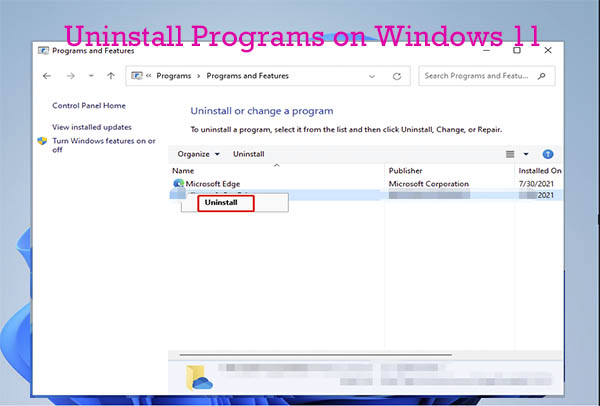
User Comments :