How to check if drivers are up to date? How to check for driver updates? To find the answers, you can refer to this post of MiniTool. Besides, you will learn how to update your drivers effectively and correctly.
Why Should You Check If Drivers Are up to Date
Hardware drivers are used to communicate with the computer’ s hardware. They can help computer hardware components work properly. It is important to update computer drivers because that will ensure each part of the PC work properly.
Issues like NVIDIA settings are not available and computer keeps crashing result from outdated drivers on the computer. For game players, updating graphics drivers will improve game performance to a large extent. These facts indicate the importance of driver update again.
So, how to check if drivers are up to date? Please keep reding the following content.
How to Check If Your Drivers Are up to Date Windows 10
In fact, it is very easy to check if drivers are up to date. There are 3 available ways to do that. You can check for driver updates through Device Manager, Windows Update, as well as Manufacturer’s Website. Are you still troubled by the question – how to check for driver updates? Try these methods now!
Recommended article: Top 5 Solutions to Driver Verifier Detected Violation Error
Check for Driver Updates via Device Manager
How do I know if my drivers are up to date Windows 10? How to check if drivers are up to date? Check the truth from the Device Manager now!
Step 1: Open Device Manager, and then find the device driver that you would like to check for updates. Right click the driver and choose Update Driver from the pop-up menu.
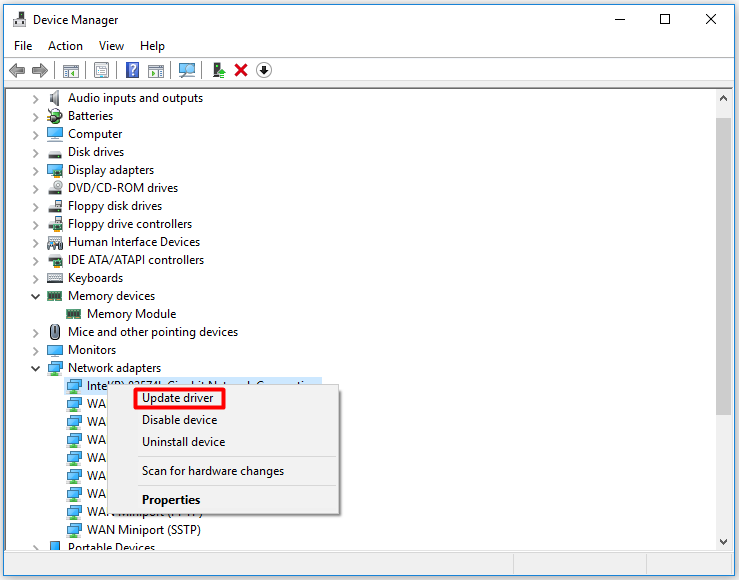
Step 2: In the next window, click Search automatically for updated driver software to continue.
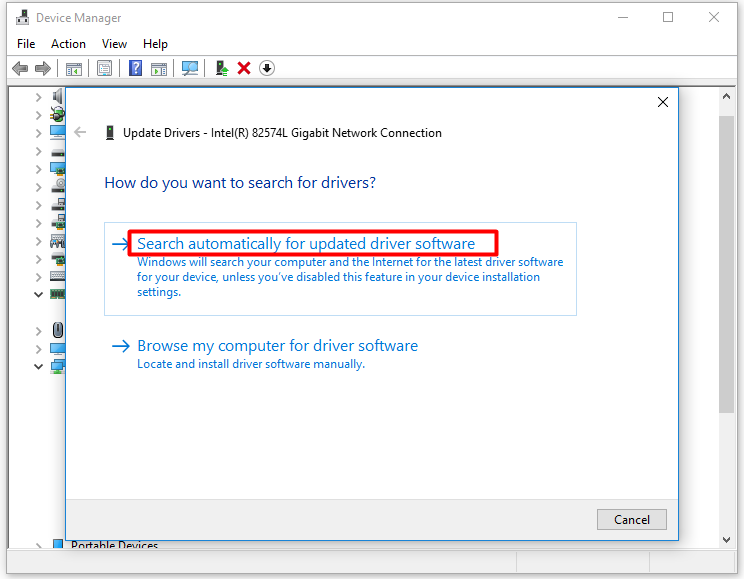
Step 3: If you get the following window, it may indicate that your driver is up to date.
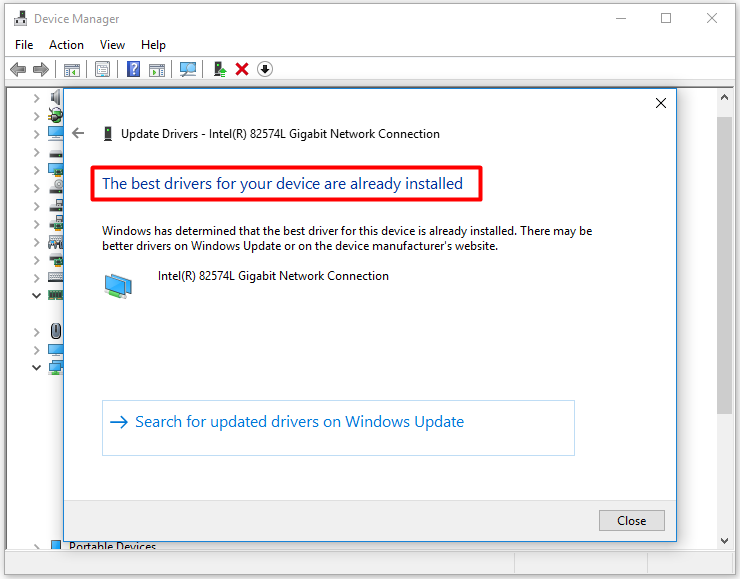
Check for Driver Updates via Windows Update
Alternatively, you can tell if your drivers are up to date by checking your Windows Update status. The Windows Update of Windows 10 OS will automatically download and install the latest drivers for you. This utility is automatic and set-it-and-forget-it because you don’t have to use any other driver-updating utility anymore.
Step 1: Open Windows Settings and go to the Update & Security section.
Step 2: Click Windows Update, and then you will see the Update Status in the right side of the window. If you see Updates are available, it indicates that your drivers are not up to date yet.
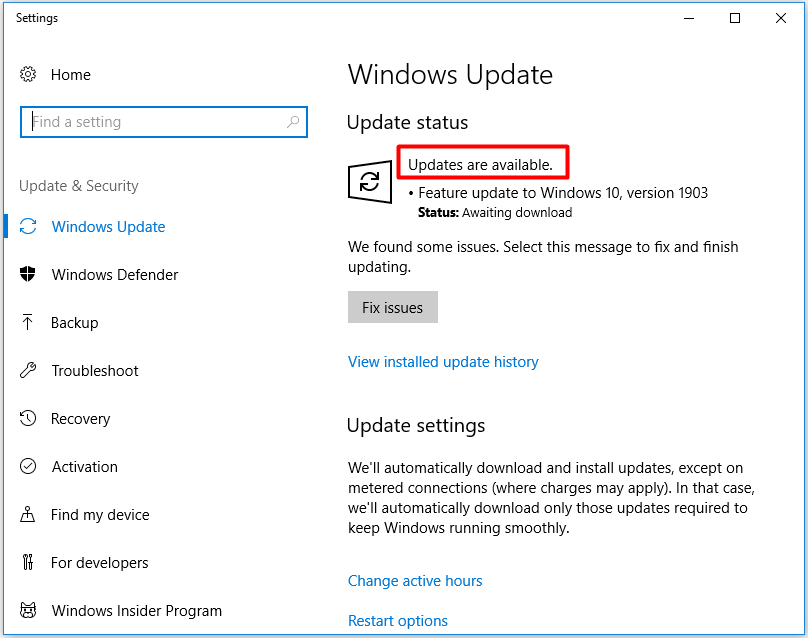
Step 3: Your drivers are really up to date if the Update Status is marked as You’re up to date.
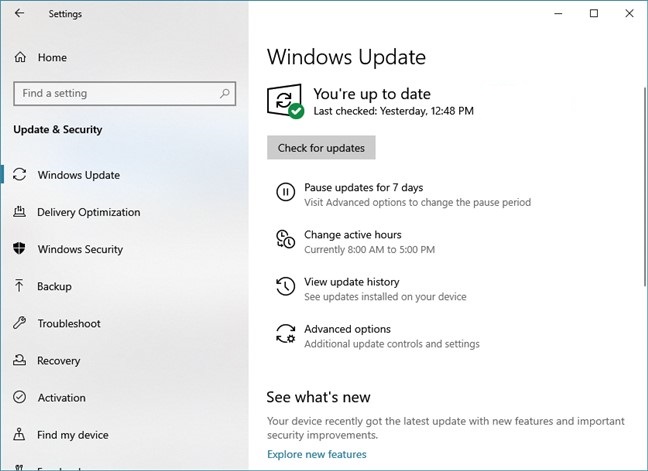
Check for Driver Updates via Manufacturer’s Website
How to check if drivers are up to date Windows 10? You can directly find the latest driver version from the driver-download page of your hardware manufacturer’s website. If you see the newest driver version is the same as yours, your driver is up to date. On the contrary, the driver is not up to date.
If necessary, you can update your driver. Download the latest driver from the website and then install it on your computer.
Are my drivers up to date? You can get the answer right now by using the above methods to check.

User Comments :